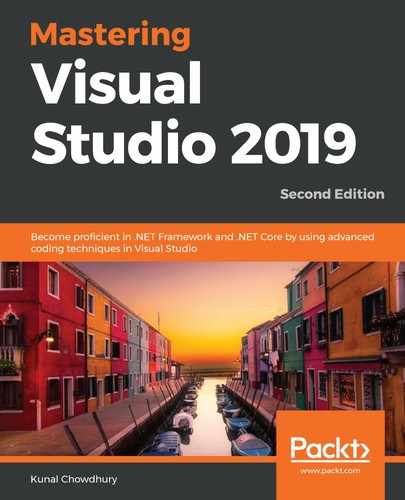You can manage all your NuGet packages from the NuGet Package Manager, which you can invoke from the Tools menu of Visual Studio: NuGet Package Manager | Manage NuGet Packages for Solution....
All the installed packages will be listed under the Installed tab, whereas the packages that have new updates on the server will be listed under the Updates tab.
The installed packages may have overlay icons to denote the status of the package. For example, the blue arrowhead (as shown in the following screenshot for our package library) denotes that an update is available, and the green check mark (as shown in the following screenshot for the Newtonsoft.Json library) denotes that the library is installed:

You can configure NuGet Package Manager to allow NuGet to automatically download the missing packages of a project/solution. You can also ask it to automatically check for any missing packages during the build in Visual Studio. To enable these settings, open the NuGet Package Manager settings.
From this screen (as shown in the following screenshot), you can also configure the default package management format to either Packages.config or PackageReference. .NET Core projects generally use the PackageReference format:

This screen also allows you to clear the NuGet cache. Click the Clear All NuGet Cache(s) button to continue. After reading this section of this chapter, you are now familiar with managing NuGet packages using the NuGet Package Manager. You have learnt how to configure NuGet Package Manager to automatically download missing packages of a project/solution. You have also learnt configuring the default package management format.