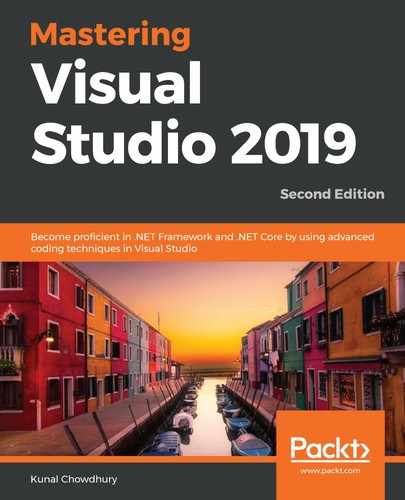With the launch of Visual Studio 2017, Microsoft redesigned the Visual Studio installation experience. If you've skipped Visual Studio 2017 and jumped directly into Visual Studio 2019, this section will guide you through how you can install, update, and uninstall the product.
To begin with, we will discuss the various workloads and components of the Visual Studio 2019 installation experience. The basic installer that comes in web-only mode allows you to select the components that you want to install before it downloads them. This saves you a lot of bandwidth.
Then, we will discuss how to create an offline installer for installing Visual Studio without internet connectivity. We need to create the offline installer because, beginning with Visual Studio 2017, no offline installer is shipped out by Microsoft. This can be done by creating a layout using the web installer. The download size of the offline installer is big, but saves you time and bandwidth when you want to install it on multiple devices.
In this section, we will also learn how to configure and install different workloads or components using the online and offline installers. Then, we will learn how to modify or uninstall Visual Studio.
Before we go in depth, let's take a look at the system requirements for installing Visual Studio 2019:
- You can install and run Visual Studio 2019 on the following operating systems:
- Windows 10 version 1703 or higher to build apps for the Universal Windows Platform (UWP)
- Windows Server 2016 and Windows Server 2019
- Windows 8.1 (with Update 2919355)
- Windows Server 2012 R2 (with Update 2919355)
- Windows 7 SP1 (with the latest Windows Updates)
- The following are the hardware requirements:
- You should have a 1.8 GHz or faster processor. It's recommended to have a quad-core processor or higher.
- You will need at least 2 GB of RAM, though Microsoft recommends 8 GB of RAM. If you want to run Visual Studio 2019 in a VM system, a minimum of 2.5 GB of RAM is recommended.
- You should have at least 800 MB HDD space for a basic installation. The minimum space can vary, depending on the workloads you select.
- Visual Studio 2019 will work best at a resolution of WXGA (1,366 by 768) or higher, but you can install on a 1,280 by 720 resolution too.