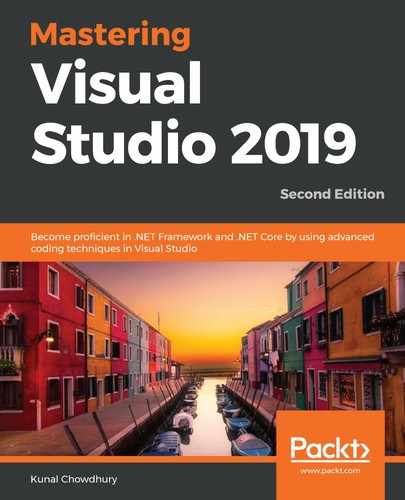When you enable Live Unit Testing, the Visual Studio code editor provides you with sufficient information to notify you of the code coverage changes as you work. It also provides you with real-time unit test results by showing some symbolic icons in the left sidebar. This is known as coverage visualization and you can visualize it on a line-by-line basis in the editor. Here are a few points that you should know about the coverage information:
- The blue dash (
 ) indicates that the line of executable code does not have any test coverage.
) indicates that the line of executable code does not have any test coverage. - The green tick mark (
 ) indicates that the line of executable code is covered by unit test case passes.
) indicates that the line of executable code is covered by unit test case passes. - The red cross mark (
 ) indicates that the line was executed, but at least one unit test case failed.
) indicates that the line was executed, but at least one unit test case failed. - The blue dash with a clock icon (
 ) indicates that the line of executable code does not have any test coverage at this moment, but it is processing the changes that have been made and is going to update the visualization with refreshed data.
) indicates that the line of executable code does not have any test coverage at this moment, but it is processing the changes that have been made and is going to update the visualization with refreshed data. - The green tick mark with a clock icon (
 ) indicates that the data is not up to date for the test case that passed earlier.
) indicates that the data is not up to date for the test case that passed earlier. - The red cross mark with a clock icon (
 ) denotes a failed test case for which the data is not yet up to date. When processing the changes, the visualization will update automatically with new data.
) denotes a failed test case for which the data is not yet up to date. When processing the changes, the visualization will update automatically with new data.