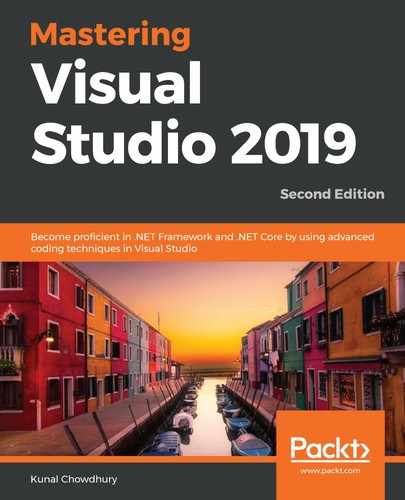If your Git repository supports it, you can create pull requests directly from the Visual Studio 2019 IDE. First, you will need to push/publish the local branch changes to the remote repository. Then, open Team Explorer and navigate to the Pull Requests view, as shown in the following screenshot:

If you are using the GitHub extension, a panel will appear with a Create New link to create the pull request for a code review. It will automatically list the branch that you are working on and will begin to merge once the reviewers approve it. Give a title to the pull request and a description of the work that you performed in this change set. Once you are ready, click on the Create pull request button. All the members of the project will get a notification to review your changes.
If you are using Team Foundation Server or Azure DevOps, you may get an option—while creating the request—to enter the reviewer's name to get it reviewed by selected people on the project team.