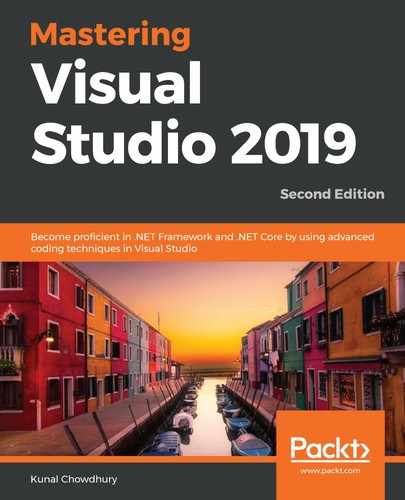As the name suggests, DataTrigger applies the property value to perform a set of actions on the data that has a data binding with the UI element. This is represented by the <DataTrigger> element.
Here's an example of writing a data trigger to a UI element:
<StackPanel Orientation="Horizontal"
HorizontalAlignment="Center"
VerticalAlignment="Center">
<CheckBox Name="chkError" Content="Error"
VerticalAlignment="Center"/>
<TextBlock Margin="20, 0" FontSize="50">
<TextBlock.Style>
<Style TargetType="TextBlock">
<Setter Property="Text" Value="Pass" />
<Setter Property="Foreground" Value="Green" />
<Style.Triggers>
<DataTrigger Binding="{
Binding ElementName=chkError, Path=IsChecked}"
Value="True">
<Setter Property="Text"
Value="Fail" />
<Setter Property="Foreground"
Value="Red" />
</DataTrigger>
</Style.Triggers>
</Style>
</TextBlock.Style>
</TextBlock>
</StackPanel>
In the preceding example, we have two UI controls: a checkbox and a text block. The text block has a data trigger set to it, which has a data binding with the IsChecked property of the checkbox.
When you run the preceding example, we will see the following result based on the checked status of the CheckBox control:

When the property value matches True, it will trigger and set the text as Fail with a foreground color of red. In default cases (that is, when the value matches False), the normal case will execute and show the text Pass in the color green.