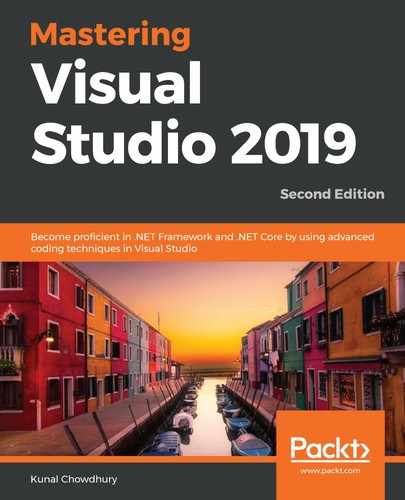To create a new live sharing session and invite other members, follow these steps:
- At the top-right corner of the Visual Studio 2019 IDE, you will find a button called Live Share. Click on it to begin the sharing process:

- A message (Visual Studio Live Share Firewall Access) will pop up, informing you about firewall access, which you must accept to continue and start/join the live sharing session. Click on the Ok button on this screen to launch the firewall prompt:

- Windows Security Alert will ask you to approve the firewall permission. Click on the Allow access button to continue.
- After a few moments, it will begin the final steps and create a live session. A live sharing link will be generated, which you can share with your team members so that they can join the session.
- As shown in the following screenshot, a Live Share panel will display the list of participants, shared servers list, and shared Terminal list:

This ends the creation of the live sharing session URL in Visual Studio 2019. Once your participants have received the invitation link, they can join and start collaborating with you and other team members.
In the next section, we will learn how to join an existing live sharing session from Visual Studio 2019.