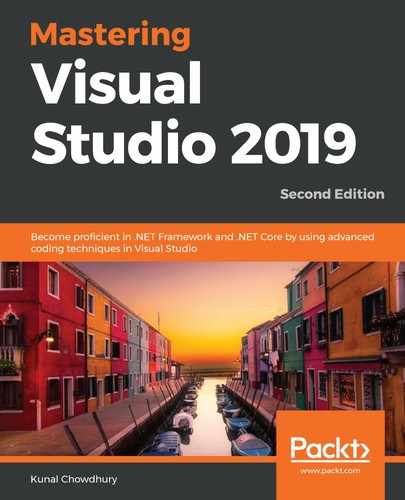Now that you have a Visual Studio live sharing session invitation from your team member, you can join the session by following these steps:
- Copy the link that you have received.
- Open your Visual Studio 2019 IDE.
- As shown in the following screenshot, navigate to the File | Join Live Share Session... menu item:

- The link will be automatically populated from your clipboard content. If it isn't, enter the link into the field and click the Join button, as shown here:

- Once you have successfully joined the live sharing session, a banner will be displayed, welcoming you to the Visual Studio Live Share session.
- Another panel will be added to the top-right corner of the IDE, where you can see your gravatar and a button labeled Joined, as shown here:

Once you've joined the live sharing session, you will be able to see who is working on what. If a member scrolls through the editor and adds/modifies some code, this will be visible on your screen. A marker will display the other participants' names at the cursor's position:

Similarly, if you select or modify content, the same will be visible to the other members as well.