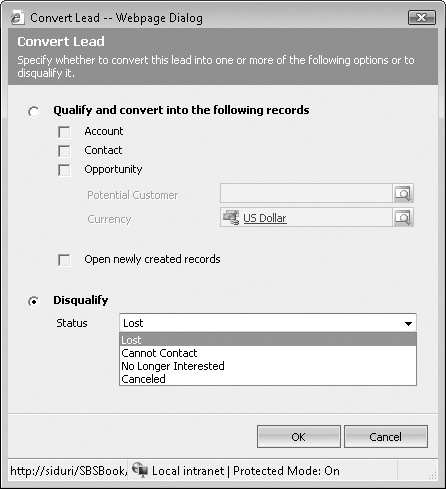Not every lead will meet your qualification criteria, so you will need to disqualify leads from time to time. Disqualifying a lead does not delete the record from your system. Instead, it deactivates the lead to indicate that no one needs to follow up with it. Likewise, converting a lead as qualified does not delete the record; it deactivates the lead record and creates an account, contact, or opportunity record for further follow-up.
Tip
Converting a lead to qualified or disqualified status does not delete the lead record; rather, it deactivates the record so it no longer appears in anyone’s active leads list.
When you disqualify a lead, you can select a reason to indicate why you decided to disqualify the record. Again, your administrator can customize the disqualification reasons, but the default values include Lost, Cannot Contact, No Longer Interested, and Canceled.
Just as recording a lead source provides valuable sales and marketing data, recording a disqualification reason also provides data that you can analyze to optimize your sales and marketing processes. Cross-referencing the lead source data with the disqualification data can provide valuable insights. For example, you could discover that your sales team disqualified 50 percent of the leads from a purchased list because of invalid contact information. Sales and marketing managers can use this information to make educated purchases of future lists or perhaps stop purchasing lists altogether. To obtain this kind of insight, it’s important that each sales representative accurately records the disqualification reasons.
In this exercise, you will create a lead and disqualify it.
Note
BE SURE TO use the Internet Explorer Web browser to navigate to your Microsoft Dynamics CRM Web site, if necessary, before beginning this exercise.
In the Sales area, click Leads.
In the grid toolbar, click the New Lead button.
A blank lead record opens.
In the Topic field, enter Lead to Disqualify – Mike Snyder.
In the First Name field, enter Mike.
In the Last Name field, enter Snyder.
In the Company Name field, enter Sonoma Partners.
Click the Details tab. In the Lead Information section, in the Lead Source list, select Web.
In the form toolbar, click Save, and then click the Convert Lead button.
The Convert Lead dialog box opens.
Select Disqualify.
In the Status list, select Cannot Contact.
Click OK to update the lead’s status to Disqualified and mark it inactive.