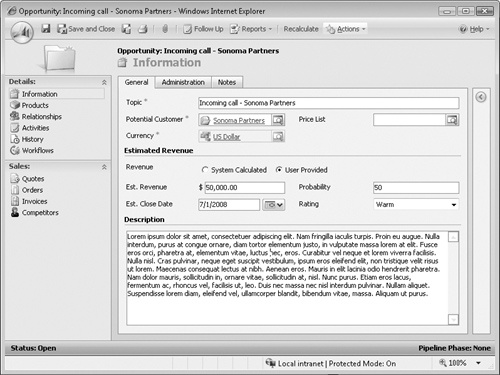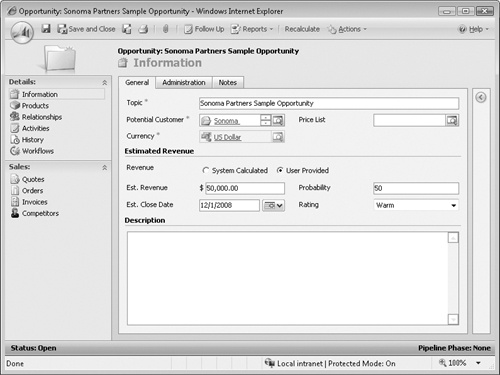Opportunities represent potential sales, and many organizations carefully monitor their opportunity data to help them:
Understand the sales pipeline.
Evaluate the performance of individual sales representatives.
Forecast future demand.
When you work with an opportunity, you can track all of the activities related to the potential sale, such as tasks, phone calls, and e-mail messages.
By default, you can track the potential customer’s name, estimated close date, estimated revenue, probability, and rating for each sales opportunity. Many organizations customize the opportunity form to track additional data about the potential sale, depending on the products and services they provide.
You can choose between two revenue settings for each opportunity: System Calculated and User Provided. If you select System Calculated, Microsoft Dynamics CRM automatically calculates the estimated value of the opportunity by using a combination of the products attached to the opportunity and the selected price list. If you select User Provided, you can enter the dollar amount of the opportunity value directly into the Est. Revenue field. Setting up products and price lists in Microsoft Dynamics CRM requires system administrator privileges, so the exercises in this chapter will utilize the User Provided option for revenue.
See Also
If your organization wants to set up the product catalog in your deployment, your administrator can reference the Microsoft Dynamics CRM online help for additional information on the specific configuration steps.
For the Est. Close Date field, you enter the date when you expect to close the opportunity, either as a win or as a loss. The Probability field allows you to enter a percentage to indicate your confidence level that you will win the opportunity. You can enter a whole number between 0 and 100 in the Probability field. For example, entering 50 in this field means that you’re 50 percent confident you will win the opportunity. Rating is another measure of the opportunity. The default values are Hot, Warm, and Cold. Some organizations use the Rating field to indicate their perception of the customer’s interest, and other organizations use Rating to record how interested they are in pursuing the opportunity.
Tip
Many organizations use the Microsoft Dynamics CRM workflow feature to automate the Probability and Rating values based on their unique business rules. Creating and designing workflow rules is beyond the scope of this book, but you can learn more about it in Working with Microsoft Dynamics CRM 4.0, by Mike Snyder and Jim Steger (Microsoft Press, 2008).
Earlier in this chapter, you learned how to create an opportunity record by converting a lead. Because you will also want to create opportunities for existing accounts and contacts, you need to know how to create opportunities outside of the lead qualification process.
In this exercise, you will create an opportunity for the Sonoma Partners account record created in Chapter 3.
Note
USE the Sonoma Partners account record you created in Chapter 3. If you cannot locate the Sonoma Partners record in your system, select a different account record for this exercise.
BE SURE TO use the Internet Explorer Web browser to navigate to your Microsoft Dynamics CRM Web site, if necessary, before beginning this exercise.
Navigate to the Accounts view, and open the Sonoma Partners account record.
In the left navigation pane, click Opportunities.
In the grid toolbar, click the New Opportunity button.
A blank opportunity record opens.
In the Topic field, enter Sonoma Partners Sample Opportunity.
For the Revenue data field, select User Provided.
The Est. Revenue field becomes editable.
In the Est. Revenue field, enter 50,000.00.
In the Est. Close Date field, enter 12/1/2008.
In the Probability field, enter 50.