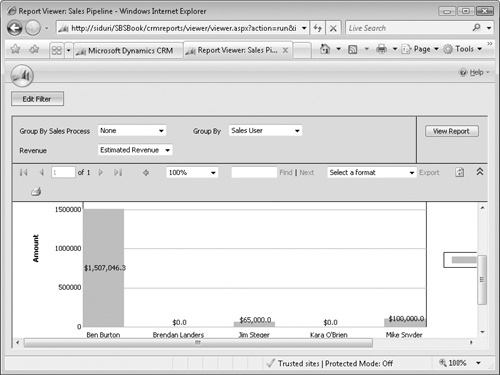One of the main reasons that organizations track opportunities in Microsoft Dynamics CRM is to allow managers and executives to forecast upcoming and future business. As you saw in the previous section, you can record the potential customer’s name, a topic name, the estimated close date, estimated revenue, and probability for each opportunity. By using these data points, sales managers can review the open opportunities to ensure orders can be fulfilled and understand which sales representatives are generating new sales pipelines.
Tip
To record the sales representative pursuing the opportunity, assign the sales representative as the owner of the opportunity record.
Microsoft Dynamics CRM includes several system views for opportunities, including:
Opportunities closing next month.
Opportunities opened last week.
Opportunities opened this week.
You can use the Advanced Find tool to modify these views, or you can create new views to analyze your opportunity information. Refer to Chapter 15, for more detailed information about working with views.
In addition to opportunity views, Microsoft Dynamics CRM includes four out-of-the-box opportunity reports that you can use to analyze your sales information:
Sales Pipeline
Lead Source Effectiveness
Competitor Win Loss
Activities
If none of these reports meet your needs, you can create new reports by using the Report Wizard. Refer to Chapter 16, for information about creating reports using this feature.
Lastly, you can perform ad-hoc opportunity reporting and forecasting by exporting your opportunity data into Microsoft Office Excel. Chapter 17, explains how to create reports and perform analyses by using static and dynamic Excel worksheets.
In this exercise, you will run the Sales Pipeline report on your open opportunities.
Important
Your reports will appear different than the images in this exercise because your Microsoft Dynamics CRM database contains different opportunities.
Note
BE SURE TO use the Internet Explorer Web browser to navigate to your Microsoft Dynamics CRM Web site, if necessary, before beginning this exercise.
In the Sales area, click Opportunities.
In the View list, select the Open Opportunities view.
In the grid toolbar, click the Reports button, and select Sales Pipeline from the submenu.
The Select Records dialog box opens. From here you can select the records to run the report against.
Select All records on all pages in the current view, and then click Run Report.
Microsoft Dynamics CRM launches the Sales Pipeline report viewer.
From here, you can filter and group the opportunity data to further analyze your open opportunities.
In the Group By list, select Sales User.
Click the View Report button.
Microsoft Dynamics CRM updates the report to show open opportunities for each sales representative.
You can click on any of the columns in the report to see a list of the opportunities that make up that column’s data. You can also click on the list of drill-through records to open an individual opportunity.