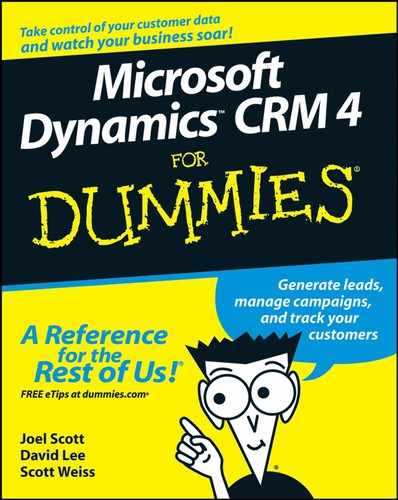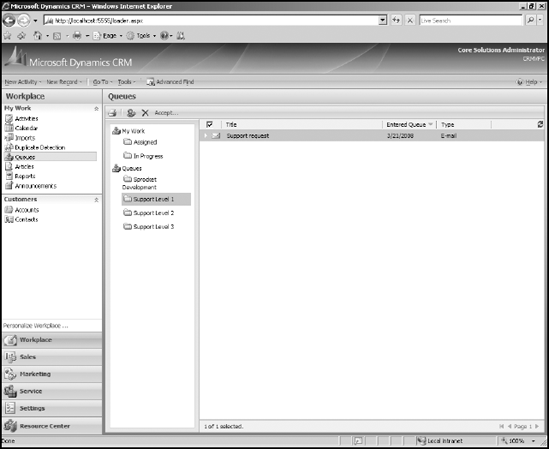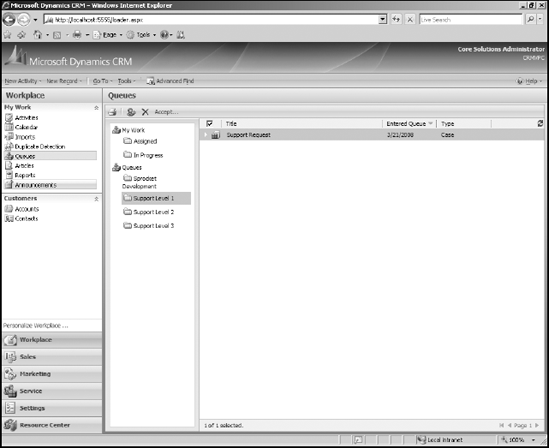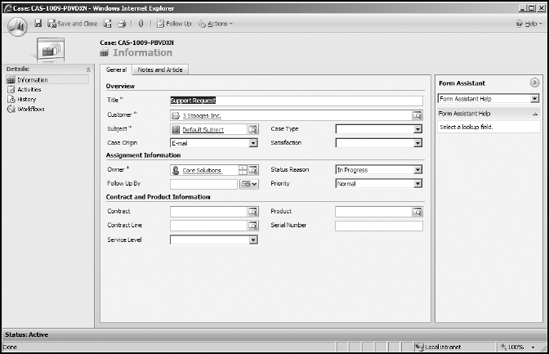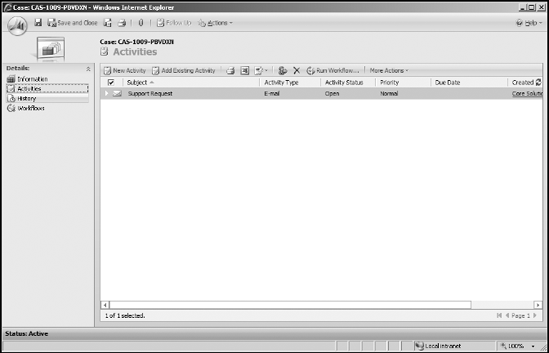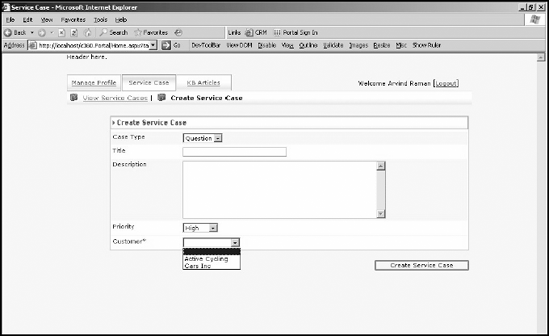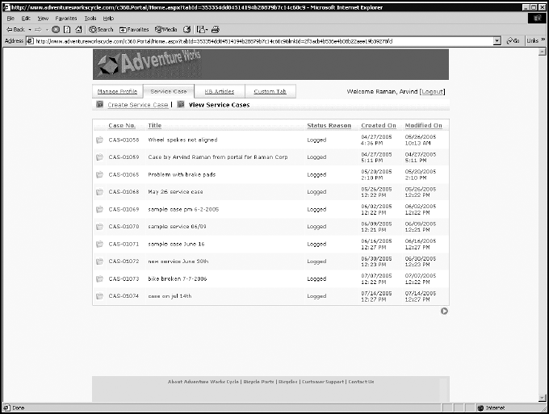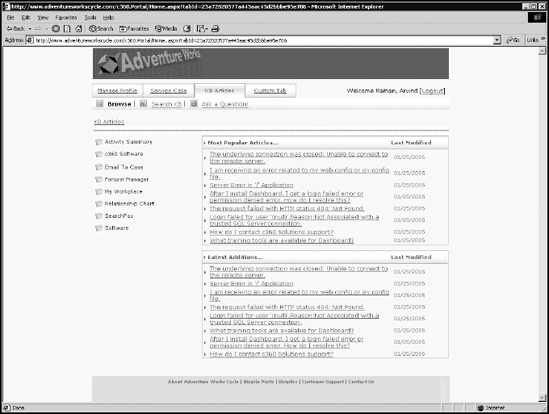So you've been successful in driving customers and prospects to your Web site. Now you want your Web site to integrate with your CRM system. The good news is that it can be done. The better news (admit it — you thought we were going to give you bad news) is that several integration options don't require much in the way of programming.
If your Web site has forms on it, say a lead form or a customer service help form, you can have the data from those forms (or others) entered into Microsoft CRM 4. After it's there, users can work directly with the data. You can also have workflow rules that further process the incoming data prior to any user interaction. There are also options for customer portals and data entered in — and perhaps retrieved directly from — your Microsoft CRM system.
In this chapter, we cover the items that don't require programming to integrate your Web site with Microsoft CRM. We also touch on some of the options that would require programming, as a means of introduction. Actual programming examples aren't part of the scope of this book.
In Microsoft CRM, you can set up a queue to handle incoming e-mail. For example, your organization might have a Web site with a support form on it. In that case, your customers can go to the Web site, fill out a support request, and an e-mail is generated from your Web site to a support e-mail box that in turn is monitored by an individual or team at your organization.
You don't need a support request form on your Web site. You could have customers e-mail to a support mailbox. The e-mail received into the support mailbox is then visible in a Microsoft CRM 4 queue. That way, an entire support team can monitor the queue for incoming customer service requests. A customer service representative can then take ownership of the support request and work with it. (To learn more about queues, see Chapter 25.)
Tip
A benefit of pointing a Microsoft CRM queue at a support e-mail box is that you can use CRM's Workflow to automatically create a case when an e-mail is received.
Tip
Microsoft CRM's workflow can associate a new case to a customer, based on the customer's e-mail address.
Should you choose to have an e-mail generated from a support form on your Web site and sent to a support box at your company, the e-mail's From address is the e-mail address your Web administrator created and not the From address of the person completing the form. In that case, you cannot directly link the incoming support request to an existing contact. This isn't a problem for companies that sell business-to-business (B2B), because those companies typically want to link cases to accounts and not to contacts. If your support organization focuses on B2B support we suggest you create a support account and link all cases created via workflow to that account. Then your support staff can re-link the cases when they've identified the company requesting support.
Ideally, you'd create a case from an e-mail sent to a queue and automatically link the e-mail to the newly created case. There's a wonderful blog post authored by Jagan Peri on the Microsoft CRM Team site with an example of a workflow that does just that. You can find that blog at http://blogs.msdn.com/crm/archive/2008/02/19/e-mail-to-case-lead-using-crm-4-workflow.aspx.
The general flow is as follows:
1. An e-mail is received into a Microsoft CRM 4 queue. (See Figure 21-1.)
2. Workflow creates a new case and relates the e-mail activity to the new case. The workflow that created the case assigns it to the Support Level 1 queue. (See Figure 21-2.)
Figure 21-3 shows the newly created case, and Figure 21-4 shows the original e-mail saved as a related activity.
Creating leads works exactly as creating cases. A lead sends an e-mail to a specific e-mail account, such as [email protected], and from there, you can use workflow to create a new lead and associate the original e-mail to the lead.
We don't create code in this section, just simply discuss some options for creating leads, cases, contacts, accounts, or whatever type of record you'd like to create.
The Microsoft CRM SDK (Software Development Kit) is for programmers. The SDK allows programmers to extend the product beyond the built-in features. To help programmers or even beginners, the SDK provides several coding examples. The developers of Microsoft CRM recognize that they cannot anticipate how each organization will use Microsoft CRM and therefore cannot pre-create every feature that every end-user would want. The SDK goes a long way toward filling any gaps that exist between the built-in feature set and the features you will need.
The products listed in Chapter 21 use the SDK to interface with Microsoft CRM. In fact, it is usually more cost-effective to check for add-on products prior to creating custom solutions. Should you decide custom is the way to go, download the SDK. The SDK is available for free — yes we said free — from Microsoft at www.microsoft.com/downloads/details.aspx?FamilyID=82E632A7-FAF9-41E0-8EC1-A2662AAE9DFB&displaylang=en.
What is a Web portal? A Web portal is a Web site that provides users external to your organization access to certain Microsoft CRM data. We say certain data because an important aspect of a Web portal is that you control the data made available to people accessing your CRM database.
To allow for external users to access your Microsoft CRM database, Microsoft CRM has a special Web portal license. With it, companies can have unlimited user access to the Microsoft CRM database. The license provides access but doesn't allow for unlimited use of the Microsoft CRM application interface. A Web portal is a way for organizations to provide customers, prospects, and so on, read and write access to their Microsoft CRM implementation. The easiest way to put a Web portal in place is to purchase one from an ISV (independent software vendor). One such portal is available from c360 (www.c360.com), but there are others. We suggest you research the various options prior to purchasing.
Warning
Make sure you understand what you're purchasing when it comes to portal licenses. Most ISV portal software is purchased in addition to the Microsoft CRM license.
There are several aspects of the c360 portal we like, but one in particular is access to the CRM knowledge base. If your organization is diligent in creating CRM knowledge base articles, your clients can access that knowledge via a c360 portal. (For more on the knowledge base, see Chapter 24.) A robust knowledge base drives customers to your Web site, reduces calls to your support team, and is one element of providing superior customer service. You can learn more about the c360 portal at www.c360.com.
c360's Customer Support Portal focuses on providing external users access to cases and the knowledgebase. Through a configuration utility, you decide which case fields will be made available to the customer via the portal.
Once the portal is set up, customers are provided unique login information. They can then create new service cases, as shown in Figure 21-5. The customer uses this form to create a new case directly into your Microsoft CRM system.
Customers who have cases in the system can get a list of those cases via the c360 portal. Figure 21-6 is a list of cases for a particular customer. The customer can learn more details about the case status by drilling into the form from the list view.
Lastly, Figure 21-7 shows knowledge base articles. These articles are published in your CRM system and made available to your customers via the c360 portal.
Another commercially available Web portal is from Axonom. To learn more about their portal product go to www.axonom.com/crm_solutions/powertrak/pt_crm_partner_portal.html.
You need not purchase a Web portal. You can build one — or have one built for you. Building one is easier than it sounds, but it requires programming skills and knowledge of the Microsoft CRM Software Developers Kit (SDK). We suggest you contact your Microsoft CRM reseller.