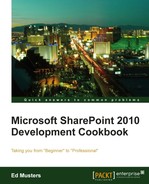In this chapter, we will cover:
- Selecting your virtual environment
- Installing and configuring Windows Server 2008 R2
- Installing and configuring SQL Server 2008 R2
- Installing and configuring SharePoint Server 2010
- Installing Microsoft Office 2010 Professional
- Installing Visio Premium 2010
- Installing SharePoint Designer 2010
- Installing recommended developer tools
- Setting up your first web application
Before one can consider himself/herself a true SharePoint 2010 developer, you must be capable of creating your very own development environment. Rather like the Jedi requirement of crafting your very first light saber; ok, it's not really that mystical, or that difficult to do, but I assure you that you will find the experience highly gratifying.
This chapter will take you through all the recipes that you require to build your very own development environment. This will be done in a step-by-step manner, via the suggested best practice of using a Windows Server 2008 R2 server as the base operating system running on a virtual machine.
Tip
This chapter will result in a standalone self-contained environment that will serve you very well as you learn SharePoint development, while teaching you the key ingredients that are required for you to be successful.
This chapter is not meant to be followed as a guide for building any type of production server - for example, it does not follow best practices for database naming or service accounts; having SQL and/or Active Directory on the same box; PowerShell automation, and so on. It may not be sufficient as a development standard in your organization, so please consult with your IT department before doing real SharePoint development for your clients.
What if you have the Windows 7 64-bit version? Can you install and run SharePoint Server 2010 and all other required software and tools? Absolutely you can! Please use your favorite search engine to seek out the instructions to do so. However, I don't recommend it in practice, unless you have no other choice. SharePoint is a server-based piece of software, and installing this on your desktop will inflict a heavy price on performance due to the many services (such as Search) that SharePoint will want to run frequently! There are scripts out there that help shut down and start up these SharePoint services to help you out. However, I personally like the convenience of isolating SharePoint 2010 and related development activities to a virtual machine. You can completely shut this down and put it away for when you need it—by literally putting it on an external drive. Also, I find myself developing solutions for many different clients and projects, and in fact, I have set up a virtual machine for each project, so that, in future, I can pick up the project for that client from exactly where I left it, by simply firing up the corresponding virtual environment.
We will be covering selection of a virtual environment in the next section. However, I thought I would mention that if you have a Windows Server 2008 R2 operating system on hand capable of running Hyper V, then you have the option of bypassing a full build, and downloading the Information Worker virtual machine, fully configured with SharePoint 2010, Visual Studio, and even FAST Search. Use your favorite search engine to find information worker vm download. Follow the instructions to download, set up, and activate this virtual machine on a trial basis (180 day maximum life span).
Presuming you are still reading, you have decided that building your own virtual environment is the way to go. So let's get to it! I urge you to be patient during this task — this chapter will take a couple of days for you to complete, as you download many GBs of software and wait patiently through sometimes long installation processes.
For the software that you will require throughout this chapter, you have two main choices:
- Preferred: If you or the company that you work for has, access to a Microsoft Developer Network (MSDN)subscription, then you can download the required software that provides you with the corresponding activation keys. The main advantage of this approach is that your virtual environment will be permanent and licensed, thus you don't have to worry about the software expiring.
- Alternative: Every single software product mentioned in this chapter is available for download on a trial basis from the Microsoft site. The main disadvantage of this approach is that each and every piece of software has a different trial use period. Many have the ability to extend the trial period, but eventually the environment will be rendered effectively inoperable and you will have to build the environment again from scratch. Also, note that the environment is not a properly licensed version, and is therefore only for trial, exploration, and evaluation uses.