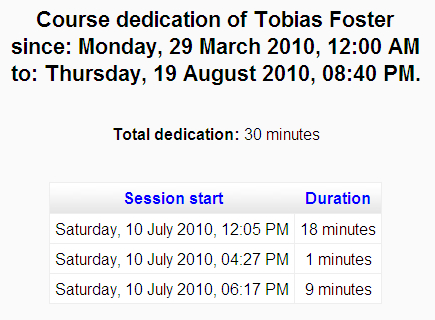|
Name |
Course Dedication block |
|
Module Type |
Block |
|
Author |
Borja Rubio Reyes |
|
Released |
2008 |
|
Maintained |
Actively |
|
Languages |
English, German, Portuguese Brazilian, Spanish |
|
Compliance |
Good |
|
Documentation |
None |
|
Errors |
None displayed |
If you are attempting to gauge a student's involvement in the course, you can look at their activity, but this doesn't really show how dedicated they have been in visiting your site and participating in your online course.
The Course Dedication block estimates how long a student has spent online by examining logs and looking for contiguous periods of user activity.
The download link for the module takes you to the author's site, from where you can download the module. Once you have it, unzip and copy the block directory into the /moodle/blocks/ directory, then visit the Notifications page.
You can add the Course Dedication block by selecting Course dedication from the Blocks menu. When it is added it is only visible to teachers and administrators.
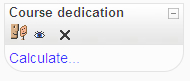
There are no settings associated with the block. In fact there is only one action you can take with the block, and that is to click the Calculate... link. The block is simply a launch-pad to pages that query student dedication.
First, a page appears that allows the teacher to select the period of time over which the dedication query will be conducted.
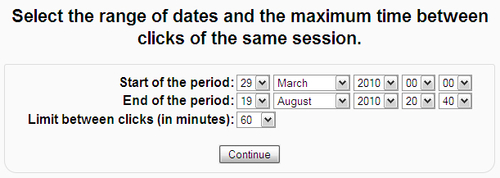
By default, the time period starts at the beginning of the course (the nominal course start date) and ends at the current time. The query can be narrowed by adjusting the start and end of the period to specify another period of time, for instance, the last week or month.
The query estimates that a user has been online if they have log entries relating to activities (clicks) spanning no more than a specified time gap. The default for this gap is 60 minutes; in other words, if a user clicks once, then again 59 minutes later, they are seen as having been online during the intervening time period. The granularity of this as a measure of online use can be adjusted by increasing or reducing this figure; a smaller figure assumes greater activity, a larger figure allows for greater periods of inactivity during online periods.
With a timeframe for the query in place, and the activity gap specified, you can proceed to the next step:
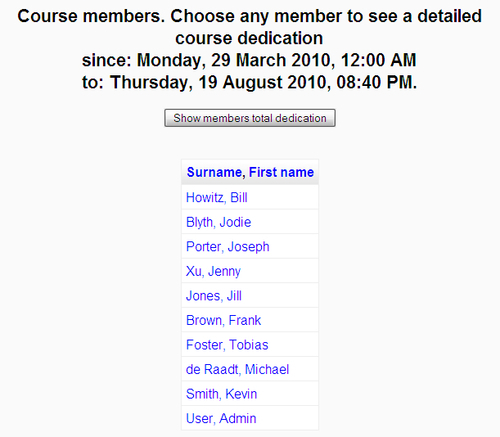
A table of users is shown, including students, teachers, and administrators. At this point, you can choose to show the dedication of a single user by clicking on their name, or you can show the dedication of all users involved in a course by clicking the button labeled Show members total dedication. Assuming you choose the latter option, a table of all users and their time online is displayed:
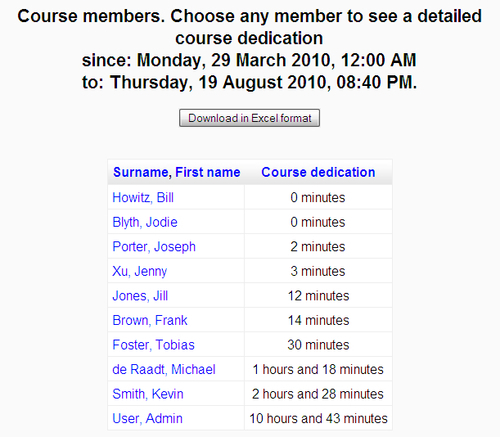
From this page, a spreadsheet can be downloaded, which contains the data presented on the page. Also from this page, the individual user's dedication can be shown by clicking on a user's name. For a single user, assuming they have been active over a number of sessions, the length of each session is displayed: