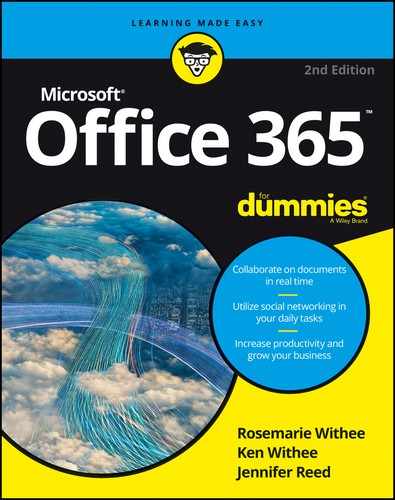Chapter 17
Meeting Office 365 Requirements
You can think of Office 365 under two broad umbrellas. The first covers consumers, and the second covers businesses, non-profits, schools, governments, and other large organizations.
If you’re part of a large organization, then moving from a nice and cozy on-site data center (or storage closet) to the cloud is a big change. You won’t be able to walk through the server room and see all the computers with the lights flashing, disks whizzing, and screens glowing. You have a connection to the Internet, and the software and data live out there somewhere. To access your software, you begin by using it. You won’t need to go through a lengthy installation and deployment process. It can take some time to get used to, but the change can be well worth the effort.
For consumers, the same process holds true. You only need a device (such as a smart phone, tablet, laptop, or desktop computer) and a connection to the Internet, and your data lives out there. Of course, you can save your data on your local device, but you run the risk of losing your data if you lose your device or if your device crashes. Also, you can’t pick up another device and keep working. You’ll be stuck using the device where your data lives. In our new world of mobile phones and tablets the cloud is a very convenient place to store your data.
This chapter covers some of the pros and cons of moving to the cloud for organizations and personal use. We also cover some of the specific requirements of the Microsoft Office 365 offering.

REMEMBER
Office 365 constantly is being updated, upgraded, and developed. The user interface on any individual product can change frequently. The concepts are the same, but if you see something a little bit different than what is shown in a screenshot or described in this book, then Microsoft has made some changes.
Cloud Attraction
One of the biggest pain points in the corporate world is the interaction between business users and tech people. The business users couldn’t care less about technology and just want the ability to do their job easier and more efficiently. The tech folks want to provide the best solution possible for the business users but get bogged down with time-intensive technical tasks. This concept is illustrated in Figure 17-1.

FIGURE 17-1: When infrastructure is on premise, IT spends time keeping the lights blinking green, and the business users spend time pestering the IT team for help.
The cloud attempts to alleviate this tension by offloading the infrastructure to someone else — Microsoft in the case of Office 365. This frees up the tech people and lets them spend time optimizing the software for their business users instead of keeping the lights blinking green. Business users are happy because they get a better solution and IT people are happy because their valuable time isn’t wasted searching the Internet for instructions on installing and configuring the latest software patch to fix a particular problem. This new paradigm is illustrated in Figure 17-2.

FIGURE 17-2: Using the cloud lets someone else handle the infrastructure, and lets the IT focus on the needs of the business users.

TIP
Offloading the work it takes to manage and maintain infrastructure allows you to repurpose resources to more valuable tasks, such as providing solutions that use software, including SharePoint to help sales.
On the consumer side, the world has moved on from the tagline a computer on every desktop. Today, everyone has a computer in a pocket, a tablet computer on the bedside, a laptop for work on weekends, a desktop at work, and maybe another phone or tablet or Mac for good measure. In short, if you’re the average person, you have a lot of devices now. Oh, and you’re always on the move. You don’t sit still, and you expect to take your work with you.
To accommodate our active and mobile lives where we use lots of devices, Office 365 saves our data in the cloud. The apps you use to work on data can be installed on multiple devices, but the actual data itself is stored only once, up in the cloud. You can work, regardless of where you are or which device you happen to be using at the time.
Looking at the Pros and Cons of the Cloud
As with any decision in life, there are generally pros and cons; moving to the cloud is no exception. Depending on whom you’re talking with, the cloud is either the greatest thing since the invention of the wheel or a devilish ploy by big companies to wrestle away control of your data. The truth is that many people find that the benefits of the cloud greatly outweigh the detriments.
Some of the benefits of moving to the Microsoft cloud include the following:
![]() Outsourcing the hassle of installing, managing, patching, and upgrading extremely complex software systems.
Outsourcing the hassle of installing, managing, patching, and upgrading extremely complex software systems.
![]() Having predictable and known costs associated with adoption.
Having predictable and known costs associated with adoption.
![]() Keeping the lights blinking green and the software up-to-date and secure falls on Microsoft and is backed by service guarantee.
Keeping the lights blinking green and the software up-to-date and secure falls on Microsoft and is backed by service guarantee.
![]() Reducing cost is not only an immediate monetary value but also has efficiency and resource reallocation benefits.
Reducing cost is not only an immediate monetary value but also has efficiency and resource reallocation benefits.
![]() Backing up and securing your data. After all, Microsoft may not be perfect, but its teams of engineers are extremely specialized and are experts at hosting the software that their colleagues have developed.
Backing up and securing your data. After all, Microsoft may not be perfect, but its teams of engineers are extremely specialized and are experts at hosting the software that their colleagues have developed.
![]() Using the software over the Internet — simply sign up and you’re ready to go. Without the cloud, a SharePoint deployment could take months.
Using the software over the Internet — simply sign up and you’re ready to go. Without the cloud, a SharePoint deployment could take months.
![]() Forgetting where your data is located and working on whatever device you happen to have in front of you.
Forgetting where your data is located and working on whatever device you happen to have in front of you.
Some of the cons that come along with adopting a cloud solution in general include the following:
![]() Relying on network and bandwidth. If your Internet provider goes down, then you haven’t any access to your enterprise software and data. Microsoft doesn’t control how you access the Internet and, therefore, cannot account for any failures. If you live in a location with slow Internet or no cellular Internet coverage, then having your data on a local device might be your only option.
Relying on network and bandwidth. If your Internet provider goes down, then you haven’t any access to your enterprise software and data. Microsoft doesn’t control how you access the Internet and, therefore, cannot account for any failures. If you live in a location with slow Internet or no cellular Internet coverage, then having your data on a local device might be your only option.
![]() Having data controlled by someone else. Your data is hosted in Microsoft’s data center. That can be both a benefit and a detriment. If you feel uncomfortable with your data out there somewhere, then you can either research the Microsoft data centers further or keep your data and applications locally in your own controlled data center or on your local device. In addition, when you sign up for enterprise licensing of Office 365, you also gain licensing rights to On Premise deployments. This capability makes it possible to store extremely sensitive data or user portals on site. For example, you may want your executive, accounting, and human resources portals on site but the rest of your SharePoint implementation in the cloud. Microsoft lets you mix and match this way to fit your comfort level, and terms it a hybrid approach to the cloud.
Having data controlled by someone else. Your data is hosted in Microsoft’s data center. That can be both a benefit and a detriment. If you feel uncomfortable with your data out there somewhere, then you can either research the Microsoft data centers further or keep your data and applications locally in your own controlled data center or on your local device. In addition, when you sign up for enterprise licensing of Office 365, you also gain licensing rights to On Premise deployments. This capability makes it possible to store extremely sensitive data or user portals on site. For example, you may want your executive, accounting, and human resources portals on site but the rest of your SharePoint implementation in the cloud. Microsoft lets you mix and match this way to fit your comfort level, and terms it a hybrid approach to the cloud.

TIP
Microsoft has invested billions of dollars in its state-of-the-art data centers and has gone to great lengths to calm the concern of not knowing where your data is located. For a great video on the Microsoft data centers, check out the video on YouTube by the MSGFSTeam titled “Microsoft GFS Datacenter Tour.” You can find this video by searching for “Microsoft GFS Datacenter Tour” on YouTube and then looking for the specific video.
Overall Office 365 Requirements
Although by definition a cloud offering is available to anyone with an Internet connection, there are a few other requirements that must be observed should you choose to use Office 365. In particular, you must be located in a supported country and must have supported software and a high-speed Internet connection.
Geographic requirements
Microsoft has launched Office 365 in over 140 countries around the world, and allows a user license to be assigned to anyone in the world, with the exception of those who live in Cuba, Iran, Democratic People’s Republic of Korea (North Korea), Sudan, and Syria.
Software requirements
To get the most out of Office 365, it is best to use Windows 10 with Office 2016 and the latest Edge web browser. Doing this gives you the fully integrated experience. Office 365 does, however, support just about every other popular device including Mac desktops and laptops, Android phones and tablets, and iPhones. In addition, Office Online apps can be run within a browser. If you use a device that doesn’t have an app available, you can crack open your web browser and edit Office documents without even installing Office.
When you sign up for an Office 365 subscription, you pay for Office on a monthly basis. The upside is that Microsoft guarantees you the latest version of Office 365 products with automatic updates. Microsoft is quickly moving to a world where requirements won’t really matter, because your devices will always have the latest and greatest software.

TIP
As with the rest of Office 365, Microsoft continually is updating requirements. The current version of Microsoft Office is 2016 and others will surely follow. To see whether your existing software will work with Office 365, jump over to your favorite search engine and type “Office 365 requirements”. Look for a link to a page on either office.com or microsoft.com and check whether your existing software will work.

TECHNICAL STUFF
A key feature of Office 365 provides the ability for your business’s Active Directory instance to sync with your Office 365 account. To achieve this integration, however, your Active Directory domain must be a single forest. What does this mean? It means you can use your existing username and password from work with Office 365. (After it’s set up, of course.)
Device requirements
In the old days, you had to use Microsoft Windows if you wanted to use most Microsoft software. The old days are history. Today, Microsoft has Office 365 apps for Mac desktops and laptops, iPads, Android tablets, Android phones, iPhones, plus Windows devices. Microsoft is constantly adding and upgrading Office 365 apps, so be sure to stay up to date on available Office 365 apps for your particular device.
Internet access requirements
Because the Office 365 software lives in a Microsoft data center and is accessed over the Internet, having high-speed Internet access available on a regular basis is important. For some of the components of Office 365, such as the Outlook Web App, high-speed Internet access isn’t required, but as a general rule, you want to make sure that you have a pleasant experience and that equals a high-speed Internet connection when dealing with the cloud.
In addition, because Office 365 is a subscription-based product, you will constantly get a stream of updates. This is great because your software is always up to date and you don’t have to worry about requirements. However, if you have a slow Internet connection, updates might be more of a problem than a benefit.

TIP
Because Office 365 can be accessed from any computer anywhere in the world with an Internet connection, you have no control over the network connectivity. Most people understand that the speed of their Internet connection directly relates to the speed of a software update or download and will not blame the Office 365 service — that doesn’t mean the experience is less painful on a slow Internet connection.
Identifying browser requirements
There are many points of contact with Office 365. Depending on which computer you’re using to access the cloud services, you need to make sure that your web browser is supported.
Microsoft guarantees that Office 365 will work with the latest versions of Safari, Chrome, Firefox, in addition to Microsoft’s new Edge browser. Although Office 365 will work with the older Microsoft browser, Internet Explorer, it’s clear that Edge is the future and it’s unclear how long Internet Explorer will be supported.
You can find the latest specifics around supported browsers by cracking open your favorite search engine and typing “Office 365 requirements.” Look for a link to a page on either www.office.com or www.microsoft.com and check for specifics around older browsers.

TIP
A light version of Outlook Web App exists when you find yourself using or borrowing a computer that doesn’t meet the minimum requirements for the full-featured experience. The light version also loads much faster, and is useful if you’re temporarily using a very slow Internet connection. Even though the light version isn’t as feature rich as the full version, it accomplishes the basic tasks of email very well.
Skype for Business requirements
As we cover in Part 5, Skype for Business is a powerful communication platform that is used for online meetings and instant communication. Skype for Business installs as a client on your device, and is then used in conjunction with other Office 365 apps (such as Microsoft Word, Excel, PowerPoint, and Outlook) or as its own communications device.
If you’re familiar with Skype, then you’re already familiar with Skype for Business. Skype for Business is just a business version of Skype with the same great features.

TIP
Skype for Business used to be called Lync. Microsoft acquired the Skype consumer product and dutifully has been merging it with the Microsoft Lync product to leverage the best of both products.
Skype for Business uses a high amount of bandwidth for communication using voice, video, and screen sharing. For these reasons, you should plan on a fairly fast Internet connection to ensure a good experience. We use Skype on our iPhones with regular 4G cellular service all the time and don’t have any problems. If you’re on a slow connection, your mileage may vary.