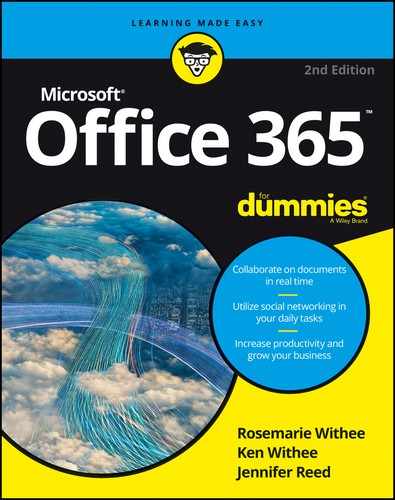Chapter 18
Planning for Your Office 365 Implementation
Reading this book is the first step of preparing for your Office 365 journey. Throughout the book, we explain how Office 365 can benefit your organization. Now that you’re up to speed on the product, you can plan how to get started with Office 365.
Microsoft divides Office 365 into business plans and consumer plans:
![]() If you’re a business or organization, you need to put some thought into Office 365 and think of it as an implementation.
If you’re a business or organization, you need to put some thought into Office 365 and think of it as an implementation.
![]() If you’re just looking for Office 365 for your family or personal needs, the process is much easier.
If you’re just looking for Office 365 for your family or personal needs, the process is much easier.
In this chapter, you find information to get started with Office 365. Because setting up a business or organization requires much more work than a personal subscription, most of the chapter is geared around planning an Office 365 implementation for your business or organization. You walk through preparing and then planning for deploying Office 365, including such tasks as choosing a subscription plan, cataloging your internal resources, and finding a partner.
Choosing an Office 365 Plan
Office 365 has blossomed over the years. It isn’t a one-size-fits-all product. Microsoft recognized this and broke up the product into specific plans to fit the needs of individuals, families, small business, and all the way up to multinational enterprises.
When you’re first getting your head wrapped around Office 365, you can think of it as two different products under the same marketing umbrella:
![]() If you’re a consumer, and you would initially think of buying software at a store like Best Buy, then you’re likely looking for one of the Home plans.
If you’re a consumer, and you would initially think of buying software at a store like Best Buy, then you’re likely looking for one of the Home plans.
![]() If you’re looking for Office 365 for your business or organization then you’re likely looking for one of the Business plans.
If you’re looking for Office 365 for your business or organization then you’re likely looking for one of the Business plans.
When you land on the Office 365 page, this choice is neatly set in front of you with a For Home and For Business button, as shown in Figure 18-1.

FIGURE 18-1: The Office 365 landing page at https://products.office.com.
If you’re looking for a personal plan and you click the For Home button, the process of purchasing and installing Office 365 is relatively straightforward. Microsoft is constantly changing the terminology so we’re hesitant to name the plans. As of this writing, they’re offering two plans with the following primary differences:
![]() With a Home plan, you have five users that can each install Office products on five devices.
With a Home plan, you have five users that can each install Office products on five devices.
![]() With a Personal plan, you have only one user that can install Office products on five devices.
With a Personal plan, you have only one user that can install Office products on five devices.
Both of these plans are on a subscription basis: you pay each month and you’re constantly guaranteed to have the most up to date software. When a new version of the products comes out you instantly get to install and use it. If you don’t like the subscription model, there’s a one-time purchase option, but you don’t get the updated products as they come out.
The For Home plans are shown in Figure 18-2.
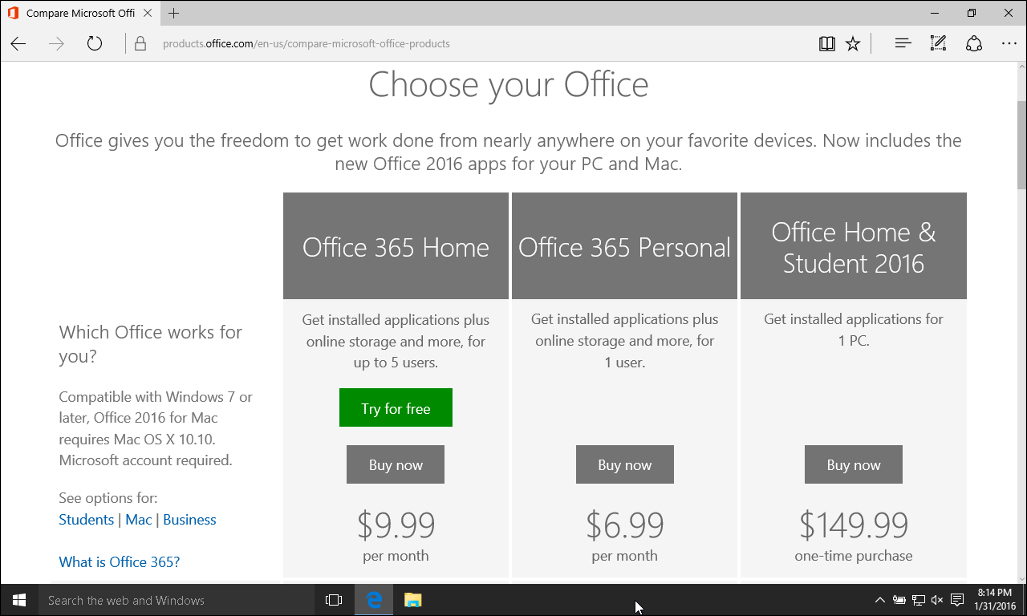
FIGURE 18-2: The Office 365 For Home plans.
When you’re looking for a business or organization plan, the options require much more thought and planning. Again, Microsoft is constantly jiggering the plans to try to segment the offerings in the smartest way for each type of organization. As of 2016, the business plans range from $5 per user per month (the Business Essentials plan) to $35 per user per month (the Enterprise E5 plan).
The For Business plans are shown in Figure 18-3.
The Office 365 business plans have changed over the years and Microsoft has landed on a fairly intuitive grouping. There are small- and medium-sized business plans and there are plans that are geared toward large enterprises. One of the main things to look for is whether a plan includes the Microsoft Office productivity apps that can be installed on your local device (Word, Excel, PowerPoint, One-Note, Outlook, Publisher, and OneDrive).

FIGURE 18-3: The Office 365 For Business plans.
The Office 365 business plans are outlined in Table 18-1.
TABLE 18-1 Office 365 For Business Plans
Plan |
Description |
Price / User / Mo.* |
Office 365 Business Essentials |
Online versions of Office. Comes with 50GB mailbox (Exchange), 1TB file storage, and video conferencing. The max number of users is 300. |
$5.00 |
Office 365 Business |
Doesn’t include email (Exchange) but includes the full versions of Microsoft Office that you can install on your local device. The max number of users is 300. |
$8.25 |
Office 365 Business Premium |
Includes both email (Exchange) and the full versions of Microsoft Office. The max number of users is 300. |
$12.50 |
Office 365 Pro Plus |
Includes the full version of Microsoft Office and adds Microsoft Access. The Office apps can be installed on up to 5 devices per user. Think of this offering as just Microsoft Office, because it doesn’t include email or conferencing. Includes 1TB of online file storage. The max number of users is unlimited. |
$12.00 |
Office 365 Enterprise E1 |
The entry level enterprise plan that includes features such as business class email, calendar, and contacts (Exchange) with 50GB of space, online meetings (Skype for Business), and a content management system and intranet (SharePoint). Also includes 1TB of file storage. This initial offering doesn’t include the full versions of Microsoft Office however. |
$8.00 |
Office 365 Enterprise E3 |
Similar to the E1 plan but this plan includes the full versions of Microsoft Office that can be installed on your local device and an unlimited email box. |
$20.00 |
Office 365 Enterprise E5 |
Similar to the E3 plan but this plan adds some additional security and analytics features and the biggest addition is Public Switched Telephone Network (PSTN) calling and Cloud PBX for cloud-based call management. |
$35.00 |
*Prices as of this writing. They have been known to change. You can also add various options which affect the price, too.

WARNING
Rather than try to get into the specifics of each plan in this book we recommend that you carefully research each plan option based on what is available at the time you’re looking to implement Office 365 for your business or organization. Microsoft is constantly adding new features and shifting things around. Be sure to check the specific plans before basing your decision on Table 18-1.
In addition to the plans outlined for business there are also Office 365 offerings for educational institutions, government institutions, and non-profit organizations. Some of these Office 365 plans are even free for qualifying institutions and organizations.
Laying the Groundwork
You should keep in mind that the size and complexity of your organization, as well as the Office 365 plan you choose, will directly affect your implementation. If you’re a one-person consultant or small business using a business plan, then your implementation will be very straightforward. If your organization contains thousands of employees with offices around the world, your implementation will be much more in depth and will require extensive planning.
Regardless of your organization’s size and the plan you choose, your implementation follows three primary steps — plan, prepare, and migrate, as outlined in this section and illustrated in Figure 18-4. The migration phase is covered in Chapter 19.

FIGURE 18-4: An Office 365 implementation includes three phases: plan, prepare, and migrate.
The best implementation processes follow an iterative cycle in that you continually plan, prepare, and migrate. You need to start somewhere, however, and you always start with a plan. When you get your plan in order, you then move onto preparing to migrate. As you’re preparing, you realize some additional things that you didn’t include in your plan. As a result, you continually update your plan. Perhaps a better representation of the process is shown in Figure 18-5, even though this might not sit well with organizations that have extensive gating requirements for every project undertaken.

FIGURE 18-5: The Office 365 implementation phases in an iterative diagram.
Planning phase
The planning phase of an Office 365 implementation greatly depends on many factors, including whether you’re using one of the business plans or enterprise plans. Regardless of which plan you’re using, you want to get a handle on the resources and roles that you will need for the implementation as well as such tasks as
![]() Meeting synchronization
Meeting synchronization
![]() Issue tracking
Issue tracking
![]() Strategies around email, such as mailbox size and emailed integration with SharePoint
Strategies around email, such as mailbox size and emailed integration with SharePoint
![]() Account provisioning and licensing
Account provisioning and licensing
![]() Internet bandwidth consideration
Internet bandwidth consideration
![]() Software and hardware inventories
Software and hardware inventories
![]() Administrator and end-user training
Administrator and end-user training
![]() Communication planning
Communication planning
Getting a handle on resources you will need
The in-house, human-based resources that you need for an Office 365 business or enterprise implementation are outlined in Table 18-2. Note that if you’re implementing one of the business plans, then a single person or hired contractor might play all these roles with a negligible amount of work required for each role. If you’re a large organization implementing the enterprise plan, then you may contract out these roles to a partner or have a team of in-house staff assigned to specific roles.
TABLE 18-2 Human-Based Resources
Resource |
Description |
Project Manager |
The Project Manager is responsible for making sure that each resource is on the same page as the Office 365 implementation proceeds. |
Office 365 Administrator |
Responsibilities include managing the Office 365 interface with such technical tasks as domains, security groups, users, and licenses. |
SharePoint Administrator |
Responsible for administering the SharePoint Online platform, including creating sites, installing solutions, and activating features. |
Exchange Administrator |
Responsible for maintaining the settings for user mailboxes and email, including the settings required for connectivity with Outlook. |
Skype for Business Administrator |
The Skype for Business Administrator is responsible for all configuration with the Skype for Business program. |
Network Administrator |
Responsible for maintaining the Internet connection for the organization. Because Office 365 is in the cloud and accessed over the Internet, the connection is critical. |
Trainer |
Takes on the role of learning how the software works and then teaching others the best practices as they relate to your organization. |

TIP
The enterprise plan includes a number of additional roles that can be used to create a very granular distribution of duties. Chapter 8 outlines the administrative roles in further detail. In addition, SharePoint administrators can control the SharePoint Online environment to the site and even individual lists and library level. For example, you may have an accounting department that has very sensitive data. The SharePoint administrator for that accounting site can add or remove user rights for different parts of the site. All this SharePoint administration is done within SharePoint and isn’t part of the Office 365 administrative interface.
Synchronization meetings
With any Enterprise software adoption, maintaining open lines of communication is important. If everyone is on the same page, then it is easier to navigate issues as they arise rather than at the end of the project. Pulling a page from Scrum methodology, it is a good idea to have daily stand-ups where the teams stand in a circle and quickly announce what they’re working on and which obstacles are blocking them from continuing with their tasks.

TIP
The software development methodology known as SCRUM is a process for completing complicated software development cycles. The term comes from the Australian sport of rugby where the entire team moves down the field as one unit rather than as individual players. If you aren’t familiar with SCRUM, then we highly recommend you check out the Scrum Alliance website at www.scrumalliance.org and Jeff Sutherland’s site, the father and co-founder of Scrum, at www.scruminc.com.
Issue tracking
Tracking issues as they arise is critical, and you need a process in place. Share-Point is ideal at issue tracking, so you may want to use a pilot implementation of Office 365 that includes SharePoint Online to track your issues for your Office 365 implementation. Isn’t that tactic a mind bender?
E-mail strategies
E-mail plays a very important role in nearly every organization. When moving to Office 365, you will be moving your email system. Email can be widely spread and integrated into many different nooks and crannies of your infrastructure. You want to make sure that you do a thorough audit to find out which systems and applications are using email, and which you want to move to Office 365. In addition, you need to be aware of the size of users’ email boxes and the amount of email that will be migrated to Exchange Online (which is the email portion of Office 365). In particular, take note of how you’re using SharePoint and how SharePoint is using email. If you’re new to SharePoint, then you’re in for a treat because you gain an understanding of how the product integrates with email.
For more on SharePoint, check out Part III or check out SharePoint 2010 Development For Dummies by Ken Withee and Rosemarie Withee (Wiley).
Account provisioning and licensing
The good news is that Office 365 is very flexible in licensing, user provisioning, and administration. With that said, however, you want to plan out the number of users and the licensing requirements you need for your organization. You may choose to adopt Office 365 all at once or as a phased approach by moving a single group over to Office 365 as a pilot. In either case, you need to understand your licensing requirements so that you can plan resources and costs accordingly. The plus side of a subscription-based model is that you can add licenses as you need them or remove them when you don’t. Before subscription-based pricing, you had to spend a lot of money for licensing whether you used it or not. Those days are gone.
Internet bandwidth consideration
Because Office 365 lives in the cloud and is accessed over the Internet, your connection must be top-notch. Your network administrator or IT consultant can use a number of different network bandwidth testing tools so that you have firsthand reports on how much bandwidth you’re currently using in your organization and how moving to the cloud will affect the users.
Software and hardware inventories
Undertaking an audit of your current software and hardware resources is important. Fortunately, Microsoft has a tool available for just such a task. It is called the Microsoft Assessment and Planning (MAP) toolkit, and it can be downloaded by searching for it in the Microsoft Download Center located at

TIP
After you have a handle on the software and hardware in your organization, you need to reference the requirements for Office 365 to determine if you need to make changes. Refer to Chapter 17 for Office 365 software and hardware requirements.
Administrator and end-user training
As with any new system, training is a required element. Office 365 has been designed with intuitive user interfaces for both administration and end users, but without a training plan, you’re rolling the dice. A popular and successful approach to training when it comes to intuitive designs is called train the trainer. The idea being that you invest in formal training for a power user and then that user trains the rest of the company. This strategy is very effective even for large organizations because the training scales exponentially. As people are trained, they then train other people.
Communication planning
The best communication is clear, transparent, and all-inclusive. Everyone in the organization has ideas and an opinion. By garnering as many thoughts and as much brainpower (crowd sourcing) as possible, the organization will accomplish two clear objectives.
The first is that you will shed light on problems, issues, and risks early and often and can adjust early in the process rather than down the road when it is too late. The second big win an organization achieves involves ownership and engagement. In order for a project to be successful, you need for the users to be engaged and take ownership of the solution.
Microsoft has taken great effort to make the adoption of Office 365 as painless as possible but, in the end, it will still be a change. It can be argued that it is a change for the better in moving to Office 365 and taking advantage of all the cloud has to offer, but any change at all involves discomfort, apprehension, and stress. Having a good communication plan keeps everyone in the loop and feeling a part of the process. When you effect change at a grassroots level and let the wave of adoption swell up from great user experiences, then the organization as a whole wins.
Migration needs
One of the biggest aspects of moving to Office 365 will be migration of content, including mailboxes and other content. The ideal situation is that your organization has been living under a rock and has no document management system in place or custom portal functionality. In this scenario, you simply start using SharePoint in all of its glory and bathe in the efficiency and productivity gains of a modern portal environment.
The chances are, however, that you already have a number of systems in place. These systems might be SharePoint, or they might be a custom developed solution. In any case, you need to plan to migrate the content and functionality of these systems into Office 365. The good news is that Office 365 is definitely a product worth spending the time, effort, and resources in adopting.
Preparing phase
After you have a good handle on what you plan to do, you need to prepare to do it. Keep in mind that because every organization is different, you should only use these steps as a guide. If you’re a small organization, then moving to Office 365 might be as easy as a walk in the park. If you’re part of a thousand-person multinational organization with offices around the world, then the process will be much more involved.

TIP
As you begin preparing, you will inevitably realize some deficiencies in your plan. Think of these steps as iterative. When you know more about what you should include in your plan, go back and update your plan. As you walk through the preparation phase, you will know more than you did during the planning phase. This is why an iterative process is so very important. You don’t know what you don’t know, and to think that you could plan everything without being all-knowing is a ridiculous thought.
DNS
The Domain Naming System (DNS) is a standard used to let computers communicate over the Internet. For example, Microsoft manages the domain microsoft. com. All the Microsoft computers that are accessed over the Internet are part of this domain, and each is assigned a specific number, known as an Internet Protocol (IP) address. When you send an email to someone at Microsoft, your computer asks the microsoft.com DNS server which computer handles email.
When you move to Office 365, you must make changes in DNS so that network traffic understands where it should be routed. In essence, what happens is that when the DNS is changed, anyone sending you an email will have that email routed to your Office 365 implementation rather than to the current location.
Mailboxes
As you just discovered in the preceding section on DNS, there are specific computers responsible for hosting your email. If you keep your email on your local computer, then you won’t have any email data to migrate. However, if you leave your email on the server, then all that data will need to be migrated to the Office 365 mailboxes. This migration can be one of the most technically difficult parts of moving email systems, but with guidance from a partner, it can be pain free.
Portals
A web portal, also known as an Intranet site, can be as simple as a static web page, or as complex as a fully integrated solution. SharePoint provides a tremendous amount of functionality, and it has seen massive adoption in the last decade. Office 365 includes SharePoint Online, which is nothing more than SharePoint hosted by Microsoft. During the migration phase of an implementation, you need to decide which content you want to move to SharePoint and which you can leave where it is currently located. In addition, you need to decide which functionality you want to integrate into your portal and which systems are better left in place.
Logins and Licensing
If you’re a part of a very large organization, then your IT team probably manages your users with a Microsoft technology called Active Directory. For large organizations, you can sync this on-site management of users with the Office 365 users, which results in a single login and simplified access to the cloud environment. If you’re part of a small organization, then you might manage all your users in Office 365 directly. In either case, you need to come up with a list of the people who need to have access to Office 365 and the associated licensing.
Training
Even the best software is useless unless people know about it and know how to use it. Microsoft has created a wealth of documentation and user training that can be had for little or no cost. In addition, any partner you decide to work with will have training plans available and can conduct training for Office 365.
Support
After users start adopting Office 365, they’re bound to have questions. You need to have a support system in place in order to accommodate even the simplest questions. The support system should include power users as a first point of content and then a formal support system that escalates all the way up to Microsoft supporting Office 365.
Office 365 Online Documentation
This chapter alone isn’t intended as a complete guide for implementing Office 365. Your primary source of information about all things Office 365 can be found at
On the Office Support site, you will find navigation at the top of the page for Apps, Setup, Training, and Admin, as shown in Figure 18-6.
These links are your key to learning about Office 365. Spend time going through this content. If you’re implementing Office 365 for a business as we discuss in this chapter, then you will find the Admin → Office 365 For Business is a great place to dive into right away.

FIGURE 18-6: The main landing page of the Office Support site.
In addition, Microsoft has released a number of downloadable guides for Office 365. Search the Microsoft Download Center for Office 365 at the following URL:
Choosing a Partner
Throughout the chapter, we cover planning and preparing for an Office 365 implementation. As noted, the process isn’t linear but is iterative. For example, you don’t plan and then stop planning and move into preparing, and then stop preparing and move into migration. Instead, it is an iterative process in that you know what you know at the time and you will know more later on down the road. Luckily, if you use a partner, that partner will have been through this iterative cycle many times with other customers and can make the process much easier than undertaking the process on your own.
Microsoft provides the ability to find a partner on their Office 365 product page. Simply navigate to http://partner.microsoft.com, then type Office 365 into the search link about halfway down the page. The results will show you information about the partners and reviews for each partner, as shown in Figure 18-7.

FIGURE 18-7: Finding a Microsoft partner.

TIP
Reading the reviews and doing your homework can pay huge dividends when it comes time to implementing Office 365. An experienced partner can make the process seem like a dream, whereas an inexperienced partner can taint your view of the Office 365 product forever.