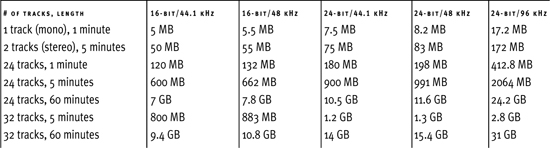1. Setting Up Your Pro Tools LE System
This chapter introduces you to Digidesign’s Pro Tools 7 LE hardware systems, including Digi 002, Digi 002 Rack, Mbox 2 Pro, Mbox 2, and Mbox. It describes each system’s hardware specs, as well as basic hard drive and memory requirements.
This chapter also touches on the capabilities of Pro Tools 7 LE software, including the number of recording and playback channels the software supports for each system.
Pro Tools 7 M-Powered software is also available for Digidesign-qualified M-Audio devices. Pro Tools 7 M-Powered software contains nearly all the same basic features as Pro Tools 7 LE and HD software. Thus, while M-Audio hardware is beyond the scope of this book, users of Pro Tools 7 M-Powered software will find the following chapters indispensable.
For more information on Pro Tools M-Audio devices, see the Digidesign Web site at www.digidesign.com.
Understanding Pro Tools LE Hardware Systems
Pro Tools LE is the software component of Digidesign’s rapidly expanding line of entry to mid-level hard-disk recording systems. Pro Tools LE systems are economical and easy to set up, making them ideal for home and project studios. Unlike Digidesign’s pro-level HD systems (which include PCI or PCIe cards equipped with their own processing chips), Pro Tools LE systems use the host computer’s CPU for all processing tasks. As a result, the number of tracks available during a Pro Tools LE session depends on the host computer’s processing speed.
Each Pro Tools LE hardware system offers a unique audio interface with different I/O (input and output) options. All Pro Tools LE hardware systems require Pro Tools LE software. Pro Tools LE hardware systems supported by Pro Tools LE 7 software include the following:
Digi 002: Digi 002 is a FireWire-based Pro Tools LE system with its own mixing-board like control surface. The system features four built-in mic preamps, eight channels of analog I/O, eight channels of ADAT optical I/O, and two channels of S/PDIF digital I/O. Digi 002 supports sample rates up to 96 kHz.
Digi 002 Rack: Digi 002 Rack is a rack-mountable version of Digi 002 without the control surface. The unit’s compact, FireWire-based design makes it suitable for live situations or small project studios. Like the original, the Digi 002 Rack has four built-in mic preamps, eight channels of analog I/O, eight channels of ADAT optical I/O, and two channels of S/PDIF digital I/O, and supports sample rates up to 96 kHz.
Mbox 2 Pro: Mbox 2 Pro is a highly portable, FireWire-based digital audio and MIDI interface that supports sample rates up to 96kHz. It includes two built-in mic preamps (XLR-1/4-inch TRS combo jacks) and two DI inputs (1/4-inch TRS), six analog outputs, two channels of S/PDIF digital I/O, one MIDI In and one MIDI Out port., and Word Clock I/O.
Mbox 2: Mbox 2 is a USB-based two-channel digital audio and MIDI interface that supports sample rates up to 48kHz. It includes two built-in mic preamps, two channels of analog I/O, two channels of S/PDIF digital I/O, and one MIDI In and one MIDI Out port. Each analog input includes separate jacks for mic (3-pin XLR), line (1/4-inch TRS), and DI (1/4-inch TS) cables.
Mbox: Mbox is a two-channel digital audio interface for USB computers. It includes two built-in mic preamps, two channels of analog I/O, and two channels of S/PDIF digital I/O. Mbox also includes two analog line inserts for outboard effects processing.
Pro Tools LE legacy systems: Pro Tools 7 does not support Digi 001 and Audiomedia III. For detailed information on these Pro Tools LE legacy systems, see the Pro Tools 6 for Macintosh and Windows Visual QuickStart Guide or the Digidesign Web site at www.digidesign.com.
Table 1.1 shows the capabilities of each Pro Tools LE system.
Table 1.1. Pro Tools LE 7 Systems Features

System Requirements
Recording digital audio requires lots of processing power. Because Pro Tools LE systems rely on the host computer’s CPU for all processing tasks, you’ll want the fastest computer possible. The faster your computer, the more tracks of audio you can record and the more real-time effects you can add to a mix.
The following system requirements are provided only as example of the equipment neeeded to run an efficient Pro Tools LE hardware system. For current detailed information on system requirements and computer compatibility, see www.digidesign.com.
Running Pro Tools LE 7 Systems on Mac OS X 10.4.2
On Macintosh computers, all Pro Tools LE 7 systems require Mac OS X 10.4.2 Tiger. Thus, to run a Pro Tools 7 system, you’ll need a qualified Macintosh computer running Mac OS 10.4.2, as described here.
To run Digi 002 or Digi 002 Rack with Pro Tools LE 7 on Mac OS X 10.4.2:
You need one of the following:
• Apple Power Mac G5 (dual-processor models: 1.8 GHz, 2.0 GHz, 2.3 GHz, 2.5 GHz, 2.7 GHz; single-processor models: 1.6 GHz, 1.8 GHz)
• Apple Power Mac G4 (dual-processor models: 1.0 GHz, 1.25 GHz, 1.42 GHz; single-processor models: 1.0 GHz, 1.25 GHz)
• Apple PowerBook G4 (1.0 GHz, 1.25 GHz, 1.33 GHz, 1.5 GHz, 1.67 GHz)
• iMac G5 LCD flat screen (1.6 GHz 17-inch LCD, 1.8 GHz 17- and 20-inch LCD, 2.0 GHz 17- and 20-inch LCD)
• iMac G4 LCD flat screen (1.0 GHz 15- and 17-inch LCD, 1.25 GHz 17- and 20-inch LCD)
• iBook G4 (1.0 GHz 12- and 14-inch LCD, 1.2 GHz 12- and 14-inch LCD, 1.33 GHz 12- and 14-inch LCD, 1.42 GHz 14-inch LCD)
• Mac mini (1.25 GHz, 1.42 GHz)
Plus the following:
• Pro Tools LE 7
• Mac OS X 10.4.2
• 512 MB RAM minimum (more recommended)
• Color monitor (1024x768 minimum)
• Apple QuickTime 7
• Qualified IDE/ATA, SATA, SCSI with HBA (host bus adapter) card, or FireWire disk drive(s) (recommended)
To run Mbox, Mbox 2 or Mbox 2 Pro with Pro Tools LE 7 on Mac OS X 10.4.2:
You need one of the following:
• Apple Power Mac G5 (dual-processor models: 1.8 GHz, 2 GHz, 2.3 GHz, 2.5 GHz, 2.7 GHz; dual-core processor models: 2 GHz, 2.3GHz; single-processor models: 1.6 GHz, 1.8 GHz)
• Apple Power Mac G4 (dual-processor models: 1.0 GHz, 1.25 GHz, 1.42 GHz; single-processor models: 1.0 GHz, 1.25 GHz)
• Apple PowerBook G4 (1.0 GHz, 1.25 GHz, 1.33 GHz, 1.5 GHz, 1.67 GHz)
• iMac G5 LCD flat screen (1.6 GHz 17-inch LCD, 1.8 GHz 17- and 20-inch LCD, 2.0 GHz 17- and 20-inch LCD, 1.9 GHz 17-inch LCD, 2.1 GHz 20-inch LCD)
• iMac G4 LCD flat screen (1.0 GHz 15- and 17-inch LCD, 1.25 GHz 17- and 20-inch LCD)
• iBook G4 (1.0 GHz 12- and 14-inch LCD, 1.2 GHz 12- and 14-inch LCD, 1.33 GHz 12- and 14-inch LCD, 1.42 GHz 14-inch LCD)
• Mac mini (1.25 GHz, 1.42 GHz)
Plus the following:
• Pro Tools LE 7
• Mac OS X 10.4.2
• 512 MB RAM minimum (more recommended)
• Color monitor (1024x768 minimum); 17-inch or larger recommended
• Apple QuickTime 7.0
• Qualified ATA/IDE, SATA, SCSI with HBA (host bus adapter) card, or FireWire disk drive(s) (recommended)
• One available built-in USB port (powered USB port required; passive USB hub will not function properly)
For additional information on compatible Macintosh computers, see Digidesign’s Web site at www.digidesign.com.
Running Pro Tools LE 7 Systems on Windows XP
Pro Tools LE 7 systems run on Windows XP Professional and Home Edition (with Service Pack 2 required). Pro Tools LE 7 does not support Windows 98, Me, 2000, NT, 95, or 3.1.
To run Digi 002 or Digi 002 Rack with Pro Tools LE 7 on Windows XP:
You need one of the following:
• Intel Pentium 4 or Xeon (2.4 GHz or faster)
• AMD Athlon 64 or 64 FX
• AMD Athlon XP (2000+)
Plus the following:
• Windows XP Professional or Home Edition (Service Pack 2 required)
• Pro Tools LE 7 for Windows XP
• 512 MB RAM (more recommended)
• Color monitor (1024x768 minimum); 17-inch or larger recommended
• Apple QuickTime 6.5 (or later)
• 1394 (FireWire) controller/interface
• Qualified ATA/IDE, SATA, SCSI with HBA (host bus adapter) card, or FireWire disk drive
To run Mbox, Mbox 2, or Mbox 2 Pro with Pro Tools LE 7 on Windows XP:
You need one of the following:
• Intel Pentium 4 or Xeon (2.4 GHz or faster)
• AMD Athlon 64 or 64 FX
• AMD Athlon XP (2000+)
Plus the following:
• Windows XP Professional or Home Edition (Service Pack 2 required)
• Pro Tools LE 7 for Windows XP
• 512 MB RAM (more recommended)
• Color monitor (1024x768 minimum); 17-inch or larger recommended
• Apple QuickTime 6.5 (or later)
• 1394 (FireWire) controller/interface
• Qualified ATA/IDE, SATA, SCSI with HBA (host bus adapter) card, or FireWire disk drive
• One available built-in USB port (powered USB port required; passive USB hub will not function properly)
For additional information on requirements for running Pro Tools LE 7 on Windows XP, see Digidesign’s Web site at www.digidesign.com.
Connecting System Hardware
Before you can begin recording, you must properly connect your Pro Tools LE system to your computer.
To connect Digi 002, Digi 002 Rack, or Mbox 2 Pro
1. Connect the FireWire cable that came with your system to either of the two FireWire ports on the back panel of the unit.
2. Do one of the following, depending on your system configuration:
• Connect the other end of the FireWire cable to an available FireWire port on your computer.
• Connect the other end of the FireWire cable to an available FireWire port on a FireWire hard drive connected to your computer.
To connect Mbox or Mbox 2
• Connect a USB cable to the USB port on the Mbox or Mbox 2 to any available built-in USB port on your Macintosh or Windows XP computer. Mbox and Mbox 2 require a powered USB port to operate. Mbox and Mbox 2 will not function properly if connected to a passive USB hub. For more information on installing system hardware, see the Getting Started guide that came with your system.
For instructions on connecting your studio to your Pro Tools LE system, see Appendix A, “Connecting Your Studio.”
Installing Pro Tools LE 7 Software
Now that you’ve connected your Pro Tools LE hardware, you’re ready to install your Pro Tools LE software.
If you’re a Macintosh user, insert the Pro Tools LE 7 installation CD and double-click the Install Pro Tools LE 7 icon. Follow the onscreen instructions.
If you’re a Windows user, insert the Pro Tools LE 7 installation CD, open the Installer folder, and double-click the Setup program.
For detailed instructions on installing and configuring Pro Tools LE 7 on a Macintosh or Windows computer, see the Getting Started guide that came with your system.