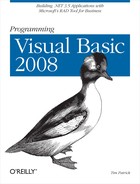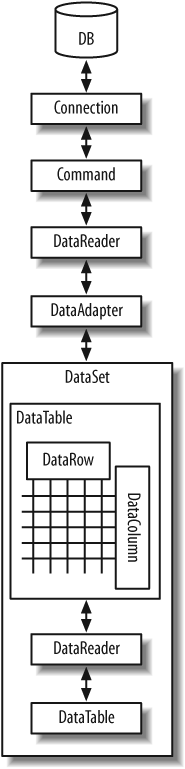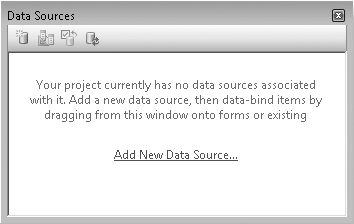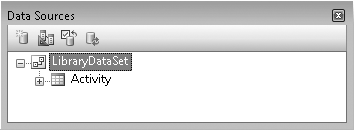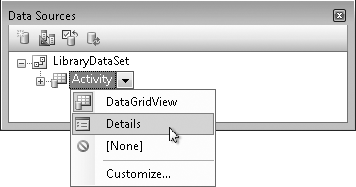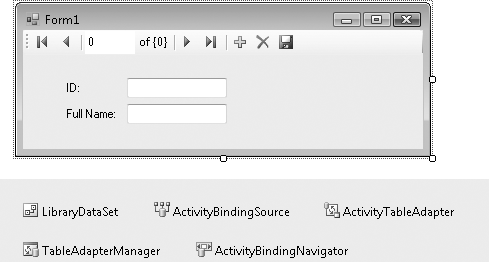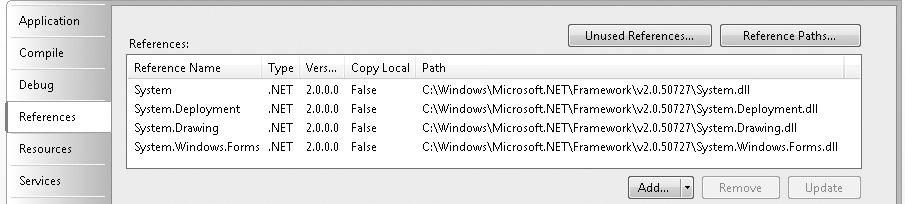If you have ever read any programming books related to Microsoft development technologies, you have already read a chapter just like this one. It seems that every Windows programming book has an obligatory chapter on database interaction. The reason for this widespread coverage comes as no surprise: Microsoft comes out with a new database technology every two years or so.
If you are new to Windows development, you haven’t yet been briefed on the following sometimes conflicting, sometimes complementary database interaction tools:
When you look at this list, you might think, “Wow, that’s great. There are so many options to choose from.” You would be foolish to think this. This list isn’t great; it’s terrible. Imagine, just for a moment, that we weren’t talking about database interfaces, but about other, more practical issues. What if you had to replace the engine in your car every two years? What if the steering column had to be replaced annually? What if you had to replace the oil every 3,500 miles or three months, whichever came first? Could you imagine life in such a world?
Whenever Microsoft introduced a new database object technology into the mix, it was quickly followed by a flurry of reprogramming to bring older “legacy” Visual Basic (and other) applications up to the latest database technology. This wasn’t always possible, as time and budget constraints kept organizations on older platforms. For nearly a decade I maintained a quarter-million-line application using DAO, only recently updating it to .NET technologies. Although ADO, a more powerful and flexible technology than DAO, was available for many years during that interim, the cost at the time to move from DAO to ADO was prohibitive.
So far, it seems that ADO.NET, Microsoft’s database library for .NET, is different. It’s been out for about seven years (as of this writing), and Microsoft hasn’t yet teased programmers with a replacement. ADO.NET is quite flexible, and that flexibility will hopefully allow it to stretch itself over new advances in technology for the foreseeable future.
If you are familiar with the ADO technology, prepare to forget it. ADO.NET is not the natural successor to ADO. It’s a completely new technology that is unrelated to ADO, and although it shares some terminology with ADO and other older tools, ADO.NET does this only to play with your mind.
ADO.NET is a set of classes, included with the .NET Framework, that represent the primary method by which .NET applications interact with relational databases and other open and proprietary data management systems. But it’s not just for interaction; ADO.NET is, in reality, a partial in-memory relational database all by itself. You can create tables and relationships (joins) with ADO.NET objects, add and remove records, query tables based on selection criteria, and do other simple tasks that are typical of standalone relational database systems.
All classes included with ADO.NET appear in the System.Data namespace; other subordinate namespaces provide derived classes geared toward specific database platforms. For instance, the System.Data.SqlClient namespace targets SQL Server databases, and System.Data.OracleClient focuses on Oracle RDBMS systems. Other database providers can develop streamlined implementations of the various ADO.NET classes for use with their own systems, and supply them as a separate namespace.
ADO.NET implements a disconnected data experience. In traditional database programming, especially in desktop applications, the connection between an application and its database was fixed and long-term. When the program started up, the connection started up. When the program exited many hours later, the connection finally ended. But in a world of massively scalable web sites, keeping a database connected for hours on end is sometimes wasteful and often impossible.
ADO.NET encourages you to open data connections just long enough to get the data that fulfills your immediate needs. Once you have the data, you drop the connection until the next time you need to retrieve, insert, or update database content. If you issue the following SQL statement:
SELECT * FROM Customer WHERE BalanceDue > 0
you have a choice of (1) scanning through all the records once in a quick and simple manner; or (2) loading the data into an in-memory table-like object, closing the connection, and working with the loaded records as though they were the originals. If you use the first method, you can take your sweet time waltzing through the records, taking many minutes to process each one. But ADO.NET frowns upon this type of selfish behavior. The goal is to get in and get out as quickly as you can.
Because of the disconnected nature of ADO.NET, some techniques common in database applications need to change. For instance, the long-term locking of database records during a user modification (“pessimistic concurrency”) is difficult to accomplish in ADO.NET’s disconnected environment. You will have to use other methods, such as transactions or atomic stored procedure features, to accomplish the same goals.
ADO.NET divides its world into two hemispheres: providers and the data set. Imagine your kitchen as the world of ADO.NET, with your refrigerator representing the provider, and the oven/stove as the data set. The provider “provides” access to some content, such as food, or an Oracle database (which normally appears in the meat-and-cheese drawer). It’s a long-term storage facility, and content that goes in there usually stays in there for quite a while. If something is removed, it’s because it is no longer valid, or has become corrupted.
A data set, like an oven, prepares (cooks) and presents content originally obtained from the long-term storage. Once presented, it will either be consumed, or be returned to the refrigerator for more long-term storage. This analogy isn’t perfect; in fact, something just doesn’t smell right about it. But it conveys the basic idea: providers give you access to stored data, some of which can be moved into and processed through an application and its data set on a short-term basis.
Large database systems, such as SQL Server and Oracle, are standalone “servers” (hence the “SQL Server" name) that interact with client tools and applications only indirectly. These systems generally accept network connections from clients through a TCP/IP port or similar connection. Once authenticated, the client makes all its requests through this connection before disconnecting from the system.
Back in the early 1990s, Microsoft implemented ODBC (based on other existing standards) as a common system through which clients would connect to database servers, as well as other simpler data sources. Clients no longer had to worry about all the networking protocols needed to talk with a database; all that code was included in the ODBC driver.
Microsoft later released a similar data connection system called OLE DB, based on ActiveX technology. OLE DB drivers for common systems soon appeared, although you could still get to ODBC resources through a generic ODBC driver built into OLE DB.
In .NET, both ODBC and OLE DB are replaced by providers, libraries of code that provide all the communication between the database and your application. Providers are an integral part of ADO.NET, and you will have to use them to get to your databases. Fortunately, providers exist for the main database systems, and an “OLE DB provider” exists for systems without their own providers.
Four primary objects make up the programmer’s view of the provider:
- The
Connectionobject This object directs communication between your program and the data source. It includes properties and methods that let you indicate the location or connection parameters for the data source. Multicommand transactions are managed at this object level.
- The
Commandobject This object takes the SQL statement you provide, and prepares it for transport through the
Connectionobject. You can include parameters in your command for stored procedure and complex statement support.- The
DataReaderobject The
DataReaderprovides a simple and efficient way to retrieve results from a data query. Other objects in ADO.NET use it to receive and redirect data for use within your program, but your code can use it directly to process the results of aSELECTstatement or other data retrieval action.- The
DataAdapterobject This object is what makes communication between a data set and the rest of a provider possible. One of its primary jobs is to modify data manipulation statements (the
SELECT,INSERT,UPDATE, andDELETEstatements) generated by a data set into a format that can be used by the related data source.
Using these objects is a little involved, but not hard to understand. To connect to a typical relational database, such as SQL Server, and process data, follow these steps:
Establish a connection to your data source using a
Connectionobject.Wrap a SQL statement in a
Commandobject.Execute that
Commandobject in the context of the establishedConnection.If any results are to be returned, use either a
DataReaderto scan through the records, or a combination of aDataAdapterandDataSet(orDataTable) to retrieve or store the results.Close all objects that you opened to process the data.
Although the .NET Framework includes data providers for a few different data systems, the remainder of this chapter’s discussion focuses only on the SQL Server provider, exposed through the System.Data.SqlClient namespace.
Tip
SQL Server 2005 includes support for a feature called “User Instances,” for use with SQL Server 2005 Express Edition databases. This feature allows a low-privilege user to access a specific SQL Server Express database file without the need for an administrator to establish SQL Server security settings for that user. This feature is useful in environments where the related software was installed through the ClickOnce deployment method (discussed in Chapter 25) without administrator involvement. It also requires specific reconfiguration of the SQL Server Express installation before use. For more information on this feature, reference the “Working with User Instances” article in the ADO.NET portion of the MSDN documentation supplied with your Visual Studio installation.
If you are going to do more than just quickly scan the data that comes back from a DataReader query, you will probably use a data set to store, manage, and optionally update your data. Each data set provides a generic disconnected view of data, whether it is data from a provider, or data that you build through code. Although each provider is tied to a specific database platform (such as Oracle) or communication standard (such as OLE DB), the objects in the data set realm are generic, and can interact with any of the platform-specific providers.
Three main objects make up the world of data sets:
- The
DataSetobject Each
DataSetobject acts like a mini database. You can add as many tables to aDataSetas you like, and establish foreign-key relationships between the fields of these tables. The internals of eachDataSetare an unfathomable mystery, but you can export an entireDataSetto XML, and load it back in again later if you must.- The
DataTableobject Each table in your
DataSetuses a separateDataTableobject, accessible through theDataSet’sTablescollection.DataTablesare also useful as standalone objects. If you plan to add only a single table to yourDataSet, you might opt to just use aDataTableobject alone without aDataSet. Within eachDataTableobject, separateDataColumnandDataRowobjects establish the field definitions and the actual data values, respectively.- The
DataRelationobject Use the
DataRelationobjects, stored within aDataSet’sRelationscollection, to establish field-level relationships and constraints between columns in yourDataTableobjects.
Although data sets are most often used with providers, you can use them independently to build your own in-memory collection of tables and relationships. This is similar to the “client-side record sets” that you could build with pre-.NET ADO objects, although the features included with ADO.NET make data sets much more powerful than the older record sets.
Tip
Visual Basic 2008 includes “Typed DataSets,” a feature used to integrate a DataSet with a specific data or record format. You may find them useful in your applications, but I won’t be discussing them in this book. The new LINQ technology uses a similar feature to help establish relationships between LINQ and database tables.
When used together, providers and data sets give an end-to-end interface to individual data values, from the fields in your database tables to the in-memory items of a DataRow record. Figure 10-1 shows this object interaction.
When you interact with data from an external database, you always use the provider classes, but it’s up to you whether you want to also use data sets. There are pros and cons of both methods, some of which appear in Table 10-1.
Table 10-1. The pros and cons of using data sets
With data sets | |
|---|---|
You must supply all SQL statements, in the format the provider expects. This is true for all | The |
Data retrieved through the | Data read from the database can be modified in-memory, and updated as a batch with a single method call. |
Data transfers are very efficient, since no overhead is needed to move data into a complex data set structure. | There may be a performance hit as the data set builds the necessary objects required for each transferred record. |
Memory allocation is limited to a single record’s worth of data fields, plus some minimal overhead. | Memory allocation is required for the entire result set, plus overhead for every table, field, column, and row in the result set. |
Only a single | Any number of data sets can be in use at once. |
A live connection to the database exists as long as a | Data connections are maintained only long enough to transfer data from or to the database. |
| You can jump around the records in a data set, and reorganize them to meet your needs. |
You spend a lot of time working with strings (for SQL statements) and raw data fields. | All data fields are organized logically, just like they are in the actual database. You can interact with them directly. |
Each | Different |
Because you manage all SQL statements, you have a (relatively) high level of control over the entire data interaction process. | Because the view of the data is abstracted, you have a (relatively) limited level of control over the entire data interaction process (although advanced use of data sets does give you some additional control). |
For me, the last entry in Table 10-1 is the clincher. The job of a programmer is to control the software experience of the user, and the more control, the better. That’s why I generally hate “wizards” and “code generators” that take control away from me, the developer. There are limits to my paranoia, though; I put up with the basic template code supplied by Visual Studio when creating new projects. Still, you’ll see my code-controlling personality in the Library Project, with my heavy dependence on DataReaders over DataSets. When I do store data long-term, I usually just stick the data in a DataTable without a containing DataSet.
I mentioned something called MARS in Table 10-1. MARS stands for “Multiple Active Result Sets.” Normally, a single Connection object allows only a single DataReader to be in use at any given moment. This limitation is bidirectional. If you are scanning a DataReader via a SELECT statement, you cannot issue INSERT, UPDATE, or DELETE statements on that same connection until you close the DataReader.
With the introduction of MARS, a single connection can now handle multiple data transmission activities in either direction. SQL Server added MARS support with its 2005 release; Oracle has supported MARS-like features since the initial .NET release.
MARS connections seem like a feature you would always want to enable. But they do add additional overhead to your application that can slow it down. Also, MARS does not always mix well with multithreaded applications.
Visual Studio has many built-in tools that make working with data as simple as drag-and-drop. Well, it’s not really that quick. But by answering a few questions and dragging and dropping one item, you can build an entire application that lets you edit data in your database. Let’s try it together.
Start up a new Windows Forms project in Visual Studio—just a plain Windows Forms project, not one of the Library-specific projects. Selecting the Data → Show Data Sources menu command brings up the Data Sources panel, as shown in Figure 10-2.
New projects don’t include any data sources by default, so we need to add one. Click on the Add New Data Source link in the Data Sources panel. The Data Source Configuration Wizard guides you through the data source creation process:
The first step asks, “Where will the application get data from?” Select Database and click the Next button.
The second step asks, “Which data connection should your application use to connect to the database?” We’ll have to create a new connection for the Library database we designed way back in Chapter 4. Click the New Connection button.
The Choose Data Source dialog appears. Select Microsoft SQL Server from the “Data source” list, and then click the Continue button. If you have accessed this dialog before and checked the “Always use this selection” field, it’s possible that this dialog will not appear at all.
The Add Connection dialog appears to collect the details of the new connection. If the “Data source” field contains something other than “Microsoft SQL Server,” click the Change button to alter the connection type using the dialog mentioned in step 3.
Back on the Add Connection form fill in the “Server name” field with the name of your SQL Server instance. Hopefully, this drop-down list already has the instances listed, but if not, you’ll have to enter it yourself. The default for SQL Server Express is the name of your computer, with “SQLEXPRESS” attached. If your computer name is “MYSYSTEM,” the instance name would be “MYSYSTEMSQLEXPRESS.”
Configure your authentication settings in the “Log on to the server” section. I used standard Windows authentication, but it depends on how you set up the database in Chapter 4.
In the “Connect to a database” section, either select or type in
Libraryfor the database name.Click the Test Connection button to make sure it all works. When you’re finished, click the OK button to create the new connection.
OK, we’re back on the Data Source Configuration Wizard form. The connection we just created should now appear in the list, as shown in Figure 10-3. Click Next.
The next panel asks whether this data source should become part of the configurable settings for this project. We’ll get into the settings features of Visual Basic in Chapter 14. For now, just accept the default and click Next.
We’re almost there. Only 27 more steps to go! Just kidding. This is the last step in creating the data source. The final panel shows a list of the data-generating features in the Library database. Open the Tables branch and select Activity, as shown in Figure 10-4. Then click Finish.
Check out the Data Sources panel shown in Figure 10-5. It includes the new LibraryDataSet data source with its link to the Activity table.
So, what is this data source anyway? It is simply a link to some portion of your database, wrapped up in a typical .NET object. Now that it’s part of your project, you can use it to access the data in the Activity table through your project’s code, or by drag-and-drop. In the Data Sources panel, you will find that the “Activity” entry is actually a drop-down list. Select Details from the list, as I’ve done in Figure 10-6. (The surface of Form1 must be displayed for this to work.)
Finally, drag-and-drop the “Activity” entry onto the surface of Form1. When you let go, Visual Studio will add a set of controls to the form, plus a few more non-user-interface controls just below the form (see Figure 10-7).
By just dragging-and-dropping, Visual Studio added all the necessary controls and links to turn your form into a turbo-charged Activity table editor. Try it now by pressing the F5 key. In the running program, you can use the Microsoft Access-style record access “VCR” control to move between the records in the Activity table. You can also modify the values of each record, add new records, or delete existing records (but please restore things back to their original state when you are done; we’ll need all the original records later). Talk about power! Talk about simplicity! Talk about unemployment lines! Who needs highly paid programmers like us when Visual Studio can do this for you?
In reality, Visual Studio isn’t doing all that much. It’s using a feature called “data binding” to link the on-form fields with the data source, the Library database’s Activity table. Data binding is a feature built into Windows Forms controls that allows them to automatically display and edit values in an associated data source, such as a database. It’s all sorted out through the properties of the control.
Select the FullNameTextBox control added to this project’s form, and then examine its properties. Right at the top is a property section named “(DataBindings).” Its Text subproperty contains “ActivityBindingSource - FullName,” a reference to the ActivityBindingSource non-user-interface control also added by Visual Studio. ActivityBindingSource, in turn, contains a reference to the LibraryDataSet object, the data source we created earlier. That data source links to SQL Server, to the Library database, and finally to the Activity table and its FullName field. Piece of cake!
If you count up all the objects involved in this data-binding relationship, you come up with something like 5,283 distinct objects. It’s no wonder that Visual Studio did so much of the work for you. Data binding provides a lot of convenience, but it also takes away a lot of your control as a developer. Although there are properties and events that let you manage aspects of the data binding and its update process, most of the essential code is hidden away inside the data-binding portions of .NET. You may not touch, taste, fold, spindle, or mutilate it, and that’s just bad. A quick look at one of my core programming beliefs says it all: good software includes maximum control for the developer, and minimum control for the user.
Part of your job as a developer is to provide a highly scripted environment for the user to access important data. This requires that you have control over the user’s experience through your source code. Certainly, you will defer much of that control to others when you use any third-party supplied tools. As long as those tools allow you to control the user experience to your level of satisfaction, that’s great. But I’ve always been disappointed with data binding, except when implementing a read-only display of data from the database. Similar features were in Visual Basic long before .NET arrived, and they have always made it difficult for the developer to control the various data interactions on the form.
Fortunately, if you eschew the data-binding features, Visual Basic will pass to you the responsibility of managing all interactions between the database and the user.
Communicating with a database yourself is definitely more work than dragging-and-dropping data sources, but whoever said programming was a cakewalk?
The first step on the road to the data-controlling lifestyle is to connect to the database using a connection string. If you have used ADO, you are already familiar with the connection strings used in ADO.NET, for they are generally the same. You probably also know that it is through connection strings that Microsoft keeps a tight rein on Windows developers. It’s not that they are complex; they are nothing more than strings of semicolon-separated parameters. But the parameters to include, and their exact format, are the stuff of legend. The MSDN documentation included with Visual Studio does provide some examples of connection strings, but not much detail. A third-party resource, http://www.connectionstrings.com, also provides numerous examples of valid connection string formats.
The connection string we will use to connect to the Library database, fortunately, isn’t overly complex. If you use your Microsoft Windows login to connect to the database, the following string will meet your needs (as one unbroken line):
Data Source=instance_name;Initial Catalog=Library;Integrated Security=true
where instance_name is replaced by the name of your SQL Server instance or data source. The connection string we built visually earlier used “MYSYSTEMSQLEXPRESS” for its data source name.
To use SQL Server user IDs and passwords, try this format:
Data Source=instance_name;Initial Catalog=Library;User ID=
sa;Password=xyz
Of course, replace the user ID (sa) and password (xyz) with your own settings. If you want to include MARS support in your connection, add another semicolon-delimited component:
MultipleActiveResultSets=true
Tip
Other connection string options let you connect to a SQL Server Express (SSE) database file directly, alter the “user instancing” method (often used with ClickOnce-deployed databases), and make other adjustments. Although they are somewhat scattered about, you can find these options documented in the MSDN documentation that comes with Visual Studio.
Use the connection string to create a SqlConnection object, and then open the connection. Create a brand-new Windows Forms application in Visual Studio. Add a Button control to the surface of Form1. Double-click the button to access its Click event handler. Then add the following code to that handler:
' ----- Assumes: ' Imports System.Data Dim libraryDB As New SqlClient.SqlConnection( _ "Data Source=MYSYSTEMSQLEXPRESS;" & _ "Initial Catalog=Library;Integrated Security=true") libraryDB.Open( )
Make sure you replace “MYSYSTEM” with your own system’s name. This entire block of code sure seems a lot easier to me than those 10 or 15 steps you had to follow earlier when setting up the connection through Visual Studio.
Once the connection is open, you can issue SELECT, INSERT, UPDATE, DELETE, or any other data manipulation language (DML) or data definition language (DDL) statement accepted by the database. A SqlCommand object prepares your SQL statement for use by the open connection. Here’s a statement that returns the description for entry number 1 in the Activity table:
SELECT FullName FROM Activity WHERE ID = 1
Creating a SqlCommand object that wraps around this statement is easy. The constructor for the SqlCommand object takes a SQL statement, plus a SqlConnection object. Add the following code to the end of your Button1_Click event handler:
Dim sqlStatement As New SqlClient.SqlCommand( _ "SELECT FullName FROM Activity WHERE ID = 1", libraryDB)
The only thing left to do is to pass the SQL statement to the database, via the connection, and retrieve the results as a SqlDataReader object. Once we get the data, process each record using that object’s Read method. You access individual fields by name through the default Item collection. Add this additional code to the end of your Button1_Click event handler:
Dim sqlResults As SqlClient.SqlDataReader = _
sqlStatement.ExecuteReader( )
sqlResults.Read( )
MsgBox(CStr(sqlResults.Item("FullName")))
' ----- Since Item is the default property, this works too...
' MsgBox(CStr(sqlResults("FullName")))
' ----- This shortened syntax also works...
' MsgBox(CStr(sqlResults!FullName))Taking all these blocks of code together displays the message shown in Figure 10-8.
When you’re finished, make sure you close all the connections you opened. Add this last bit of code to the end of your Button1_Click event handler:
sqlResults.Close( ) libraryDB.Close( )
Making changes to database tables is coded just like data retrieval, but no SqlDataReader is needed. Instead of using the ExecuteReader method, use the ExecuteNonQuery method, which returns no results.
Dim sqlStatement As New SqlClient.SqlCommand( _ "UPDATE Activity SET FullName = 'Sleeps all day'" & _ " WHERE ID = 1", libraryDB) sqlStatement.ExecuteNonQuery( )
SQL Server 2005 has a convenient feature that will return a single field from a new record created via an INSERT statement. If you look back at the Library Project’s database design, you will see that the ID fields in many of the tables are generated automatically. Traditionally, if you wanted to immediately retrieve the ID field for a new record, you first had to INSERT the record, and then perform a separate SELECT statement, returning the new record’s ID field.
INSERT INTO CodeSeries (FullName)
VALUES ('Children''s Books')
SELECT ID FROM CodeSeries
WHERE FullName = 'Children''s Books'SQL Server’s OUTPUT INSERTED clause combines both of these statements into a single action.
INSERT INTO CodeSeries (FullName)
OUTPUT INSERTED.ID
VALUES ('Children''s Books')When the INSERT is complete, SQL Server returns the ID field as a result set, just as though you had issued a separate SELECT statement. The SqlCommand’s ExecuteScalar method is a simple way to retrieve a single value from a SQL query.
sqlStatement = New SqlClient.SqlCommand( _
"INSERT INTO CodeSeries (FullName) " & _
"OUTPUT INSERTED.ID VALUES ('Children''s Books')", _
libraryDB)
Dim newID As Integer = CInt(sqlStatement.ExecuteScalar( ))Transactions enable “all or nothing” actions across multiple SQL statements. Once started, either all the SQL statements issued within the context of the transaction complete, or none of them complete. If you have 10 data updates to perform, but the database fails after only 5 of them, you can roll back the transaction. The database reverses the earlier statements, restoring the data to what it was before the transaction began. (Updates from other users are not affected by the rollback.) If all statements succeed, you can commit the entire transaction, making all of its changes permanent.
For SQL Server databases, transactions are managed through the provider’s SqlTransaction object. Like the other ADO.NET features, it’s easy to use. A transaction begins with a BeginTransaction method call on the connection.
Public atomicSet As SqlClient.SqlTransaction = _ libraryDB.BeginTransaction( )
To include a SQL statement in a transaction, assign the SqlTransaction object to the SqlCommand object’s Transaction property.
sqlStatement.Transaction = atomicSet
Then call the appropriate Execute method on the command. When all commands complete, use the transaction’s Commit method to make the changes permanent.
atomicSet.Commit( )
If, instead, you need to abort the transaction, use the Rollback method.
atomicSet.Rollback( )
The release of ADO.NET included with Version 3.5 of the .NET Framework (that’s the version that comes with Visual Studio 2008) includes a new component: the ADO.NET Entity Framework. Part entity-relationship modeling tool, part code generator, this new technology helps you craft logical data views of the data stored in your relational database or other data source.
The Entity Framework lets you design three types of objects based on your stored data: entities (similar to tables), relationships (database joins), and entity sets (related entities). Each type is represented by objects that expose the members of your core database in a more programmable fashion. For instance, you can design an entity object representing a table in your database, and the object’s members can represent the fields in a single record.
“So what,” you say? It sounds like the same features built into ADO.NET’s DataTable object? But wait, there’s more. What makes the Entity Framework so useful is (1) its mapping of physical data to logical views; (2) its support for entity inheritance; and (3) its ability to act as an ADO.NET provider.
- Data mapping
The mapping of data is similar to creating a “view” in a traditional relational database; you can create entities that are built up from multiple source records spread across multiple database tables. This includes parent-child views of data; you can create an
Orderentity that refers to both the main order record and the multiple order line items included in the order. Logically, this new entity is treated as a single queryable element. When you request data through the new entity, you don’t have to teach it each time how to join and relate the various source pieces of data.- Entity inheritance
Once you have an entity defined, you can extend the structure of the entity through inheritance. For instance, you might want to create an entity called
InternalOrderbased on your originalOrderentity, adding members that track data specific to internal orders. These new fields might be in a specialized table, triggered by a Boolean flag on the main table of orders. But that doesn’t matter: it can all be hidden by the logic of the entity itself. When you request an instance ofInternalOrder, it will just know that you mean only the special internally flagged type of order, and not standard orders.- ADO.NET provider support
Once you’ve created your entities and related mapping logic, you can “connect” to the entities as though they were stored in their own database. Instead of connecting up to SQL Server and querying tables directly, you connect to the mapping context and query against the new logical view of your data.
Some of the technology that I will discuss in Chapter 17 has the flavor of the ADO.NET Entity Framework-focused code, but will specifically target SQL Server. The ADO.NET Entity Framework is the primary way to connect .NET’s new LINQ technology to non-Microsoft databases such as Oracle and DB2. Unfortunately, a few months before the release of Visual Studio 2008, Microsoft announced that the Entity Framework would not be ready in time for the main product release (sorry, IBM and Oracle). It was slated to come out as a separate release a few months after Visual Studio. The final product may or may not be available as you read this.
There are programmers in this world who never have to access a database, who never worry about connections or transactions or record locking or INSERT statements or referential integrity. Yes, there are such programmers in the world—five, maybe six at last count. All other programmers must include code that manages external data of some sort, whether in a relational database, or an XML file, or a configuration file. ADO.NET is one of the .NET tools that make such data management easy. It’s a lot different from the old ADO system, and I am still not convinced that having disconnected data 100% of the time is the way to go. But when I consider the power and flexibility of ADO.NET, I can’t help feeling sorry for those six programmers who never use databases.
It’s likely that more than 50% of the code in the Library Project will directly involve database access, or manipulation of the data retrieved through ADO.NET. Constantly creating new Command and DataReader objects, although simple, is pretty hard on the fingers. Since so much of the code is repetitive, the code in this chapter’s project will try to centralize some of that basic, boilerplate code.
PROJECT ACCESS
Load the Chapter 10 (Before) Code project, either through the New Project templates or by accessing the project directly from the installation directory. To see the code in its final form, load Chapter 10 (After) Code instead.
The Library Project code has references to several of the important .NET namespaces, such as System, System.Windows.Forms, and Microsoft.VisualBasic. However, it doesn’t yet reference any of the ADO.NET namespaces. (Recall that “referencing” means accessing a .NET DLL in a project and using its types in your code.) Before using them in code, we need to create references to them. This is done through the project properties window, on the References tab. You’ll see a list of those assemblies already referenced by the application (see Figure 10-9).
To add new references, click the Add button just below the list, and select Reference if prompted for the type of reference to add. On the Add Reference form, the .NET tab should already be active. It’s pretty amazing to see just how many .NET assemblies are installed on your system already. But don’t just sit there gawking: select both System.Data and System.Xml from the component list, and then click the OK button. The list of references in the project properties should now include both of the selected namespace libraries.
We can now refer to classes in the System.Data namespace directly. But typing “System.Data” before each use of a data-related class will get tedious. We could sprinkle “Imports System.Data” statements throughout the files in the project, but Visual Studio provides a more centralized solution. Since you still have the References tab open, look down to the “Imported namespaces” section. The large checklist indicates which namespaces should be automatically imported throughout your application. These namespaces don’t require separate Imports statements in your code, but your source code acts as though you had added them anyway. Go ahead and select the checkbox next to the System.Data entry in this list. Then close the project properties window.
Most of the new code for this chapter appears in the General.vb file, so open it now. We will use two project-level (global) variables to manage the primary database connection to the Library database. The first variable, LibraryDB, is a SqlConnection object that uses our connection string for the Library database. A related object, HoldTransaction, will hold a SqlTransaction object when a transaction is in effect. Add these two lines to the General module. I put them just before the existing CenterText method.
INSERT SNIPPET
Insert Chapter 10, Snippet Item 1.
Public LibraryDB As System.Data.SqlClient.SqlConnection Public HoldTransaction As System.Data.SqlClient.SqlTransaction
Since the Library Project will depend so much on the database, we will build the SqlConnection object when first starting up the application.
Warning
Maintaining the connection throughout the application goes against the advice I provided earlier that database connections should be short-lived. However, to keep the code as simple as possible for purposes of tutorial demonstration, I have chosen this approach. Also, because the Library Project is designed for a small installation base, it does not have the requirement of being highly scalable.
The ConnectDatabase procedure contains all the code needed to create this object. For now, I’ve just hardcoded the connection string into the routine. In a later chapter, we’ll include that connection information as part of a configuration system. Add the following routine to your General module. Make sure you change the reference to “MYSYSTEM” to whatever is needed on your own system.
INSERT SNIPPET
Insert Chapter 10, Snippet Item 2.
Public Function ConnectDatabase( ) As Boolean
' ----- Connect to the database. Return True on success.
Dim connectionString As String
' ----- Initialize.
HoldTransaction = Nothing
' ----- Build the connection string.
' !!! WARNING: Hardcoded for now.
connectionString = "Data Source=MYSYSTEMSQLEXPRESS;" & _
"Initial Catalog=Library;Integrated Security=true"
' ----- Attempt to open the database.
Try
LibraryDB = New SqlClient.SqlConnection(connectionString)
LibraryDB.Open( )
Catch ex As Exception
GeneralError("ConnectDatabase", ex)
Return False
End Try
' ----- Success.
Return True
End FunctionThis project’s “main” routine is actually the MyApplication_Startup application event, from the ApplicationEvents.vb source code file. (That’s one that you will have to use the Show All Files button to see.) To build the connection object at startup, add the following code to the end of that event handler.
INSERT SNIPPET
Insert Chapter 10, Snippet Item 3.
' ----- Connect to the database. If (ConnectDatabase( ) = False) Then Me.HideSplashScreen( ) e.Cancel = True Return End If
When the user exits the Library application, the code will call the CleanUpProgram method to properly dispose of the connection object. Return to the General.vb module, and add that method.
INSERT SNIPPET
Insert Chapter 10, Snippet Item 4.
Public Sub CleanUpProgram( ) ' ----- Prepare to exit the program. On Error Resume Next LibraryDB.Close( ) End Sub
To simplify things, we’ll call this routine from the application’s MyApplication_Shutdown event handler, back in the ApplicationEvents.vb file.
INSERT SNIPPET
Insert Chapter 10, Snippet Item 5.
CleanUpProgram( )
Now that the database connection is established, it’s time to do something with it. The first four centralized routines implement much of the code we discussed earlier: the creation of data readers and tables, and the processing of general SQL code. Add them to the General module.
INSERT SNIPPET
Insert Chapter 10, Snippet Item 6.
This snippet adds the following seven routines:
Function CreateDataTableGiven a SQL statement, retrieve its results from the database, and put it all in a
DataTableobject. ASqlDataAdapterconnects theSqlDataReaderwith theDataTable.Function CreateReaderGiven a SQL statement, retrieve its results from the database, returning the associated
SqlDataReaderobject.Sub ExecuteSQLSend a SQL statement to the database for processing.
Function ExecuteSQLReturnSend a SQL statement to the database for processing, returning a single result value.
Sub TransactionBeginBegin a new transaction.
Sub TransactionCommitCommit the transaction, making all changes permanent.
Sub TransactionRollbackRoll back the transaction, undoing any changes that were part of the transaction.
None of these routines include their own error-processing code; they either suppress errors with an “On Error Resume Next” statement, or rely on the calling routine to trap errors. This lets the calling routine take specific action based on the type of error generated. All of these routines are pretty similar to one another. Here is the code for CreateReader; one interesting part is the use of the HoldTransaction object when a transaction is in effect.
Public Function CreateReader(ByVal sqlText As String) _
As SqlClient.SqlDataReader
' ----- Given a SQL statement, return a data reader.
Dim dbCommand As SqlClient.SqlCommand
Dim dbScan As SqlClient.SqlDataReader
' ----- Try to run the statement. Note that no error
' trapping is done here. It is up to the calling
' routine to set up error checking.
dbCommand = New SqlClient.SqlCommand(sqlText, LibraryDB)
If Not (HoldTransaction Is Nothing) Then _
dbCommand.Transaction = HoldTransaction
dbScan = dbCommand.ExecuteReader( )
dbCommand = Nothing
Return dbScan
End FunctionBuilding SQL statements by hand involves a lot of string manipulation, plus conditional processing for those times when data may be missing. For instance, if you want to store a text value in the database, you have to prepare it for use by a SQL statement (special processing for single quote marks), but if the text value is zero-length, you pass the word NULL in the statement instead. All of this data preparation can clog up your code, so why not centralize it? The eight routines in this section either prepare data for use in SQL statements, or adjust retrieved data for use in the application.
INSERT SNIPPET
Insert Chapter 10, Snippet Item 7.
DBComboTakes the numeric code associated with a selected item in a
ComboBoxcontrol and returns it as a string. If no item is selected or the value is−1, the routine returnsNULL.DBDate(String)Given a string containing a formatted date, returns a date ready for use in a SQL statement.
DBDate(Date)Given a true date value, returns a string date ready for use in a SQL statement.
DBGetDecimalReturns a decimal number from a result set, even if the field contains a
NULLvalue.DBGetIntegerReturns an integer number from a result set, even if the field contains a
NULLvalue.DBGetTextReturns a string from a result set, even if the field contains a
NULLvalue.DBNumPrepares a number for use in a SQL statement.
DBTextPrepares a string for use in a SQL statement.
Here is the code for the DBText routine. Strings in SQL statements must be surrounded by single quotes, and any embedded single quotes must be doubled.
Public Function DBText(ByVal origText As String) As String
' ----- Prepare a string for insertion in a SQL statement.
If (Trim(origText) = "") Then
Return "NULL"
Else
Return "'" & Replace(origText, "'", "''") & "'"
End If
End FunctionThe last blocks of code support the quick update and retrieval of system-wide configuration values stored in the SystemValue table of the Library database. The GetSystemValue routine returns the current setting of a configuration value when supplied with the value name. SetSystemValue updates (or adds, if needed) a named configuration value. Both of these routines appear in the General module.
INSERT SNIPPET
Insert Chapter 10, Snippet Item 8.
Public Function GetSystemValue( _
ByVal valueName As String) As String
' ----- Return the data portion of a system value
' name-data pair.
Dim sqlText As String
Dim returnValue As String
' ----- Retrieve the value.
returnValue = ""
sqlText = "SELECT ValueData FROM SystemValue WHERE " & _
"UPPER(ValueName) = " & DBText(UCase(valueName))
Try
returnValue = DBGetText(ExecuteSQLReturn(sqlText))
Catch ex As Exception
GeneralError("GetSystemValue", ex)
End Try
Return returnValue
End Function
Public Sub SetSystemValue(ByVal valueName As String, _
ByVal valueData As String)
' ----- Update a record in the SystemValue table.
Dim sqlText As String
Try
' ----- See if the entry already exists.
sqlText = "SELECT COUNT(*) FROM SystemValue WHERE " & _
"UPPER(ValueName) = " & DBText(UCase(valueName))
If (CInt(ExecuteSQLReturn(sqlText)) > 0) Then
' ----- Value already exists.
sqlText = "UPDATE SystemValue " & _
"SET ValueData = " & DBText(valueData) & _
" WHERE UPPER(ValueName) = " & _
DBText(UCase(valueName))
Else
' ----- Need to create value.
sqlText = "INSERT INTO SystemValue " & _
(ValueName, ValueData) VALUES (" & _
DBText(valueName) & ", " & _
DBText(valueData) & ")"
End If
' ----- Update the value.
ExecuteSQL(sqlText)
Catch ex As System.Exception
GeneralError("SetSystemValue", ex)
End Try
End SubThe GetSystemValue routine is clear. It simply retrieves a single value from the database. SetSystemValue has to first check whether the configuration value to update already exists in the database. If it does, it modifies the records. Otherwise, it adds a full new record. To determine whether the record exists, it requests a count of records matching the system value name. It queries the database through our new ExecuteSqlReturn method, which returns a single value from a query. In this case, the value is the count of the matching records.
sqlText = "SELECT COUNT(*) FROM SystemValue WHERE " & _ "UPPER(ValueName) = " & DBText(UCase(valueName)) If (CInt(ExecuteSQLReturn(sqlText)) > 0) Then
Using the GetSystemValue routine is easy, so let’s use it right now. Go back to the MyApplication_Startup event handler in ApplicationEvents.vb, and add the following code to the end of the routine.
INSERT SNIPPET
Insert Chapter 10, Snippet Item 9.
' ----- Check the database version.
Dim productionDBVersion As String
productionDBVersion = Trim(GetSystemValue("DatabaseVersion"))
If (CInt(Val(productionDBVersion)) <> UseDBVersion) Then
MsgBox("The program cannot continue due to an " & _
"incompatible database. The current database " & _
"version is '" & productionDBVersion & _
"'. The application version is '" & _
UseDBVersion & "'.", _
MsgBoxStyle.OkOnly Or MsgBoxStyle.Critical, ProgramTitle)
CleanUpProgram( )
Me.HideSplashScreen( )
e.Cancel = True
Return
End IfOnce in a while, I found it necessary to modify the structure of a database to such an extent that older versions of an application either crashed, or would cause major data headaches. To prevent this, I added a database version setting, DatabaseVersion, and use this code block to test against it. If the program doesn’t match the expected database version, it will refuse to run.
Now that we have some basic database access tools, we’re ready to start adding some real data interaction code to the Library application.