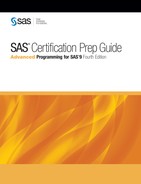Summary
Text Summary
Using the Autocall Facility
You can permanently
store macro definitions in source libraries called autocall libraries.
SAS provides several macro definitions for you in a default autocall
library. You can concatenate multiple autocall libraries. To access
macros that are stored in an autocall library, you specify the SASAUTOS=
and MAUTOSOURCE system options.
Using Stored Compiled Macros
Another efficient way
to make macros available to a program is to store them in compiled
form in a SAS library. To store a compiled macro permanently, you
must set two system options, MSTORED and SASMSTORE=. Then you submit
one or more macro definitions, using the STORE option in the %MACRO
statement. The compiled macro is stored as a catalog entry in Libref.Sasmacr.
The source program is not stored as part of the compiled macro. You
should always maintain the original source program for each macro
definition in case you need to redefine the macro. You can use the
SOURCE option in the %MACRO statement to store the macro source code
with the compiled macro. If you use the SOURCE option in the %MACRO
statement, you can use the %COPY statement to access the macro source
code later.
Sample Programs
Creating a Stored Compiled Macro
libname macrolib 'c:storedlib';
options mstored sasmstore=macrolib;
%macro words(text,root=w,delim=%str( ))/store;
%local i word;
%let i=1;
%let word=%scan(&text,&i,&delim);
%do %while (&word ne );
%global &root&i;
%let &root&i=&word;
%let i=%eval(&i+1);
%let word=%scan(&text,&i,&delim);
%end;
%global &root.num;
%let &root.num=%eval(&i-1);
%mend words;Points to Remember
-
You can make macros available to your programs in four ways: as session-compiled macros, with a %INCLUDE statement, through the autocall facility, or as stored compiled macros.
-
If you use the autocall facility, you must specify the MAUTOSOURCE and SASAUTOS= system options.
-
If you use the stored compiled macro facility, you must specify the MSTORED and SASMSTORE= system options.
-
The point at which macro compilation occurs depends on which method you use to access the macro.
..................Content has been hidden....................
You can't read the all page of ebook, please click here login for view all page.