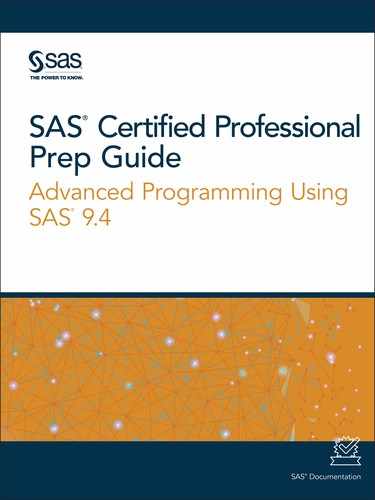Creating Macro Variables during DATA Step Execution
The CALL SYMPUTX Routine
A Brief Overview
The CALL SYMPUTX routine does the following:
-
assigns a value produced in a DATA step to a macro variable
-
if a macro variable does not exist, the CALL SYMPUTX routine creates the variable
-
creates a macro variable assignment when the program is executed
-
removes both leading and trailing blanks from both arguments
Note: The CALL SYMPUT routine is
an older version of CALL SYMPUTX. CALL SYMPUT has fewer features.
CALL SYMPUTX Routine Syntax
|
Syntax, CALL SYMPUTX
routine:
CALL SYMPUTX(macro-variable-name, value <,symbol-table>);
macro-variable-name
is assigned the character
value ofexpression, and any
leading or trailing blanks are removed from both macro
variable and expression.
macro-variable and expression
can each be specified
as one of the following items:
value
is the value to be
assigned, which can be any of these items:
symbol-table
specifies a character
constant, variable, or expression. The value of symbol-table is
not case sensitive. The first non-blank character in symbol-table specifies
the symbol table in which to store the macro variable. The following
values are valid as the first non-blank character in symbol-table:
G
specifies that the
macro variable is stored in the global symbol table, even if the local
symbol table exists.
L
specifies that the
macro variable is stored in the most local symbol table that exists.
That is the global symbol table, if it is used outside a macro.
F
specifies that if the
macro variable exists in any symbol table, CALL SYMPUTX uses the version
in the most local symbol table in which it exists. If the macro variable
does not exist, CALL SYMPUTX stores the variable in the most local
symbol table.
|
Using SYMPUTX with a Literal
In
the SYMPUTX routine, you use a literal string in the following places:
-
the first argument, to specify an exact name for the name of the macro variable
-
the second argument, to specify the exact character value to assign to the macro variable
To use a literal with
the SYMPUTX routine, you enclose the literal string in quotation marks.
CALL SYMPUTX('macro-variable',
'text');
Using CALL SYMPUTX Routine with a DATA Step Variable
You can assign the value
of a DATA step variable as the value for a macro variable by using
the DATA step variable's name as the second argument in a CALL
SYMPUTX routine.
To use a DATA step variable
as the value for a macro variable in a CALL SYMPUTX routine, place
the name of the DATA step variable after the name of the macro variable,
separated by a comma. You do not enclose the name of the DATA step
variable in quotation marks.
CALL SYMPUTX('macro-variable',DATA-step-variable);
This form of the CALL
SYMPUTX routine creates a macro variable named macro-variable and
assigns to it the current value of DATA-step-variable.
Using a DATA step variable
as the second argument has these results:
-
A maximum of 32,767 characters can be assigned to the receiving macro variable.
-
Any leading or trailing blanks that are part of the DATA step variable's value are stored in the macro variable.
-
Values of numeric variables are automatically converted to character values, using the BEST12. format.
CAUTION:
If you enclose the
DATA step variable name in quotation marks, SAS interprets the name
as a literal value rather than as a variable name, and the DATA step
variable's value is not resolved.
Example: Using the CALL SYMPUTX Routine
Suppose you want the
title to contain the course name and the course number, as well as
the date on which the course was held. You also want the footnote
to list the current amount of unpaid fees for the course.
This example creates
three macro variables. The macro variable Csrname records the value
of the DATA step variable Course_title. The macro variable date records
the value of the DATA step variable Begin_date in MMDDYY10. format.
Finally, the macro variable Due uses the values of the DATA step variables
Paidup, Total, and Fee to record the current amount of unpaid fees
in DOLLAR8. format. These macro variables are referenced later in
the program in the TITLE and FOOTNOTE statements.
%let crsnum=3;
data revenue;
set certadv.all end=final;
where course_number=&crsnum;
total+1;
if paid='Y' then paidup+1;
if final then do;
call symputx('crsname',course_title);
call symputx('date',put(begin_date,mmddyy10.));
call symputx('due',put(fee*(total-paidup),dollar8.));
end;
run;
proc print data=revenue;
var student_name student_company paid;
title "Fee Status for &crsname (#&crsnum) Held &date";
footnote "Note: &due in Unpaid Fees";
run;
Output 8.5 PROC PRINT Output of Work.Revenue
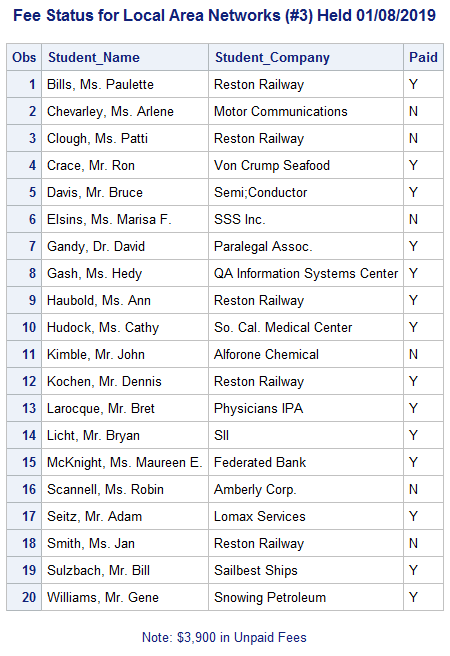
Example: Using the CALL SYMPUTX Routine with Literal Strings
Use the CALL SYMPUTX routine
with literal strings as both arguments in order to conditionally assign
a value to the macro variable Foot based on values that are generated
during DATA step execution.
options symbolgen pagesize=30;
%let crsnum=3;
data revenue;
set certadv.all end=final;
where course_number=&crsnum;
total+1;
if paid='Y' then paidup+1;
if final then do;
if paidup<total then do;
call symputx('foot','Some Fees Are Unpaid');
end;
else do;
call symputx('foot','All Students Have Paid');
end;
end;
run;
proc print data=work.revenue;
var student_name student_company paid;
title "Payment Status for Course &crsnum";
footnote "&foot";
run;
This time, the value
that is assigned to Foot is either
Some Fees Are Unpaid or All
Students Have Paid, depending on the value of the
DATA step variable Paidup, because the value is assigned during the
execution of the DATA step. When you submit this code, you get the
following output.Output 8.6 PROC PRINT Output for Work.Revenue
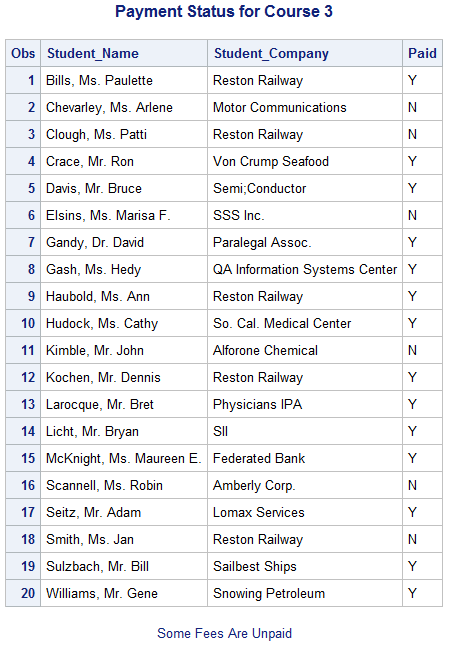
Example: Using the CALL SYMPUTX Routine with a DATA Step Variable
Once again, suppose
you want to create a report about students who are enrolled in a particular
course. This time, suppose you want to add a title that contains the
course title and the course number, and you want to include a footnote
that summarizes how many students have paid their fees.
In this example, a DATA
step variable named Paidup records the number of students who have
paid, and a DATA step variable named Total records the total number
of students who are registered for the class. Macro variables are
created to record the values of Paidup, the value of Total, and the
value of Course_title. These macro variables are referenced later
in the program.
%let crsnum=3;
data revenue;
set certadv.all end=final;
where course_number=&crsnum;
total+1;
if paid='Y' then paidup+1;
if final then do;
call symputx('numpaid',paidup);
call symputx('numstu',total);
call symputx('crsname',course_title);
end;
run;
proc print data=revenue noobs;
var student_name student_company paid;
title "Fee Status for &crsname (#&crsnum)";
footnote "Note: &numpaid Paid out of &numstu Students";
run;
This time, the footnote
shows the correct information for how many students have paid.
Output 8.7 PROC PRINT Output for Work.Revenue with Correct Footnote
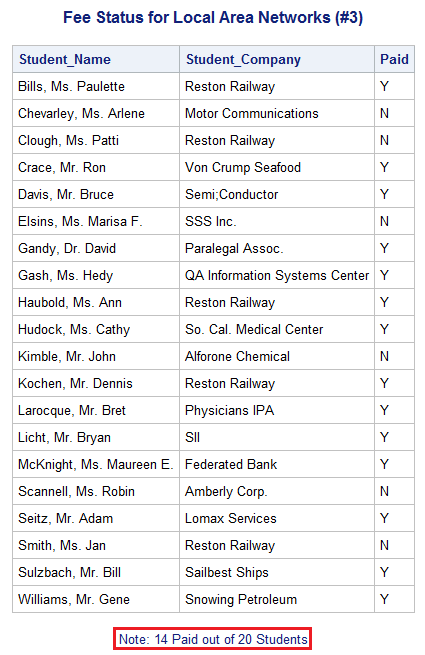
Example: Creating Multiple Macro Variables with CALL SYMPUTX
Suppose you want to
write a program that lists all of the scheduled dates for a particular
course, using a macro variable to record the title of the course.
You can use one call to the SYMPUTX routine to create a macro variable
for each value of the DATA step variable Course_code and assign the
corresponding value of Course_title to each macro variable. The macro
processor creates a new macro variable for each observation. The new
macro variable has the same name as the value of the data set variable
Course_code for that observation. The value of the new macro variable
is the value of the data set variable Course_title for that observation.
data _null_;
set certadv.courses;
call symputx(course_code,course_title);
run;
%put _user_;
The following is written
to the SAS log.
Log 8.15 SAS Log
GLOBAL A one:two-three four GLOBAL C001 Basic Telecommunications GLOBAL C002 Structured Query Language GLOBAL C003 Local Area Networks GLOBAL C004 Database Design GLOBAL C005 Artificial Intelligence GLOBAL C006 Computer Aided Design GLOBAL CRSNAME Local Area Networks GLOBAL CRSNUM 3 GLOBAL DELIM GLOBAL NUMPAID 14 GLOBAL NUMSTU 20 GLOBAL PATH C:Userscertadv GLOBAL STRING william SMITH
%let crsid=C005; proc print data=certadv.schedule noobs label; where course_code="&crsid"; var location begin_date teacher; title1 "Schedule for &c005"; run;
Output 8.8 PROC PRINT Output for Schedule for Artificial Intelligence
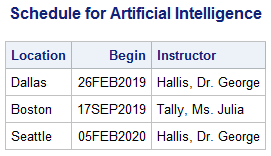
%let crsid=C002; proc print data=certadv.schedule noobs label; where course_code="&crsid"; var location begin_date teacher; title1 "Schedule for &c002"; run;
Output 8.9 PROC PRINT Output of Schedule for Structured Query Language
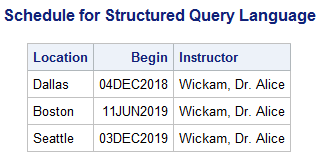
The PUT Function
A Brief Overview
Messages are written to the SAS log
to alert you that automatic conversion has occurred. Remember that
the CALL SYMPUTX routine automatically uses the BEST12. format for
the conversion.
You might want to have
explicit control over the numeric-to-character conversion. The PUT
function returns a character string that is formed by writing a value
with a specified format.
You can use the PUT
function in the following ways:
-
perform explicit numeric-to-character conversions
-
format the result of a numeric expression
PUT Function Syntax
|
Syntax, PUT function:
PUT(source,format.)
source
is a constant, a variable,
or an expression (numeric or character).
format.
is any SAS format or
user-defined format that determines these details:
source and format.
must be the same type
(numeric or character).
|
Example: Using the PUT Function
Suppose you want to
create a report that shows the amount of fees that are unpaid for
a specific course. In the following example, you use the SYMPUTX routine
to format the value of the numeric variable Begin_date with the MMDDYY10.
format and assign that value to the macro variable Date. Then you
also use another call to the SYMPUTX routine to format the result
of an expression involving Fee, Total, and Paidup as a dollar amount
and assign that value to the macro variable Due.
%let crsnum=3;
data revenue;
set certadv.all end=final;
where course_number=&crsnum;
total+1;
if paid='Y' then paidup+1;
if final then do;
call symputx('crsname',trim(course_title));
call symputx('date',put(begin_date,mmddyy10.));
call symputx('due',strip(put(fee*(total-paidup),dollar8.)));
end;
run;
You can use the macro
variables Date and Due in a PROC PRINT step to create your report.
The values of these macro variables appear in the report with the
formatting that you assigned to them when you created them.
proc print data=revenue; var student_name student_company paid; title "Fee Status for &crsname (#&crsnum) Held &date"; footnote "Note: &due in Unpaid Fees"; run;
Last updated: October 16, 2019
..................Content has been hidden....................
You can't read the all page of ebook, please click here login for view all page.