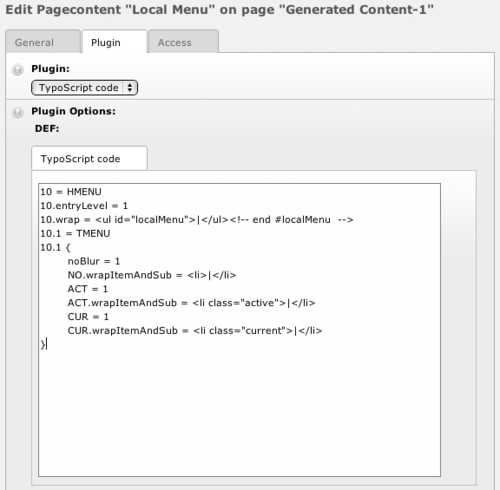As the TemplaVoila Framework is a framework for TypoScript and TemplaVoila, adding content and editing pages is almost exactly the same as it has always been. The only difference is a uniform new look to the backend using a tab for each content block, and you can see how clean it looks in the following screenshot. For normal editing, we can choose any templates that we didn't move to the Unused Templates folder in the Page Properties and start adding content. Any Utility FCEs that we did not move to the Unused Templates folder, like columns or modules, can be added to a page like the flexible contents that we used before. Here is an example of a test page with a three-column group in the main content area with the new backend layout:
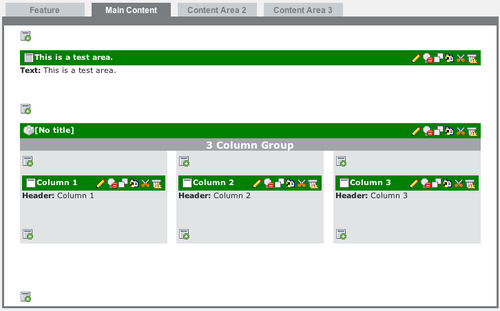
The Feature block is specially designed for banners or featured content at the top of our pages. It is available in all of the core page templates, but is not shown on the frontend until we add content to it. In addition to only being created when it has content, the Feature block is special because we can set it to bleed (display edge-to-edge without margins or padding) in the Page Properties. If we don't set it in the Page Properties, it will automatically use the default setting in the skin's TypoScript constants file (skin_constants.ts).
We can add generated content to our pages by using a core template with a generated content block and placing dynamic content elements into one of our generated content SysFolders:
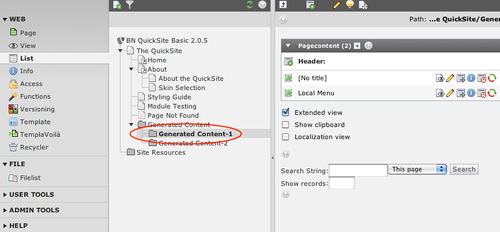
For example, a template with a content block mapped to Generated Content-1 will automatically show all of the content elements in the Generated Content-1 system folder. This is helpful for including local menus or generated ads in some of our pages.
If we want to create local menus, we normally need access to the template to use the power of TypoScript for this:
10 = HMENU
10.entryLevel = 1
10.wrap = <ul id="localMenu">|</ul><!-- end #localMenu -->
10.1 = TMENU
10.1 {
noBlur = 1
NO.wrapItemAndSub = <li>|</li>
ACT = 1
ACT.wrapItemAndSub = <li class="active">|</li>
CUR = 1
CUR.wrapItemAndSub = <li class="current">|</li>
}
Luckily, QuickSite includes a TypoScript Code extension, so we can add our own arbitrary TypoScript by creating a new content element, choosing Insert plugin as the content type, and choosing the TypoScript code plugin from the Plugin drop-down menu. Then we can add our own TypoScript into the content element like this: