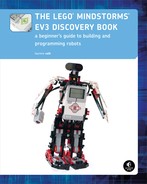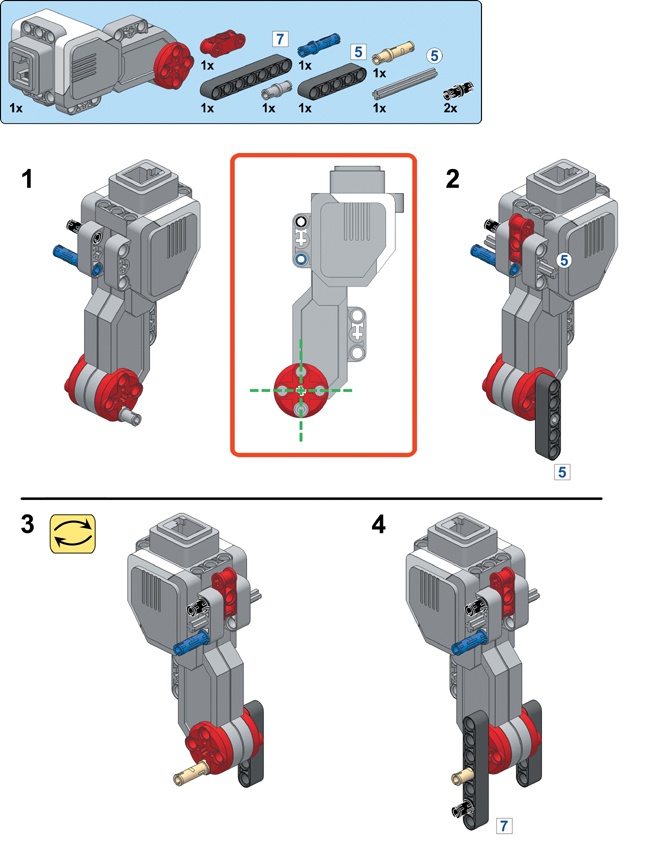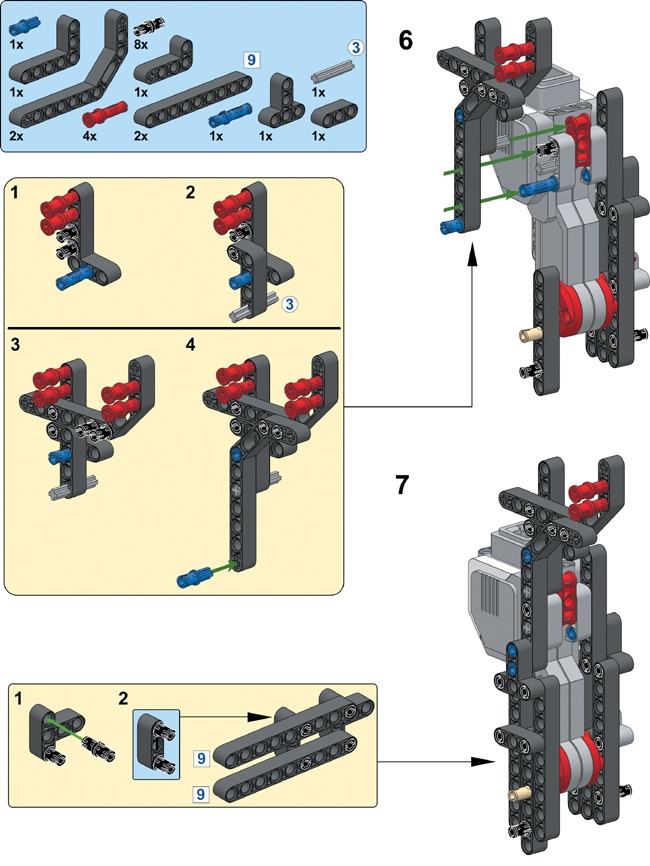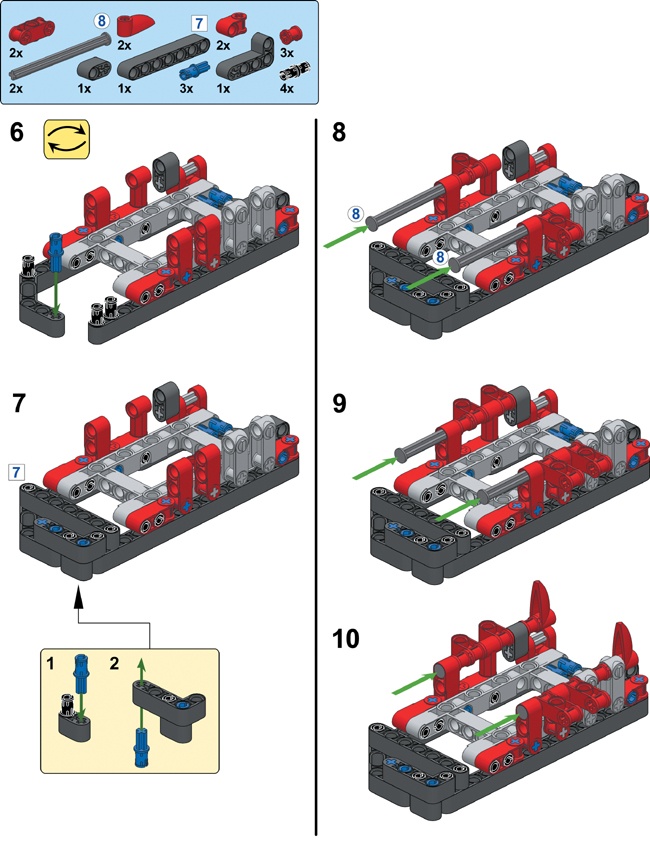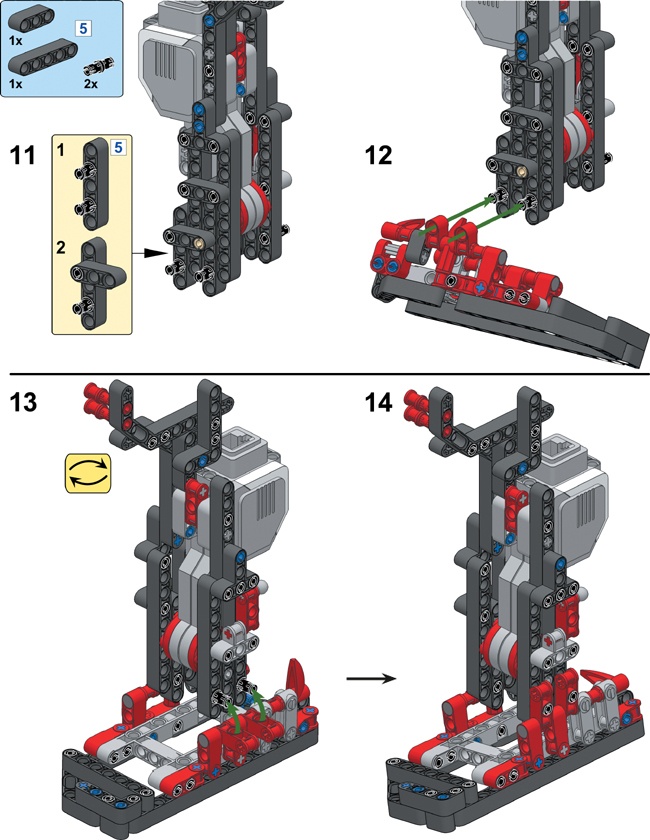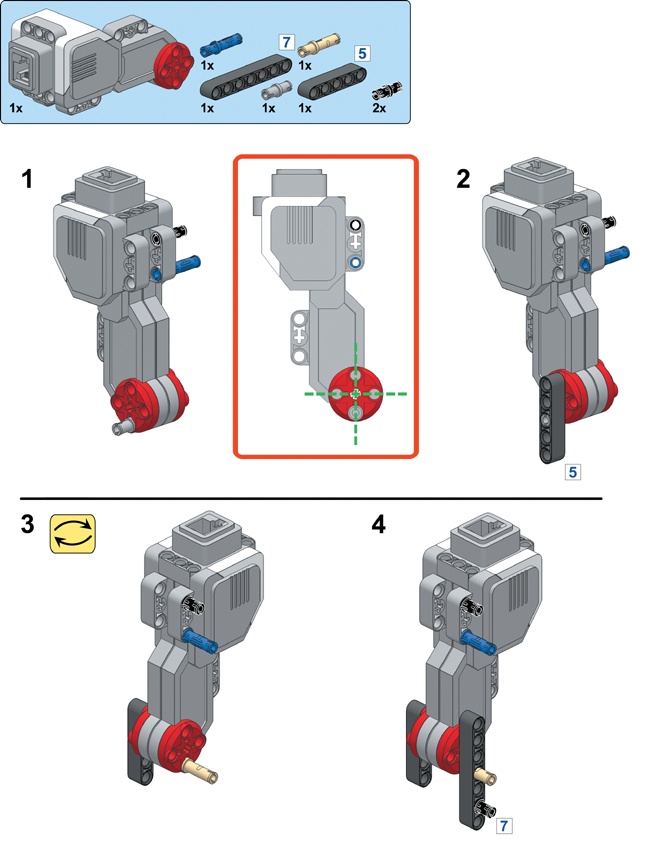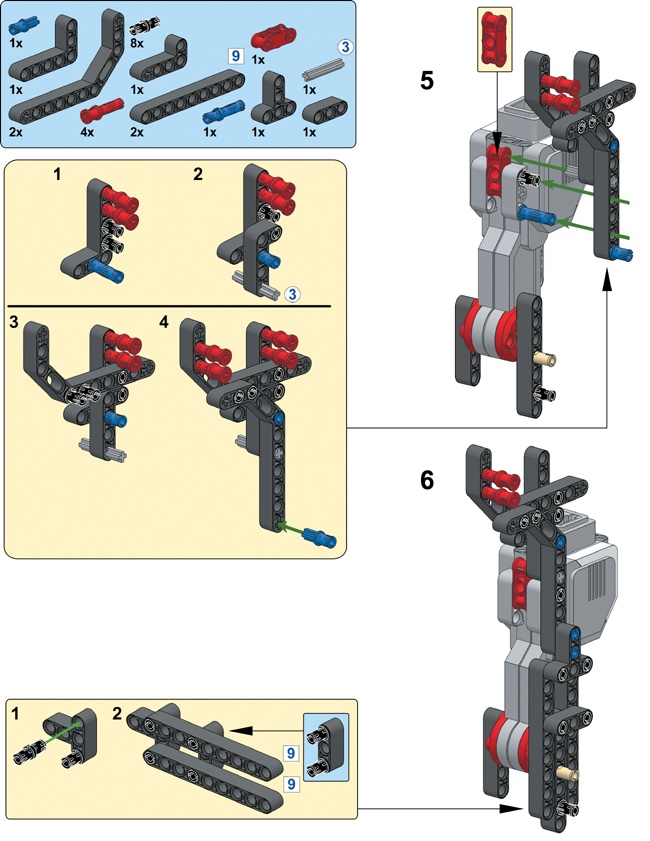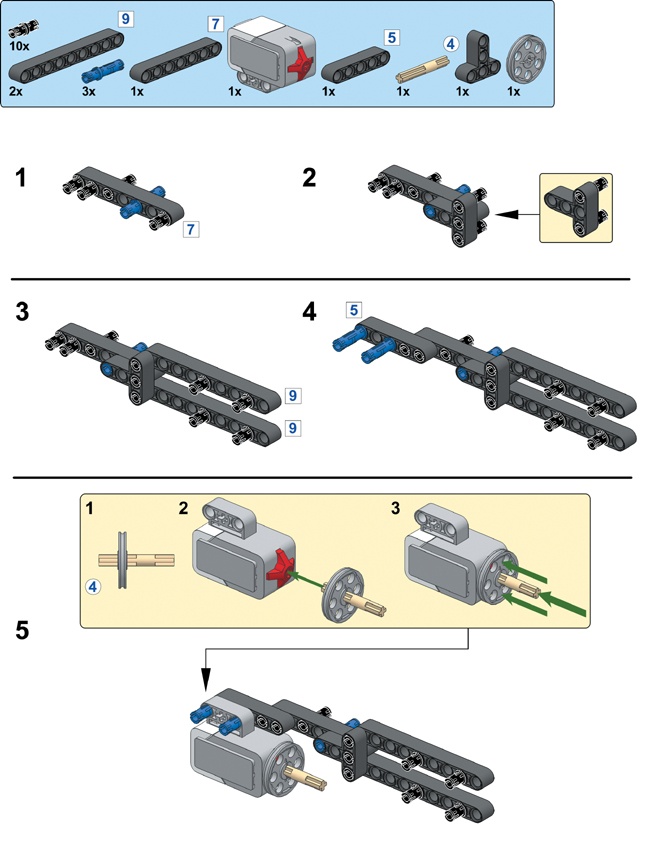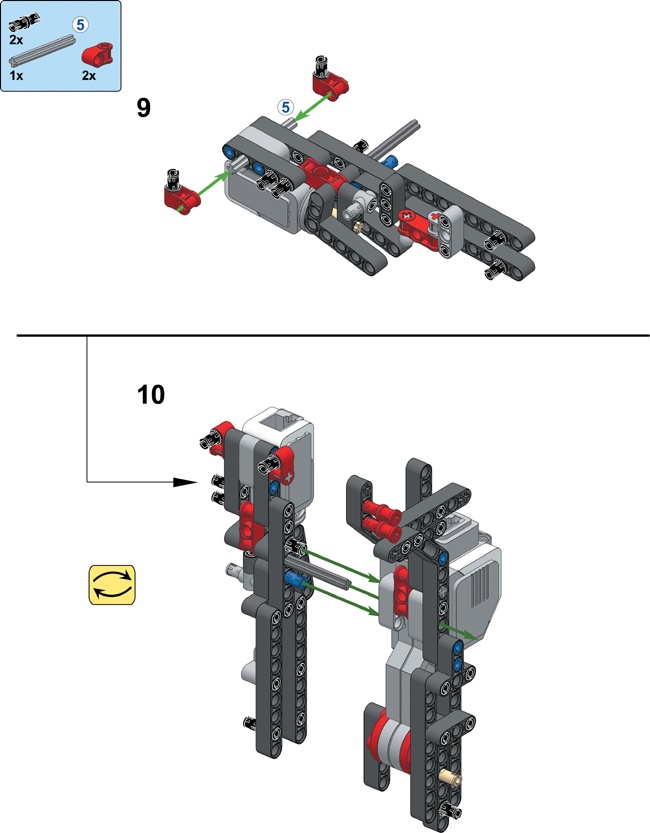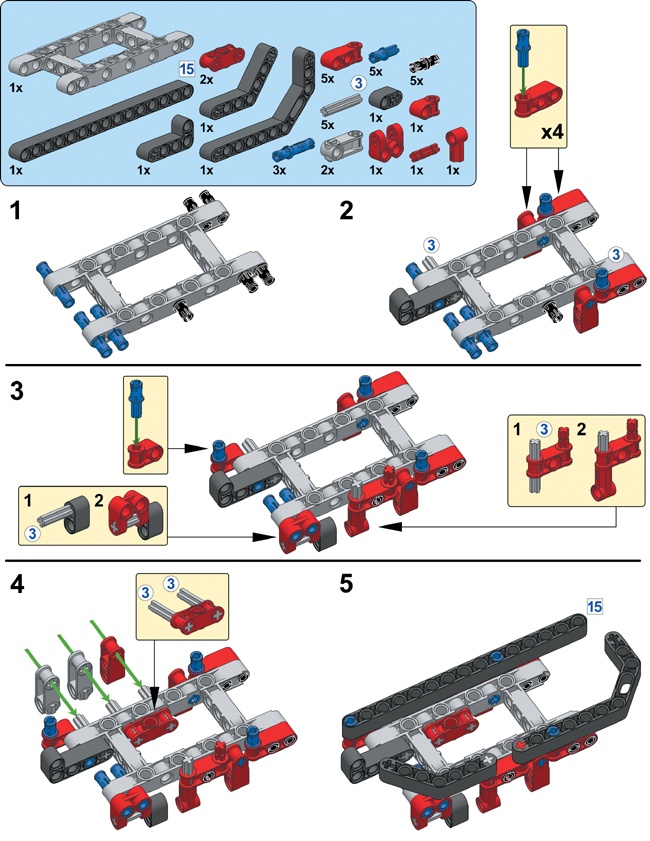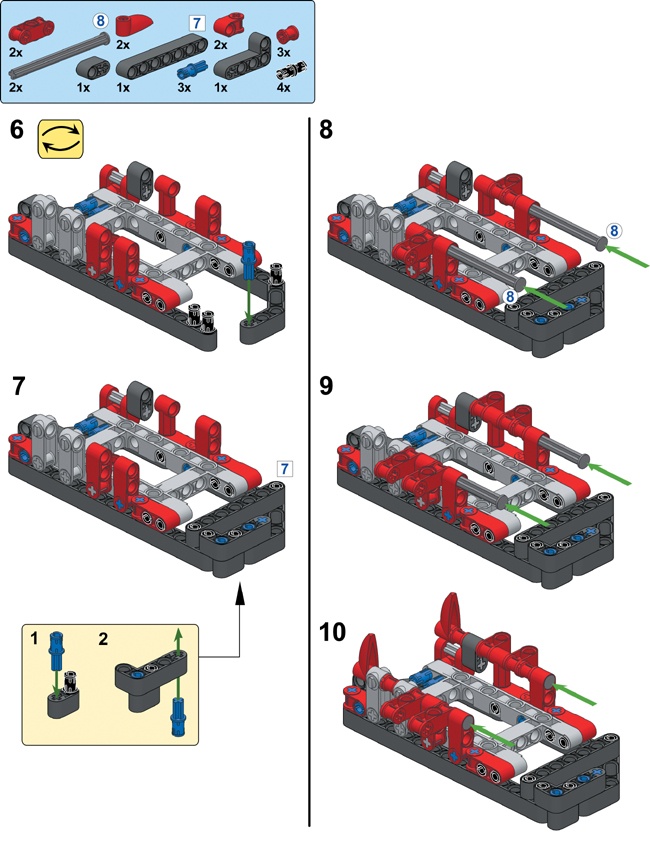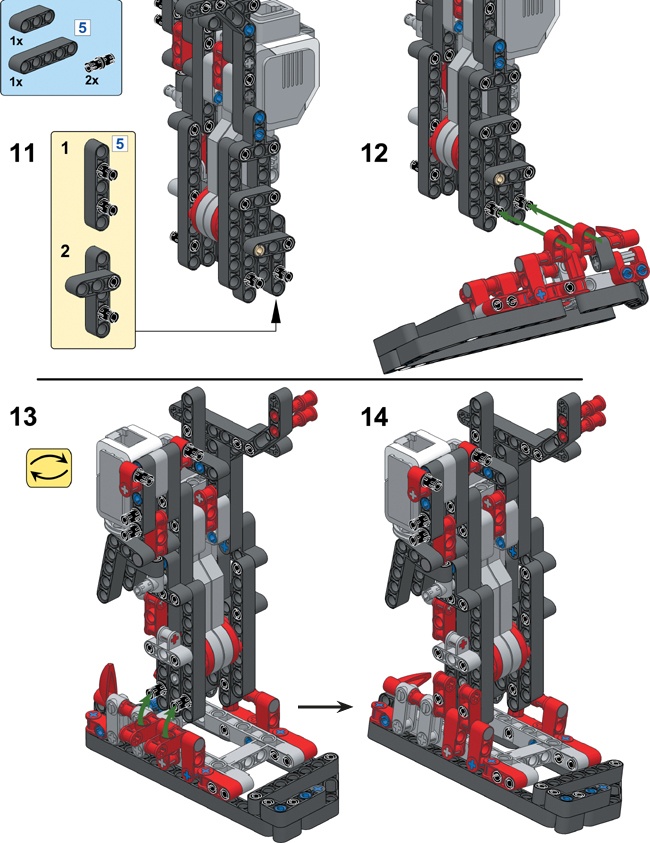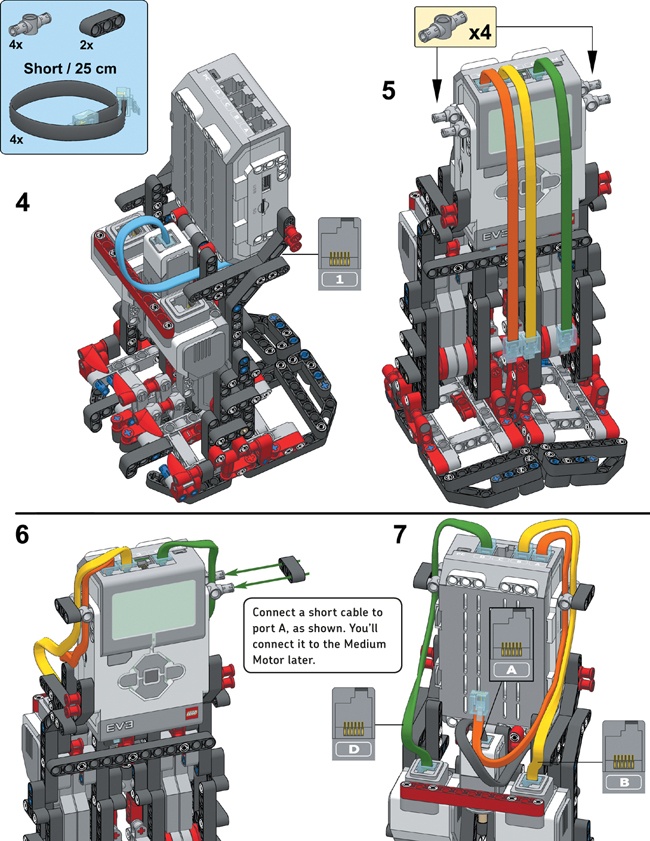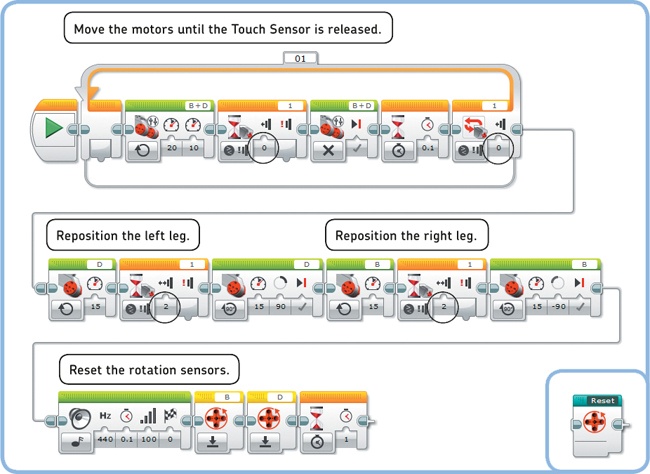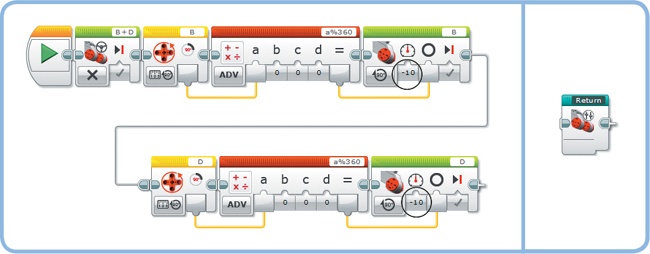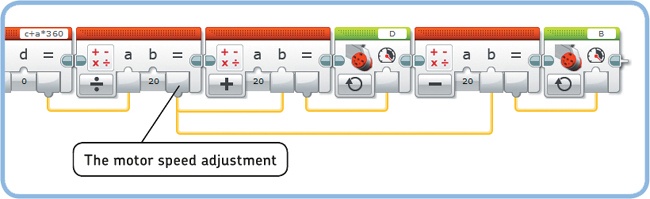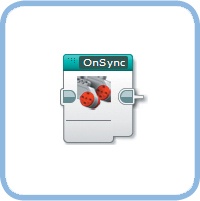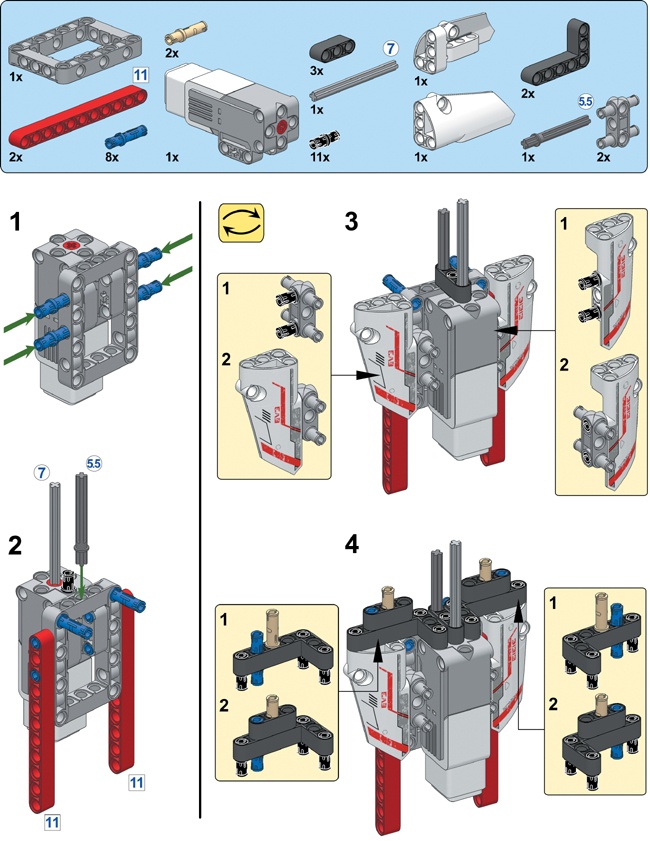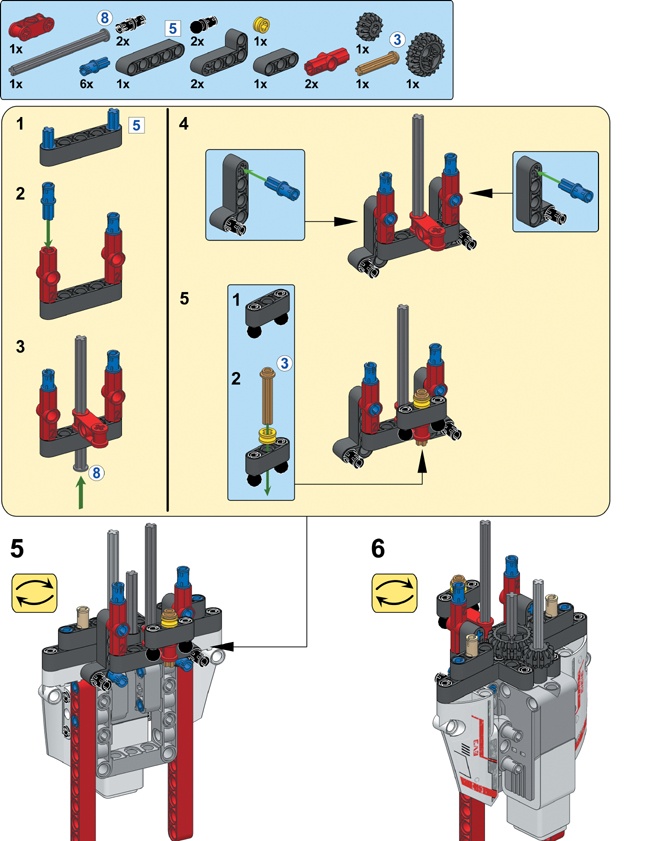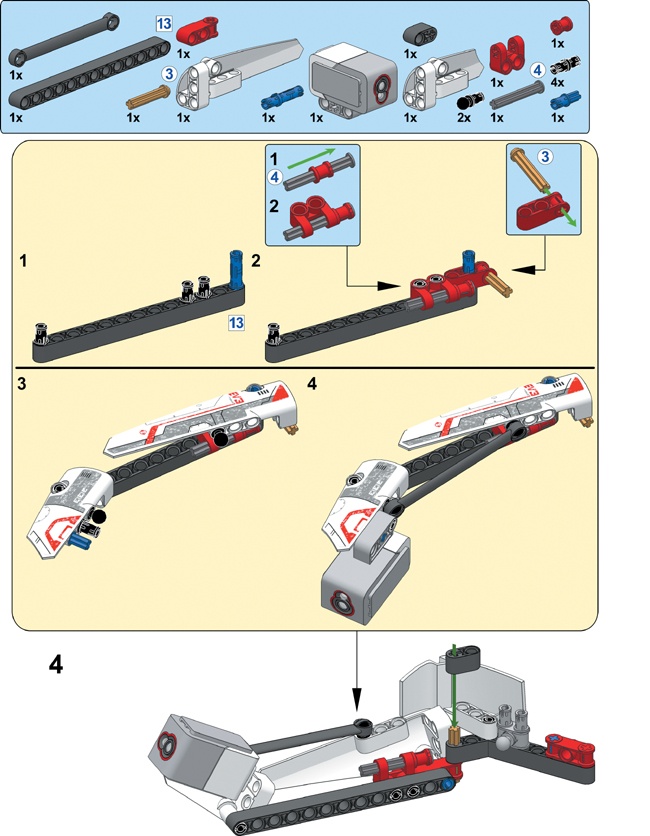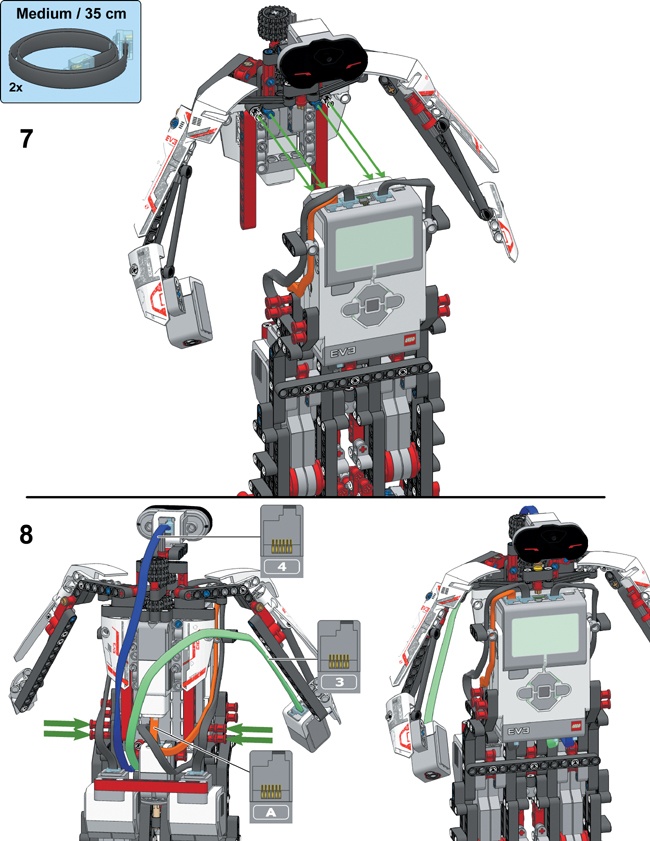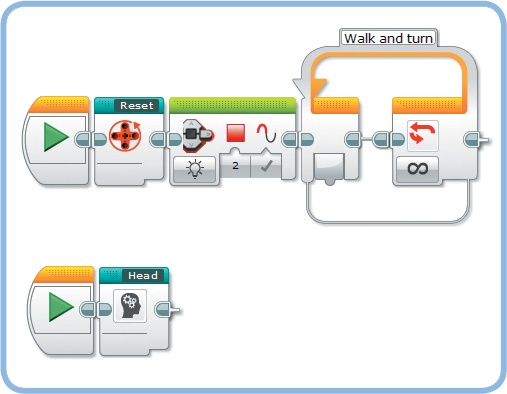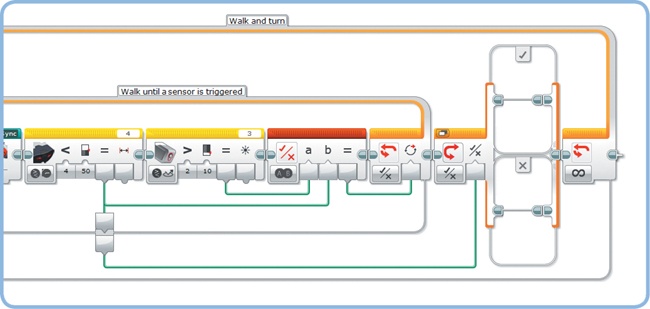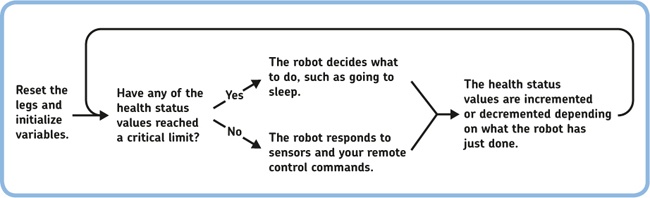So far in this book, you’ve built vehicle robots, animal robots, and machines, but perhaps one of the coolest robot projects you can make with your EV3 set is a humanoid robot that walks on two legs. In this chapter, you’ll build and program LAVA R3X, shown in Figure 19-1. LAVA R3X walks on two legs controlled by Large Motors, and it can move its head and arms using the Medium Motor.
Figure 19-1. LAVA R3X walks around on two legs while moving its head and arms, and it greets you when you shake its hand.
Once you’ve made the robot walk, you’ll be challenged to expand the program to make the robot interactive and lifelike by using the techniques you’ve learned throughout this book.
LAVA R3X is able to walk by continuously shifting its weight to one foot while moving the other foot forward. A mechanism in each leg turns the continuous forward motion of the motor into an alternating forward and backward motion of the foot and an alternating left and right tilting motion of the ankle (see Figure 19-2).
Figure 19-2. As the motor in each leg makes one complete rotation, the foot moves back and forth and the ankle tilts to the left and to the right.
For the robot to walk in a stable manner, the mechanisms of both legs must be in the exact opposite position, and the motors should turn at the same speed. When these requirements are met, one foot is tilted so that it doesn’t touch the ground while it moves forward, while the other foot is tilted so that it carries the robot’s weight while it pushes backward, thereby propelling the robot forward.
As the motor in each leg makes one rotation, the mechanism moves left, right, forward, and backward, after which it’s back in its initial orientation, having completed one step.
You’ll use the Touch Sensor between the robot’s legs to place the mechanisms in opposite positions, just as you did for ANTY’s motors in Chapter 13, and you’ll create a speed controller to ensure that both motors turn at the same speed.
First, you’ll build the robot’s legs and create My Blocks to make the robot walk and turn. Next, you’ll build the robot’s upper body and create a program to make the robot interact with its surroundings using sensors. Select the pieces you’ll need for the robot, shown in Figure 19-3, and then follow the instructions on the next pages.
You’ll now create several My Blocks to place the robot’s legs in opposite positions, to make the robot walk forward, and to make the robot turn to the left. You’ll also make a small program to test each block.
Testing these blocks without the robot’s top heavy upper body makes troubleshooting easier because the robot is less likely to fall over. Once the robot walks in a stable manner using the My Blocks, you’ll be ready to complete the design.
Each time a motor makes one complete rotation, the mechanism around this motor presses the Touch Sensor once (see Figure 19-4). LAVA R3X can use this sensor information to place the left and right leg in opposite positions.
Figure 19-4. As each of the motors makes a rotation, it pushes a black angled beam against a grey disk, which in turn presses the Touch Sensor. The tan axle ensures that the grey disk remains aligned properly.
Because the robot can’t detect which of the two leg mechanisms is pressing the Touch Sensor at a given moment, it should first position the legs in such a way that neither mechanism presses the sensor. To accomplish this, the robot moves the motors forward until the Touch Sensor is released, and then it stops the motors. Sometimes when the motors stop, a small amount of play in the mechanism causes the Touch Sensor to become pressed again. To make sure that the sensor stays in the released position, the robot pauses for 0.1 seconds. Then, it checks the state of the Touch Sensor again with a Loop block. If it’s still released after this short pause, the loop ends; if the sensor has become pressed in the meantime, the loop runs again.
Once the robot knows that neither mechanism is pressing the Touch Sensor, it continues the reset procedure. First, it rotates the left motor (motor D) forward until the Touch Sensor is bumped, and then it rotates the motor 90 degrees farther forward. Next, the robot rotates the right motor (motor B) forward until the Touch Sensor is bumped, and then it rotates the motor 90 degrees backward so that the leg mechanisms are now 180 degrees apart, ready to begin walking. When the legs are in place, both Rotation Sensors are reset to 0. This means that while walking, the mechanisms are in opposite positions as long as the Rotation Sensor values of both motors are equal. Resetting the sensors will also make it easy to return to this starting position later on.
Create the Reset My Block that performs these actions, as shown in Figure 19-5. You’ll use it at the start of each program for LAVA R3X.
Throughout the program, LAVA R3X will not only walk straight forward but also turn to the left. After the robot turns, the leg mechanisms may no longer be in opposite positions, so you’ll have to return the legs to these respective positions before the robot can continue to walk. But running the Reset block after each turn is impractical because it takes a long time to run. Fortunately, you can achieve the same effect by rotating each motor back to its 0 position.
To make a motor return to its starting position, the robot should measure its current position and rotate backward by the measured amount. For example, if a motor has turned 25 degrees forward, it has to turn 25 degrees backward. If the motor has made more than one rotation, it has to rotate backward only by the number of degrees that exceeds a whole number of rotations (see Figure 19-6). For example, if the sensor measures 450 degrees, the motor should rotate backward by only 90 degrees so that the sensor eventually measures 360 degrees. In this motor position, the foot has the same orientation as if the sensor measured 0 degrees, so the result is the same.
You can calculate the amount by which the position exceeds a whole number of rotations with the modulo operator, %. The modulo operator gives the remainder after one number is divided by another. For example, 7 divided by 3 gives 2 with a remainder of 1. That is, 7 % 3 = 1. The modulo operator is available in the Advanced mode of the Math block.
You can calculate the required number of degrees by taking the remainder of a division by 360. For example, 450 % 360 = 90.
Figure 19-5. The configuration of the blocks in the Reset My Block (left) and the completed My Block (bottom right)
Figure 19-6. When a motor turns forward (blue arrow), it can return to the 0 position (0°) by measuring the current position (90°) and turning backward (green arrow) by the same amount. If the motor has made more than one rotation, it doesn’t have to rotate all the way backward, but only the number of degrees that exceeds a whole number of rotations, as shown on the right (450° – 360° = 90°).
In other words, full rotations are removed from the number so that a smaller number of degrees remains (a number less than 360 degrees). You’ll use this remainder to return the mechanism to its starting orientation.
Create the Return My Block that makes both mechanisms return to their starting orientation, as shown in Figure 19-7.
To make the robot walk after the leg mechanisms have been placed in opposite positions, the robot must turn both motors forward at 20% speed (34 rpm). A Move Steering block in On mode might seem like a good candidate for this task, but slight speed deviations would eventually cause one motor to fall behind the other one so that the leg mechanisms would no longer be in opposite positions. Therefore, you’ll have to make your own substitute that keeps the motors synchronized. That is, you’ll have to create a block that turns both motors at 20% speed on average while ensuring that the Rotation Sensor value of motor D is (almost) equal to the Rotation Sensor value of motor B.
To accomplish this, you’ll make a motor run a little faster than 20% speed if it falls behind the other one, and you’ll make the motor that’s ahead turn a little slower than 20%. The farther the motor positions are apart, the larger the speed adjustment you’ll make. For example, if motor B measures 790 degrees while motor D measures 750 degrees, you’ll make motor D turn at 22% speed and motor B at 18% speed so that motor D can catch up with motor B.
To calculate the speed adjustment (2%, in this case), you first determine the difference between the two motor positions by subtracting the position of motor D from motor B (790 – 750 = 40 degrees, in this example). As in the Return My Block, you apply a modulo 360 operation to this number. That’s because if a motor falls behind for more than one rotation, it is much easier for the motor to catch up by turning only the amount that exceeds a whole number of rotations (you get the same result with less effort). Place and configure the blocks that do this, as shown in Figure 19-8.
Figure 19-7. The configuration of the blocks in the Return My Block (left) and the completed My Block (right)
Figure 19-8. Step 1: The first blocks in the OnSync My Block calculate the difference between the two motor positions
You now have the number of degrees by which motor B is ahead of motor D. Sometimes this difference is greater than 180 degrees or less than –180 degrees. For example, motor B might be 220 degrees ahead of D. In these cases, you’ll subtract 360 degrees (220 – 360 = –140, in this example) to find a more efficient rotation. In other words, you can now say that motor B is 140 degrees behind motor D. Because the motors rotate in a circle, the meaning is exactly the same, but the required speed adjustment will be less, and the movement will be less erratic.
Similarly, if the difference is less than –180 degrees, you’ll add 360 degrees to the difference between the motor positions. Use Compare blocks to apply these steps in the program (see Figure 19-9). The output of the first Compare block is true (1) if the difference is greater than 180 degrees and false (0) if it’s not. For true, the Math block subtracts 1 × 360 = 360 from the difference; for false, it subtracts 0 × 360 = 0 from the difference, therefore leaving it unchanged. The second set of Compare and Math blocks works the same way, except it adds 360 degrees if the difference is less than –180 degrees.
Now we have the difference in degrees between motor B and motor D, and the number is adjusted to be the shortest distance between the two motor positions. For a difference of 40 degrees, we want a speed adjustment of 2% for each motor, so we divide the difference by 20 before adding it to motor D’s speed and subtracting it from motor B’s speed (see Figure 19-10). Turn the blocks on the Canvas into a My Block called OnSync, as shown in Figure 19-11.
The OnSync My Block may look complicated, but its function is straightforward. Just remember that when you place it in a Loop block, it functions like a Move Steering block in On mode, but it ensures that both motors stay synchronized by adjusting the motor speeds when one gets ahead of the other. This function is required for LAVA R3X to walk properly.
Figure 19-9. Step 2: These blocks further process the difference between the two motors to find the shortest distance between the two motors. This distance is found by subtracting 360 degrees from the difference if it is greater than 180 degrees and adding 360 degrees to the difference if it is less than –180 degrees.
Figure 19-10. Step 3: To get the speed adjustment, you divide the difference between the motor positions by 20. Then, you add the adjustment to motor D’s speed to make it turn faster and subtract it from motor B’s speed to make it turn slower. (The block also works if motor D is ahead of B: The difference becomes negative, and motor B will turn faster to catch up with motor D.)
LAVA R3X can turn left by rotating the right motor backward while keeping the left foot in a fixed position. The fixed position (120 degrees behind the starting orientation) is chosen such that the left foot just touches the ground each time the motor on the right makes one rotation. Each time the left foot touches the ground, the robot drags itself to the left by a small amount. The amount the robot turns varies depending on the type of floor the robot is on, but rotating the right motor backward for 10 rotations makes the robot turn left by roughly 90 degrees.
To ensure that the My Block works regardless of the current position of the motors, place a Return block at the start and end of the My Block. Create the Left My Block, as shown in Figure 19-12.
The WalkTest program uses the My Blocks to make LAVA R3X repeatedly walk forward for 15 seconds and turn to the left (see Figure 19-13).
Place the robot on a flat, smooth surface, like a wooden floor, and run the program. The Reset My Block at the start places the legs in opposite positions. A beep played by a Sound block in the Reset My Block indicates that the reset procedure is complete, so the robot is ready to begin walking. The inner Loop block with the OnSync My Block makes the robot walk forward for 15 seconds, and the outer loop repeats the walking forward and turning behavior.
Note
If the robot doesn’t seem to walk properly, visit http://ev3.robotsquare.com/ to see a video of how the robot should work and to download the ready-made program so you can compare it to your own.
Now build the robot’s head and arms and attach them to the robot using the instructions on the following pages. When you’re ready, verify that the moving elements of the arm mechanism don’t interfere with the cables on top of the EV3 brick. To test this, manually rotate the axle connected to the Medium Motor and rearrange the cables if necessary.
Having finished building the robot, you’re ready to create a program that makes the robot walk, move its head and arms, and respond to its environment.
You control the movement of the arms and the head with the Medium Motor: Turning the motor forward makes the head and the arms move to the right; turning the motor backward makes them move to the left.
To make it easier to control the movement of the head and arms, you’ll create a My Block and place it parallel to the main walking program.
The Head My Block first places the Medium Motor in a known position by rotating the head all the way to the right. Then, it continuously makes the head move left and right, as shown in Figure 19-16. This movement allows the Infrared Sensor to see obstacles to its left and right in addition to obstacles ahead of it.
Now that you’ve made the My Blocks, it’s easy to create programs that make the robot walk and respond to sensors. For example, you can change the inner Loop block of the WalkTest program to make the robot walk forward until the Infrared Sensor sees an obstacle instead of walking forward for 15 seconds.
Figure 19-16. The configuration of the blocks in the Head My Block (left) and the completed My Block (right)
The final program will make the robot walk around while avoiding obstacles and will make it respond to handshakes. If you shake the robot’s right hand, the robot will stop walking, say “Hello, good morning,” and then continue walking. If the robot sees an obstacle, it will say “Detected” and then turn to the left.
The program begins by placing the legs in opposite positions with the Reset My Block. Then, it runs a loop that makes the robot walk and respond to sensors.
As the robot walks, it moves its head left and right using the Head My Block attached to its own Start block (see Figure 19-17). This configuration makes it possible to control the head and the legs independently: You can change the behavior of either sequence of blocks without worrying about interfering with the other sequence. You can change the behavior of the head by modifying the Head My Block, and you can change the walking behavior by changing the blocks in the Loop block.
Create a new program called ObstacleAvoid, and add the blocks shown in Figure 19-17.
Now you’ll add blocks to the main loop that make the robot walk forward until it sees an obstacle or detects a handshake (see Figure 19-18).
The robot walks forward by moving the Large Motors forward with the OnSync My Block. The block is placed in a loop so that the motor speed continuously adjusts to keep the motors synchronized. The loop runs until the Infrared Sensor is triggered (it detects an obstacle), until the Color Sensor is triggered (it detects a handshake), or until both sensors are triggered simultaneously.
Figure 19-17. Step 1: These blocks place the legs in opposite positions and make the robot’s head move. Note that the Loop block inside the Head My Block runs indefinitely so that the head keeps moving left and right.
The Color Sensor block is able to detect a handshake by comparing the Reflected Light Intensity to a threshold. If the sensor value is greater than 10%, the robot sees your hand and the output is true. If the value is 10% or less, the sensor doesn’t detect your hand and the output is false. Similarly, the Infrared Sensor block is configured to output true if a proximity measurement less than 50% is detected; otherwise, it outputs false.
A Logic Operations block compares both logic values. The output is true if at least one input value is true, causing the loop to end.
The robot is now ready to respond to the sensor that was triggered. If the Infrared Sensor was triggered, you’ll make the robot say “Detected” and turn to the left. If the Color Sensor was triggered, you’ll make the robot temporarily stop walking and say “Hello, good morning.”
After the loop completes, you can determine which sensor caused the loop to end by looking at the output value of the Infrared Sensor block: It’s true if the Infrared Sensor was triggered, and when it’s false it means that the Color Sensor was triggered. (Because the loop has ended somehow and the Infrared Sensor wasn’t triggered, you know that the Color Sensor must have been triggered.)
Use a Switch block to decide which blocks to run based on this value, as shown in Figure 19-19.
Even though it’s unlikely, the loop may also have ended because both sensors were triggered at the same time so that the outputs of both Sensor blocks are true. Because the output of the Infrared Sensor is true, the program simply runs the blocks at the top of the switch, which are the same blocks that would run if only the Infrared Sensor was triggered. In other words, the program ignores the Color Sensor in this case.
Add the blocks to the switch that make the robot say “Detected” and turn to the left for true, and that make the robot say “Hello, good morning” for false (see Figure 19-20).
Now run the program and test it. If you use a USB cable to program the robot, you need to manually position the head straight forward to make room for the USB cable. To do this, turn the gears attached to the Medium Motor. Use the Download button to send the program to your robot, unplug the USB cable, and then start the program manually using the EV3 buttons.
The robot should now walk around autonomously and greet you if you shake its hand.
Figure 19-18. Step 2: The inner loop makes the robot walk forward until the robot detects an obstacle or a handshake.
You’ve reached the end of this book. Congratulations! I hope you’ve enjoyed learning the ins and outs of the LEGO MINDSTORMS EV3 robotics set as well as building and programming the robot projects presented in this book. You’re now ready to start creating robots on your own and sharing your ideas with the world. Whether your robots drive, grab, walk, or talk, the possibilities are endless with LEGO MINDSTORMS EV3!
But before you close this book, try the following Discoveries to expand the program for LAVA R3X to make it more interactive. When you’re ready, be sure to check out building and programming instructions for a robot that sorts LEGO bricks by color and size (as in Figure 19-21) on the book’s companion website, http://ev3.robotsquare.com/.