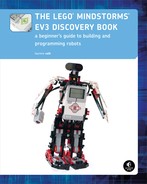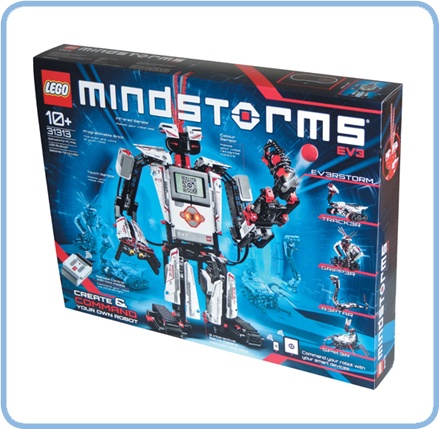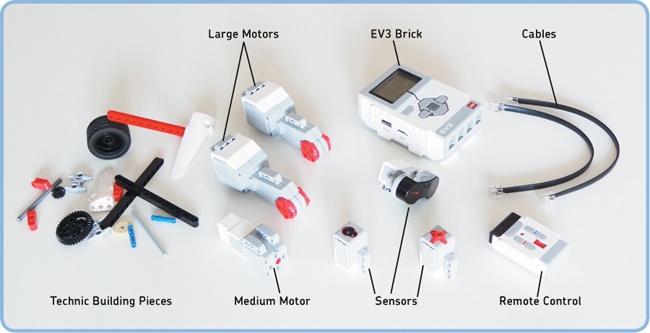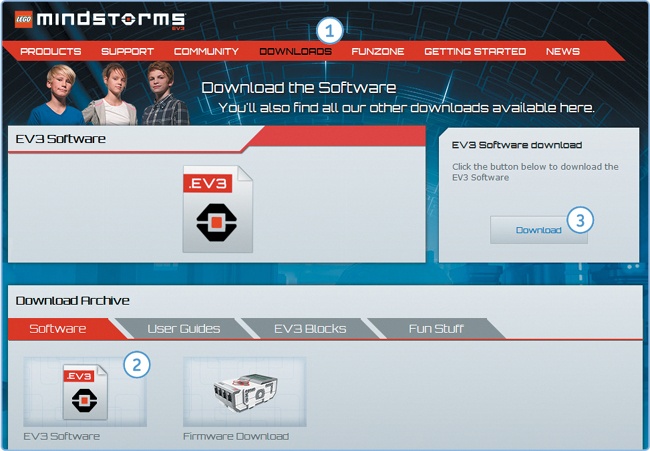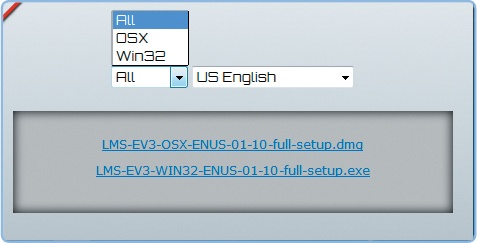All of the robots in this book can be built with one LEGO MINDSTORMS EV3 set (LEGO catalog #31313). If you have this set, shown in Figure 1-1, you’re good to go. If you have the LEGO MINDSTORMS EV3 Education Core set (#45544), visit http://ev3.robotsquare.com/ for a list of pieces you’ll need to complete the projects in this book.
In this chapter, you’ll learn about the EV3 brick and the other elements in the EV3 set. You’ll also download and install the software that you need to program your robots.
The LEGO MINDSTORMS EV3 set comes with a lot of Technic building pieces as well as electronic components, including motors, sensors, the EV3 brick, a remote control, and cables (see Figure 1-2). You’ll learn to use each of these components as you read this book. In addition, the inside back cover contains a complete parts list.
EV3 robots use large- or medium-sized motors to power their wheels, arms, or other moving parts. They use sensors to take input from their surroundings, such as the color of a surface or the approximate distance to an object. Cables connect the motors and sensors to the EV3 brick. The infrared remote control—or simply, the remote—can be used to move and steer a robot remotely.
The EV3 brick, or simply the EV3, is a small computer that controls a robot’s motors and sensors, enabling the robot to move around by itself. For example, you’ll soon build a robot that automatically moves away from an object in its path. When a sensor tells the EV3 that an object is nearby, the EV3 triggers the motors to drive the robot away.
Figure 1-1. The LEGO MINDSTORMS EV3 set (#31313) contains all of the elements necessary to build the robots in this book.
Your robot is able to perform these actions due to the use of a program—a list of actions that the robot will perform, usually one at a time. You’ll create programs on a computer with the LEGO MINDSTORMS EV3 programming software. Once you’ve finished creating a program, you’ll send it to your EV3 brick with the USB cable that comes with the set, and your robot should be ready to do what it’s now programmed to do.
Figure 1-2. The EV3 set contains Technic building pieces, motors, sensors, the EV3 brick, a remote control, and cables.
To power your EV3, either insert six AA batteries (as shown in Figure 1-3) or use the LEGO EV3 rechargeable battery (#45501) and charger (#8887). The shape of the rechargeable battery pack makes your EV3 a bit bigger. While the robots in this book will work with this battery, the rechargeable battery won’t fit in the TRACK3R robot featured on the LEGO MINDSTORMS EV3 packaging, unless you modify it slightly to make space.
To power the infrared remote control, insert two AAA batteries.
To save time when searching for LEGO Technic elements, consider sorting and storing your elements in an organizer like the one shown in Figure 1-4. Doing so will make it easier to build the models in this book and, later on, to design your own robots. You’ll be able to see at a glance when a specific element runs out, so you won’t have to waste time looking for pieces you don’t have.
When sorting elements, it’s best to do so by function. For example, separate beams from gears, axles, and so on. If you don’t have enough bins for each type of element, store easily distinguishable items together. For example, store short grey axles with short red axles instead of mixing grey axles of various lengths.
The EV3 set comes with a set of stickers, one for each white “panel” element. Add all the stickers to the panels now, as shown in Figure 1-5; the sticker patterns will help you determine which sort of panel (large or small) to use later in this book.
The EV3 packaging includes a mission pad on the inside of the sleeve around the box, as shown in Figure 1-6. You can program your robots to interact with this pad by, for example, following the thick red line (see Chapter 7). For the activities in this book, you can go to http://ev3.robotsquare.com/ to download and print your own track for the robot to follow.
The EV3 set allows you to control your robot in many different ways, as shown in Figure 1-7. In this book, you’ll learn how to write programs that make your robot do certain things automatically using the EV3 programming software, but you’ll also learn to control your robots with a remote. You can steer and send commands to your robots with the infrared remote that comes with the set or download apps that let you use a smartphone or tablet as a remote control. These apps will allow you to control the motors and sensors on your robot and even create a customized remote. (See http://ev3.robotsquare.com/ for an updated list of apps.)
Before you can start writing programs for your robots, you need to download and install the EV3 programming software. An Internet connection is required in order to complete the following steps.
(If the computer you’ll use for programming is not connected to the Internet, follow steps 1 and 2 on a computer with Internet access and download the installation file to a USB stick that is at least 1GB in size. Next, copy the file from the stick to your other computer and proceed with step 3.)
Figure 1-7. You can create programs to make your robot move around automatically, or you can control it with a remote.
Go to http://LEGO.com/MINDSTORMS/, click Downloads, select EV3 Software, and click Download (see Figure 1-8).
On the next page, select your operating system and preferred language (see Figure 1-9). You can select any language you like, but this book will use the US English version. For Windows XP, Vista, Windows 7, and Windows 8, choose Win32 and then click the file ending in .exe. For Mac OS 10.6 and higher, choose OSX and then click the file ending in .dmg. A new page should appear with a download button. Click this button and save the file to your computer when asked.
Figure 1-9. Selecting the operating system and language. The 01-10 in the filenames indicates that this is version 1.10. When you download the software, choose the newest version available.
Note
If your download is taking a long time (the file is about 600MB), you can skip to Chapter 2 and start building! Just return here when the download is complete.
On Windows, double-click the file you’ve just downloaded and install the software according to the instructions shown on the screen (see Figure 1-10).
On a Mac, double-click the .dmg file you’ve downloaded and then double-click the package that appears. Follow the onscreen instructions to install the software.
Once the installation is complete (and you’ve restarted your computer when prompted), you should find a shortcut labeled LEGO MINDSTORMS EV3 Home Edition on your desktop. Double-click it to launch the software (no Internet access is required from now on).
Now that you have everything you need to build and program a working robot, it’s time to start building one. In Chapter 2, you’ll learn more about the EV3 brick, motors, and the remote control as you build your first robot.