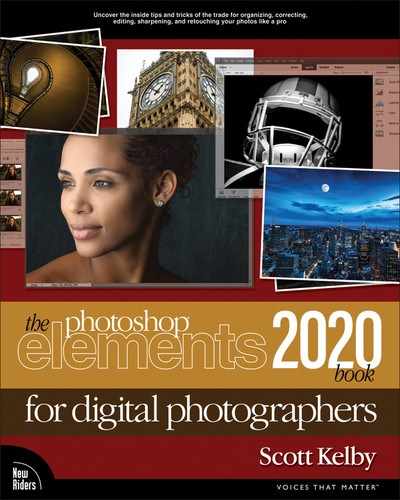Contents
Managing Photos Using the Organizer
Backing Up Your Photos to a Hard Drive
Importing Photos from Your Scanner
Changing the Size of Your Photo Thumbnails
Sorting Photos by Date and Viewing Filenames
Change the Time & Date of Your Photos (Great, If You Travel)
Finding Photos Fast by Their Month & Year
Smart Tags and Enhanced Searching
Tagging Your Photos (with Keyword Tags)
Assigning Multiple Tags to One Photo
Tagging People in Photos and Videos
Albums: It’s How You Put Photos in Order One by One
Choosing Your Own Icons for Keyword Tags
Deleting Keyword Tags or Albums
Seeing Your Photo’s Metadata (EXIF Info)
Adding Your Own Info to Photos
Reducing Clutter by Stacking Your Photos
Places: Viewing Your Photos on a Map
Opening Your Photos into Camera Raw
My Camera Raw Editing Cheat Sheet
If You Shoot in RAW, You Need to Start Here
Seeing a Before/After in Camera Raw
Letting Camera Raw Auto-Correct Your Photos
Expanding Your Tonal Range by Setting Your White and Black Points
Controlling Overall Brightness (Exposure)
My Power Trio: Combining Whites + Blacks + Exposure
Adding Contrast (Important Stuff!)
Dealing with Highlight Problems (Clipping)
Fixing Backlit Photos and Opening Up Dark Areas
Clarity: Camera Raw’s Detail Enhancer
Making Your Colors More Vibrant
Putting It All Together (Here’s the Order I Use for My Own Editing)
Editing Multiple Photos at Once
Reducing Noise in Noisy Photos
Removing Red Eye in Camera Raw
The Trick for Expanding the Range of Your Photos
Black & White Conversions in Camera Raw
Converting RAW Photos to the Adobe DNG Format
Auto-Cropping to Standard Sizes
Cropping to an Exact Custom Size
Fixing Problems with Perspective Crop
Using the Crop Tool to Add More Canvas Area
Auto-Cropping Gang-Scanned Photos
Straightening Photos with the Straighten Tool
Resizing and How to Reach Those Hidden Free Transform Handles
Making Your Photos Smaller (Downsizing)
Resizing Just Parts of Your Image Using the Recompose Tool
Which Mode Do I Use: Quick, Guided, or Expert?
Using Instant Fix to Quickly Edit Your Photos
Let Guided Mode Walk You Through It
A Quick Look at Expert Mode (It’s Not Just for Experts!)
Layer Blend Modes for Photographers
Using the Smart Brush Tool to Select and Enhance Skies at the Same Time
Adding Contrast and Drama to Cloudy Skies
Focusing Light with Dodging and Burning
Removing Haze from Your Photos
Opening Up Shadow Areas That Are Too Dark
Fixing Areas That Are Too Bright
Fixing Problems Caused by Your Camera’s Lens
Saving Blurry Photos Using the Shake Reduction Filter
Selecting Square, Rectangular, or Round Areas
Auto Selecting Things in Your Image
Easier Selections with the Quick Selection Tool
Making Really Tricky Selections, Like Hair (and Some Cool Compositing Tricks, Too!)
Putting Your Subject on a New Background in Guided Mode
Removing Spots and Other Artifacts
The Amazing (and Easiest) Way to Remove Distracting Stuff from Your Photos
Moving Things Without Leaving a Hole Using Content-Aware Move
Automatically Cleaning Up Your Scenes (a.k.a. The Tourist Remover)
Special Effects for Photographers
Effects and Presets Galore in Quick Edit Mode
Creating a Picture Stack Effect
Enhancing Depth of Field (or Faking That 85mm f/1.4 Look)
Burned-In Edge Effect (Vignetting)
Creating the Selective Color Effect
Neutral Density Gradient Filter
Double Exposure Special Effect
Creating Extraordinary Sharpening
The Most Advanced Sharpening in Elements
Advanced Sharpening Using Adjust Sharpness
Printing, Color Management, and My Elements 2020 Workflow
Setting Up Your Color Management
You Have to Calibrate Your Monitor Before You Go Any Further
Getting Pro-Quality Prints that Match Your Screen
What to Do If the Print Still Doesn’t Match Your Screen