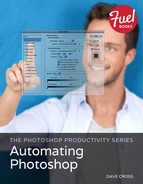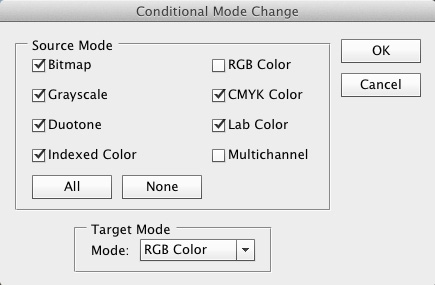Conditional Mode Change
Talk about an automated command with a specific purpose! The Conditional Mode Change command is about as specific as you can get. This command is often included in actions to make sure that a series of steps runs properly. For example, let’s say you’re going to record an action that requires all files to be in RGB mode. Including Conditional Mode Change in the action ensures that all the files are actually converted—if necessary—to RGB mode.
Choose File > Automate > Conditional Mode Change to display a dialog of settings (Figure 1.10). This makes much more sense later when we cover actions.
Figure 1.10 Conditional Mode Change dialog.
..................Content has been hidden....................
You can't read the all page of ebook, please click here login for view all page.