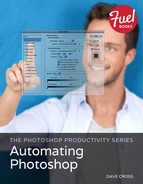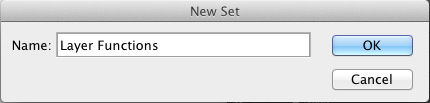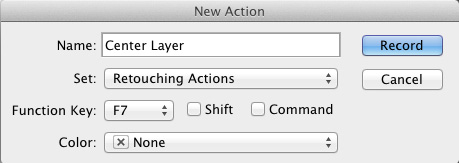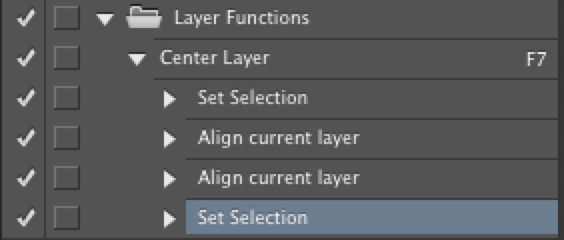Your First Action
Here’s how you record a basic action, using the example of centering a layer in a document.
1. Make sure the open document contains a layer, then activate that layer. For this kind of action, it’s important to have the layer already active before you start recording.
2. If necessary, choose Window > Actions to display the Actions panel.
3. At the bottom of the Actions panel, click the Create New Set (folder) button to create a set to contain your actions (Figure 6.2).
Figure 6.2 New Set dialog.
4. Select New Action from the Actions panel menu or click the Create New Action button.
5. Name the action appropriately.
6. If you want to assign a keyboard shortcut, select an F key shortcut (Figure 6.3).
Figure 6.3 New Action dialog.
7. Click Record to start recording; the button turn reds to indicate that you are, in fact, recording.
8. Perform the steps for the action: Press Command-A (Mac) Or Ctrl-A (Windows) to Select All. Press V to activate the Move tool. In the Options bar, click the center vertically and center horizontally buttons. Press Command-D (Mac) or Ctrl-D (Windows) to Deselect. To stop recording, click the small square to the left of the record button.
You should now have an action that looks like Figure 6.4.
Figure 6.4 The new set and action in the Actions panel.
From now on, in any document, if you want to center a layer, make sure the layer is active and then press the F key associated with the action (if you didn’t assign an F key, click the name of the action and then press the Play button).