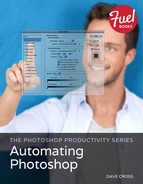Editing Actions
Remember, once an action is recorded, it is built into Photoshop from then on and ready to use at any time. If you need to tweak an action, you can edit it, keeping in mind that (like most Photoshop functions) any change you make stays that way until you change it again. Action editing actions include the following:
• Drag to change the order of steps. Think of the steps in an action much like layers. If you need to change the order of the steps, drag the step up or down within the action. (You can also drag actions up or down within the Actions panel to change their order of appearance.)
• Uncheck a step to leave it out of the action. Each step in an action has a checkmark to the left; uncheck a step to skip it the next time you run the action.
• Delete a step that’s unnecessary. Use this option with caution because once a step is deleted and you move on, it’s pretty hard to change your mind. If I record a step or two I don’t need—for example, if I make a mistake and then undo it—then I won’t isolate to delete those steps. Otherwise, I am hesitant to delete a step because it could prevent the action from functioning properly.
• Double-click any step that includes settings to edit those settings. If a step in an action includes settings (filters, adjustments, fills, etc.), double-click that step to record new settings. The new settings remain in effect until you edit them again.
• Turn modal controls on and off as needed. Any step that includes settings runs as recorded unless you tell it otherwise. Click the empty square to the left of the step to turn on the Modal Control to pause at that step, allowing you to enter new settings. (Click OK to the settings to run the remainder of the action.) Every time you run the action it pauses at that step—until you turn off the Modal Control.
• Add an additional step by clicking the Record button. If you realize that your action is missing a step, you can easily record additional steps: Just click the step where you need to start recording and click the Record button at the bottom of the Actions panel.
• Duplicate an entire action to change it while preserving the original action. If want to create an action that’s very similar to another one, use the Duplicate command in the Actions panel menu. You can edit the copy of the action without affecting the original action.