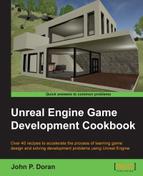Before we can export our project and share it with others, we first need to package it. Packaging is the name for a series of different steps, including compiling your project, then cooking content into a format that the platform understands before finally putting the project in a certain format. This will allow you to test/play your full game (instead of a single map) in the same way that it would be when published.
Before we start working on this, we need to have a completed project. In my example, I created a new blank project, but any of the things we worked on in the book should work fine.
Let's see just how the packaging works! Follow these steps:
- From the File menu, navigate to Package Project | Windows | Windows (64 Bit).
- From there, you should see a Browse For Folder dialog window pop up. Here, we will want to place the files for the game. In my case, I selected
Desktopand then selected Make New Folder. From here, I renamed this new folder toUE4 EXPORT:
- After you've selected your folder, click on the OK button and you'll notice a new message on the bottom-right of your screen, saying that the project is currently being packaged.

This is done as a background process as it will often take some time, so you can still make changes and work with the editor; note that the changes made during this period will not be reflected in your packaged project.
It is also possible to display additional information about what's going on by clicking the Show Log button. The output log can be useful in case something went wrong:
With this, we've now exported our project for others to play!
Note
For more information on exporting projects to different platforms, such as iOS and Android, visit https://docs.unrealengine.com/latest/INT/Engine/Basics/Projects/Packaging/index.html#distribution.
If you're specifically interested in exporting to iOS, refer to https://docs.unrealengine.com/latest/INT/Platforms/iOS/QuickStart/index.html.
In addition, if you're specifically interested in exporting to Android, visit https://docs.unrealengine.com/latest/INT/Platforms/Android/GettingStarted/index.html.
For specifics on working with mobile projects, read Learning Unreal Engine Android Game Development and Learning Unreal® Engine iOS Game Development, both by Packt Publishing.