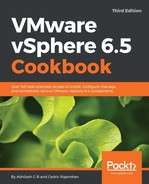The following procedure will guide you through the steps involved in creating an Image Profile from scratch:
- Log in to the vSphere Web Client and navigate to the Auto Deploy plugin screen.
- On the Auto Deploy screen, select the software depot you would like to create the image profile within, navigate to the Image Profiles tab and click on the New Image Profile...
 icon to bring up the New Image Profile wizard:
icon to bring up the New Image Profile wizard:

- On the New Image Profile wizard screen, supply a Name, Vendor, Description (optional) and choose the destination Software depot. Click Next to continue:

- On the Select software packages screen, set a desired Acceptance level for the image profile, choose a software depot to fetch the packages from, add an ESXi base and boot image and its dependencies and select the other required packages and click Next to continue:

- Since this is an example, I have included only the esx-base image, esx-tboot module and their dependencies. In the real world, you will need additional software packages to form a functional ESXi image.
- On the Ready to complete screen, review the setting and click Finish to create the profile:

- Once done, verify whether the image profile has the desired Acceptance Level, vendor Name and software packages: