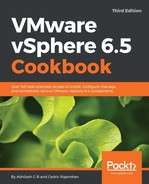The following procedure will help you to create a VMFS volume:
- Present or map a LUN of ESXi hosts. This activity is performed at the Storage array. Refer to the Storage Array vendor documentation for instructions:https://pubs.vmware.com/vsphere-50/index.jsp?topic=%2Fcom.vmware.vsphere.storage.doc_50%2FGUID-15A7E014-6189-4F65-A26F-8F409CA74338.html.
- Log in to the vCenter Server using the vSphere web client and use the key combination Ctrl + Alt + 2 to bring up the hosts and clusters inventory view.
- Right-click on one of the ESXi hosts the LUN was mapped to and navigate to Storage | Rescan Storage...:

- On the Rescan Storage dialog box, click OK to initiate the rescan operation. You choose to rescan for new VMFS volumes if in case you are trying to discover VMFS volumes:

- Right-click on one of the ESXi hosts the LUN was mapped to and navigate to Storage | New Datastore...:

- In the New Datastore wizard screen, select VMFS as the datastore type and click Next to continue:

- On the Name and device selection section screen, supply a Datastore name for the VMFS volume and select the LUN device to create the filesystem on, and click Next to continue:

- On the VMFS version screen, you can choose between VMFS 5 or VMFS 6. In this case, we will select VMFS 6 and click Next to continue.

- On the Partition configuration screen, choose to Use all available partitions or use the slider to adjust the size of the VMFS partition and set the Space Reclamation Priority to either None or Low. Setting it to None will disable automatic space reclamation using VAAI's UNMAP primitive:

- On the Ready to complete screen review the setting and click Finish to create the VMFS volume: