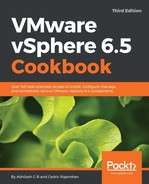The following procedure will help you create a custom TCP/IP stack and configure it for use with a VMkernel interface.
- Connect to the ESXi host via SSH or via a server remote console access method.
- Use the following two-command syntax to create a custom TCP/IP stack:
# esxcli network ip netstack add -N <Custom Name of the Network Stack>
There is no GUI method to create a custom TCP/IP stack as of vSphere 6.5:
- Issue the following command to list the network stacks created:
# esxcli network ip netstack list

- Select the ESXi host from the vCenter inventory and navigate to Configure | Networking | TCP/IP configuration | Custom stacks to view the newly created custom TCP/IP stack:

- The next step will be to create a VMkernel interface and map it to the newly created TCP/IP stack. To learn how to create VMkernel interfaces, read the recipe Creating VMkernel interfaces on a vSphere Standard Switch:

This is an important step, because without a VMkernel interface mapped to the TCP/IP stack you will not be allowed to configure a default gateway on it.
The stack mapping to a VMkernel interface cannot be changed after the interface has been created. If such a change is required then you will need to recreate the VMkernel interface:
- Now, click on the pencil icon
 to edit the stack configuration:
to edit the stack configuration:

- On the Edit TCP/IP Stack Configuration window, go to the DNS configuration screen and supply the DNS server IP addresses and search domains information:

- Go to the Routing screen and supply the VMkernel gateway address for this stack:

- The Advanced screen will allow you to choose a Congestion control algorithm and the Max. number of connections. However, in most cases, you are not required to modify these settings. Click OK to close the Edit TCP/IP Stack Configuration window: