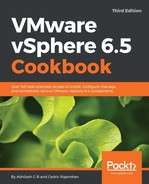- Navigate to the VMs and Templates inventory view, select and right-click on the VM to which you intend to add an existing virtual hard disk (VMDK), and then click on Edit Settings:

- Use the New device option available in the Edit Settings window, select Existing Hard Disk as the device option, and then click on Add.
- Navigate to the location of the VMDK, select the appropriate VMDK file, and then click on OK to confirm the selection, as shown in the following screenshot:

Prior to clicking OK, you can choose to modify a virtual device node or disk mode if necessary.