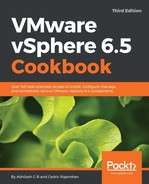The following procedure will help you create VM storage policies:
- Connect to the vCenter Server using the web client, navigate to the inventory home and click on VM Storage Policies:

- On the VM Storage Policies page, click on Create VM Storage Policy...:

- On the Create New VM Storage Policy wizard screen, supply a Name and optional Description and click Next to continue:

- On the Policy structure page, click Next to continue:

- On the 2a Common rules page, you can choose to include vSphere data services such as SIOC and encryption into the rule, by selecting the checkbox Use common rules in the VM storage policy and adding the service component to the rule:

- In this case, we have chosen to apply SIOC–high IO shares. Click Next to continue:

- On the 2b Rule-set 1 page, select the Storage Type (which can be storage provider or a vCenter tag) and click on <Add rule> to add a system label:

- Choose a system label, which is nothing but a storage property as learned by the VASA provider. Click Next to continue:

- The Storage compatibility screen will display a filtered list of Compatible and Incompatible datastores. Review the list and click Next to continue:

- On the Ready to complete screen review the settings and click Finish to create the policy: