Every UWP app submitted to the Windows Store will be validated by Microsoft before being listed for the general public. Part of that validation process involves running the app through an automatic certification tool that Microsoft has included with Visual Studio. You should verify that your app passes the certification tool before beginning the Windows Store submission process.
You will need a packable UWP app to complete this recipe. You may either reuse the RSSReader app described in the Packaging your UWP app recipe, or use a UWP app of your own choice. Either way, ensure that you have a UWP app that is working correctly and deployable in Release mode.
The following steps need to be performed in order to validate your app for the Windows Store:
- From the Windows Start screen, launch the Windows App Cert Kit. (If you are following directly from the Packaging your UWP app recipe, you can launch the kit from the Package Creation Completed dialog.) The following screenshot shows the app as found in the Start menu:

- Once executed, the app will prompt for privilege elevation. Click on Yes; at this point, the application wizard will appear, as shown in the following screenshot:
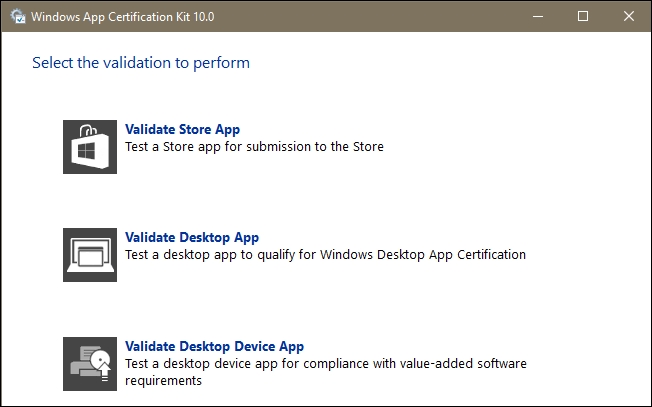
- Select the Validate Store App option. The tool will search for Windows Store apps installed on your machine and list them.
- Packages are listed by display name listed in each app's manifest file (manifest files have the extension
.appxmanifest). Microsoft has added the option to browse for your app directly, but you should be able to find it in the app list. Locate your app and highlight it, then click on Next as shown in the following screenshot:
- The kit will then allow you to select the tests you would like to run. The default technique to test everything is what we will use here, so click on Next.
- The certification process will then proceed by running your app multiple times to test its various characteristics. You may notice that your system opens and closes your app during the validation process, so it is best to not try and do other activities while it is operating.
- When the certification process completes, you will be immediately prompted to save an XML file containing the report. Choose a location to save the file to, and once the file is saved, you will see the completion dialog.
- Click on the link in the dialog to view the report. Windows will prompt for a program with which to view the report; pick an editor of your choice, or use Internet Explorer. Scan the file for warnings and errors.
- In this case, since
RSSReaderbegan life as a UWP app, it does have a few errors that will need to be addressed before it can be submitted. Your specific errors may vary depending on any changes you may have made, but our results include some simple ones (for instance, the lack of the app's logo for branding) to using a Windows API that is not supported in the Windows SDK for Windows Store apps. Validation can be rerun as many times as needed until your app has passed all the tests.
The certification kit runs your app in order to verify that it follows the rules defined for each of the selected tests. It does not perform tests of your app's functionality, but validates how well the app behaves within the context of the Windows operating system, and whether the rules for listing the app in the store are satisfied. This is intended to prevent apps using a capability that they haven't defined, and to identify any possible weaknesses in the package that may allow it to be used as an attack vector for malicious code.
When your app passes the certification kit tests with no warnings or errors, it is ready for submission to the Windows Store, where Microsoft will perform additional content and behavioral checks.
- The Submitting your app to the Windows Store recipe
- The Packaging your UWP app recipe
- The Defining capabilities and contracts recipe
- Microsoft's official guide, Windows Store Policies, is available online at https://msdn.microsoft.com/en-us/library/windows/apps/dn764944.aspx
- Further background on The app certification process and tips for a successful distribution are available at https://msdn.microsoft.com/library/windows/apps/mt148554.aspx
