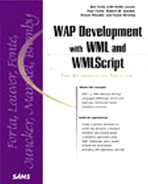User Directory Design Model
For instructional purposes, we've elected to make this user directory integrate into a simple database. If an employee's phone number or email address changes, all that needs to be updated in the application is the information in the database.
The database included is a Microsoft Access database. To install this database, follow these steps:
|
The structure of the database consists of two tables. The first table is called Company and is shown in Figure 16.1. It simply lists the companies and applies a unique index to each one.
Figure 16.1. The Company table for the User Directory application created with Microsoft Access.

The second table is called Staff (see Figure 16.2). It provides the dynamic material for the staff members. The information consists of the username, phone number, email address, and a company index that corresponds to an entry in the Company table.
Figure 16.2. The Staff table for the User Directory application created with Microsoft Access.

In this application a WML card interacts with each table to make the code walkthrough simple. It's also designed to work with multiple companies for maximum flexibility.