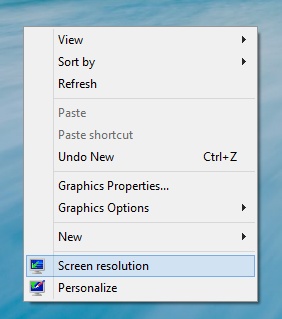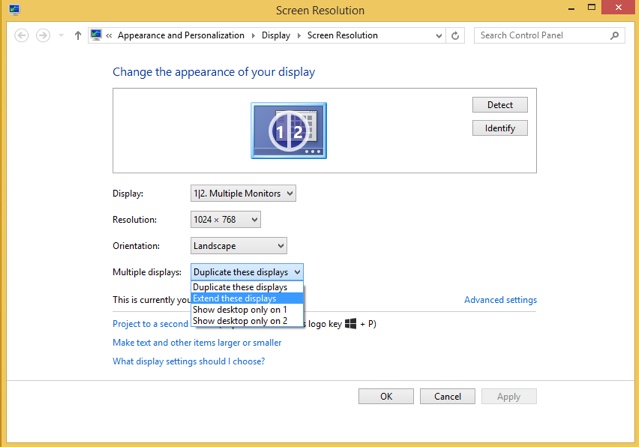IN THIS APPENDIX, YOU WILL LEARN HOW TO
Customize the way the image is displayed on multiple monitors.
Windows 8.1 provides better support for dual or multiple-monitor setups than any previous version. For example, on a dual-monitor setup, you can display the Start screen on the main monitor and the desktop on the second. You can also display the desktop on both monitors, and unlike Windows 7, you can have the taskbar visible on both, provided your displays and video drivers support this.
In this appendix, you’ll learn in detail how to use Windows 8.1 with a dual-monitor setup and how to customize how each display is used.
Practice Files
You do not need any practice files for this Appendix. A complete list of practice files is provided in the section “Using the practice files” in the Introduction of this book.
When using Windows 8.1 with a dual-monitor setup, you can opt to leave the second monitor blank and not use it at all (PC Screen Only), show what is on the original monitor on the second one, too (Duplicate), show the Start screen on the original monitor and the desktop on the second one (Extend), or make the original monitor blank and show only the screen on the second monitor (Second Screen Only). You use the Windows key+P keyboard shortcut to choose.
To customize in detail how the image is displayed on each monitor, right-click the desktop, and then, on the shortcut menu that appears, click Screen Resolution.
The Screen Resolution window opens, in which both monitors and their relative positions are displayed as identified by Windows 8.1. You can drag each monitor to a different position or switch between them.
When selecting each monitor, you can also customize the following parameters:
Display. This is the display that you want to customize
Resolution. Use this to set the resolution of the selected display
Orientation. Select the orientation of the selected display
Multiple Displays. Choose how to use the available displays
After you make your changes, click OK to apply them. Don’t hesitate to experiment until you find the setup that works best for you.