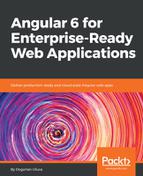GitHub Desktop provides an easy-to-use GUI to execute the GitHub workflow, in a manner that is consistent across Windows and macOS. Consistency is highly valuable when on-boarding new or junior team members or if you're not a frequent contributor to the code base.
- Execute the installation command:
For Windows:
PS> choco install git github-desktop -y
For macOS:
$ brew install git && brew cask install github-desktop
- Verify your Git installation by executing git --version and observe the version number returned
You will need to restart your Terminal after the installation of a new CLI tool. However, you can avoid relaunching your Terminal and save some time by refreshing or sourcing your environment variables. On Windows, execute refreshenv; on macOS, execute source ~/.bashrc or source ~/.zshrc.
- Verify your GitHub Desktop installation by launching the application
- Sign in to https://github.com/ on GitHub Desktop
- Once you have created a repository, you can launch the application from your Terminal by executing this:
$ github path/to/repo
- If you are already on the correct folder, you can type in the following command instead:
$ github .
For Windows, on GitHub Desktop launch, if you get stuck on the Sign in screen, close the application, relaunch it as an administrator, complete the setup, and then you will be able to use it normally, without having to launch it as an administrator again. For more information, refer to: https://desktop.github.com/.