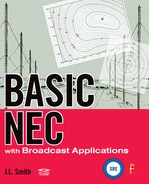Basic NEC with Broadcast Applications uses public domain NEC-2 software available on the Internet. However, the fundamental concepts presented in this book are still valid regardless of the software programs used, so any method-of-moments software can be used with this book if the output file provides access to the calculated current distributions and other similar data. Most commercial software programs use the basic NEC-2 or NEC-4 engine and yield appropriate output data and therefore such programs are usable with this book. The postprocessing software must be tailored to the particular method-of-moments output file format, however.
The disk associated with this book contains the basic NEC-2 software and some postprocessing programs to perform tasks that are essential to broadcast applications. Also, as a convenience to the reader, the example program listings given in the text are included on the disk to relieve you of the task of typing them into your computer. Finally, the solutions to the exercises are also included on the disk.
Although additional software is indeed useful, the software included here is considered adequate to perform the basic design and analysis of an AM broadcast directional array. It includes the NEC-2 engine as modified for broadcast applications (bnec.exe), a geometry viewing program (NVCOMP.EXE), a postprocessing program to convert target field ratios to base drive voltages (NecDrv2.EXE), a postprocessing program to verify the field ratios created by a given set of base drive voltages (NECMOM.EXE), and an elementary pattern plotting program (WJGRAPS.EXE).
The postprocessing programs read the standard NEC-2 output file to retrieve source data that is subsequently processed to yield a desired result. In some instances these special-purpose programs require a defined NEC-2 input file discipline to yield the necessary source data. This file discipline is described in the text.
The most convenient way to use these programs is to place them in a common folder (perhaps named BasicNEC) and place that folder on your PATH variable in an Autoexec.BAT file. Doing that allows each job to be placed in a folder named for the job and the processing programs can be called directly from that job folder simply by typing the processing program name.
The software is installed manually as follows:
- From the desktop, click START then RUN; enter “CMD” then click OK. A DOS window opens your hard drive (assumed to be C).
- Change to the root folder by typing “CD <ENTER>”.
- Make a folder titled “BasicNEC” in the drive C root folder by typing “MD BasicNEC <ENTER>”.
- Change to the BasicNEC folder by typing “CD BasicNEC <ENTER>”.
- Make three subfolders by typing “MD NECfiles <ENTER>” and “MD TextFiles <ENTER>”, then “MD Exercises <ENTER>”.
- Change to the NECfiles subfolder by typing “CD NECfiles <ENTER>”.
- Place the associated disk in CD drive D.
- Copy the NEC files into the C:NECfiles subfolder by typing “XCOPY D:NECfiles*.* <ENTER>”.
- Change to the TextFiles subfolder on drive C by typing “CD.. <ENTER>” and then typing “CD TextFiles <ENTER>”.
- Copy the NEC input files into the TextFiles subfolder by typing “XCOPY D:TextFiles*.* <ENTER>”.
- Change to the Exercises subfolder on drive C by typing “CD.. <ENTER>” and then typing “CD Exercises <ENTER>”.
- Copy the exercise files into the Exercises subfolder by typing “XCOPY D:Exercises*.* /s <ENTER>”.
- Change to the drive C root folder by typing “CD <ENTER>”.
- Search for an AUTOEXEC.BAT file by typing “DIR AUTOEXEC.BAT”.
- If AUTOEXEC.BAT is found, prepare for editing by typing “EDIT AUTOEXEC.BAT”. If no AUTOEXEC.BAT is found, go to step 19.
- Add the following as the last line in the AUTOEXEC.BAT file “PATH C:BasicNECNECfiles; %PATH%;” (Do not include the quotes.).
- Save the modified file and close “EDIT”.
- Restart the computer to install the new path.
- If no AUTOEXEC.BAT file can be found in step 14, then create one by typing “EDIT” to bring up the editor.
- Type “PATH C:BasicNECNECfiles; %PATH%; <ENTER>”.
- Save the file as C:AUTOEXEC.BAT and close the editor.
- Restart the computer to install the new path.
3.1.1 bnec.exe
The NEC-2 computer program used in this book is a modified version of NEC2ds.zip, which is a free public domain program available on the Internet. At the time of this writing, NEC2dxs.zip can be downloaded free of charge at http://www.si-list.net/swindex.html.
NEC2dxs.zip contains executables and source code for a version of NEC-2 that has the Somnec interpolation table generator integrated into the NEC-2 executable. It has been compiled with the public domain GNU g77 compiler, thus it can be modified by the user. It is compatible for use with Win 95/98/Me/NT4/2000/XP operating systems as a 32-bit Windows application from a DOS console window. This public domain version was originally contributed by Ray Anderson WB6TPU <ray [email protected]> and further modified by Arie Voors, <4NEC2@ gmx.net>, Neede, The Netherlands.
The unzipped version is on the CD included with this book. It has been modified and renamed bnec.exe but is referred to by the general term NEC-2. It has been modified slightly to make the GM command input format more useful to the broadcaster by providing the capability to specify both the starting and ending segments of a move. In addition, bnec.exe has been changed to protect the input file from accidental erasure should the output file be named with the same name and extension as the input file. The arrays have also been dimensioned to accommodate a ground screen that uses up to 120 radials.
IMPORTANT: If the larger arrays of bnec.exe exceed the memory capability of the computer, use bnec3k.exe. This program is equivalent to bnec.exe except that it has been compiled with smaller dimensioned arrays; therefore, it does not have the ability to model 120 radial ground screens.
It is important to know that the GM command as modified by bnec.exe is not compatible with the usual unmodified NEC2dxs programs. The GM command is, however, compatible with the NEC-4 file format; therefore, the input files generated during the study of this book are, for the most part, usable with both bnec.exe and NEC-4 should the reader elect to get the license for NEC-4.
When bnec.exe is run, it issues a call for the path and name of the input file plus the name that the user wishes to assign to the output file. There are no other communications with the user while NEC-2 runs. Bnec.exe stores its output in a file that it places in the computer's currently active folder. The user must recall the output file to read, print, or otherwise use it.
The output file is most conveniently viewed using WordPad. A satisfactory hard copy of the output file can be printed in the portrait orientation by changing the font of the entire file to size 6. The font can be changed to size 8 if the file is printed in the landscape orientation.
NVCOMP.EXE was created by Glenn Stumpff ([email protected]) and at the time of this writing is contained in the software package designated as NVNEW.ZIP on the Internet at http://www.si-list.net/ swindex.html.
The package contains an enhanced version of David de Schweinitz's NV program. These enhancements include support for GA, GH, GM, GX, and GR commands as well as support for VGA graphics. It has the capability to output a PCX or BMP image file to the current folder and it also works with NEC-4 input files.
Assuming that NVCOMP.EXE is included in the PATH variable and the NEC-2 input file to be viewed is in the current folder, then to use the program it is only necessary to type NVCOMP followed by the name of the NEC-2 input file to be viewed. An image of the array will appear on the screen with control guides listed on the right screen edge. The control guides are explained as follows in the order of probable use.
SHIFT AXIS — Pressing 2 moves the total image down.
Pressing 4 moves the image left.
Pressing 6 moves the image right.
Pressing 8 moves the image up.
Pressing 0 returns the image to the origin.
CHANGE SCALE — Pressing Page Up zooms out.
Pressing Page Down zooms in.
ROTATE IMAGE — The arrow keys rotate the image. The current angles are displayed under the headings PHI and THETA.
HIGHLIGHT WIRE — When the image is first displayed, wire 1 is highlighted. The highlighted wire can be changed pressing + or − on the numerical keypad.
WIRE PARAMETERS — The parameters of the highlighted wire are displayed along the bottom of the screen. The wire number is listed along with its tag, segment, end 1 coordinates, end 2 coordinates, and wire radius.
CHANGE COLOR — Pressing various keys cycles colors of the image through a fixed color set.
Pressing B changes background color.
Pressing L changes line colors.
Pressing S changes the color of the highlighted wire.
Pressing X, Y, or Z changes the color of the X-, Y-, or Z-axis. To make an axis invisible, give it the same color as the background.
NVCOMP.EXE has the capability to save an image in a file using either the PCX or BMP image formats. If VGA mode 12 is in use, a PCX file of the displayed NEC-2 geometry will be written in the current folder when “C” (or “c”) is pressed. The file will be given the default name NECGEO.PCX. This capability is currently only available if NVCOMP succeeds in autodetecting video mode 12. (If you don't see the “C FOR PCX” instruction on the lower right screen, the option isn't available because the computer is not in mode 12.)
NVCOMP will create a BMP file of the displayed NEC-2 geometry when “T” (or “t”) is pressed. The file will be given the default name NEC00000.BMP if you press “T” once since first running NVCOMP. If you press “T” a second time, the file will be given the default name NEC00001.BMP, and then NEC00002.BMP if you press “T” again, and so on. As before, this capability is only available if NVCOMP succeeds in autodetecting video mode 12. Also, if you don't see the “C FOR PCX” and “T for BMP” instruction on the lower right side of the screen, the option isn't available because the computer is not in mode 12.
The primary purpose of having differently named BMP files with every press of “T” is for use of this output feature with the capability of NVCOMP to display multiple geometries stored in a single NEC-2 file.
NecDrv2.EXE is a postprocessing program written by the author to read a NEC-2 unity drive output file (CALL_1.OUT) and process the data to calculate the base drive voltages that will create a specified set of field ratios.
It is important to remember that this program (and most other postprocessing programs written by the author) expects the wires to be identified using the standard notation defined in the text. The wires are identified using three-digit numbers with the first digit denoting the tower number and the remaining two digits denoting the wire number on that particular tower, for example, wire 3 on tower 2 is identified as 203.
The use of NecDrv2.EXE is quite intuitive. Assuming it is included in the PATH variable, the program is called from the folder containing the file CALL_1.OUT by typing “NecDrv2” and pressing <ENTER>. An input screen appears where the user is asked to identify the subject output file. The file is identified by typing “CALL_1.OUT” in the given box then clicking Enter.
A set of boxes appears into which the user must enter the desired field ratio and phase for each tower then click Continue. If the correct notation has not been used to identify the towers and wires, then the correct number of boxes may not appear.
Once the input data has been entered, NecDrv2.EXE displays a set of boxes containing the normalized base drive voltages that will create the desired field ratios. These drive voltages are displayed in their Real and Imaginary format. When used in a bnec.exe run, they will yield the correct pattern shape but not the correct pattern size. The normalized voltages must be scaled upward, as described in the text to create the correct pattern size.
The output screen also provides the option for a hardcopy printout of the results. It gives the choice of printing the principal and induced moments plus the normalized drive voltages, or printing just the normalized drive voltages.
NECMOM.EXE is a postprocessing program written by the author to read a NEC-2 output file (either CALL_N.OUT or CALL.OUT) and calculate both the current moment of each tower, and the field ratios created by the drive voltages used to generate the output file. This is useful to confirm the validity of a calculated set of drive voltages or in any other instance in which it is desired to view the actual current moments.
The program is called in the usual way by typing “NECMOM” from the folder containing the target output file (either CALL_N.OUT or CALL.OUT). The screen asks for the target file identity then <ENTER> No other effort by the user is required. NECMOM.EXE prints an output screen showing the drive voltages used, the calculated current moments and the calculated field ratios.
The user has the option to obtain a hardcopy printout of the moments and field ratios.
The WJGRAPS.EXE program is a free public domain program that, at the time of this writing, is available for download from http://www.si-list.net/swindex.html under the heading IGRAPS. It reads a NEC-2 output file and makes a rather simplified plot of the radiated pattern as generated by the RP command in the NEC-2 input file. VBRUN200.DLL is a run time file that must be in the same folder as WJGRAPS.EXE or on a path such that the run time file can be located when WJGRAPS.EXE runs.
When the program is called by typing “WJGRAPS <ENTER>”, a blank screen appears with a short header at the top giving the choices “File”, “Print”, and “Exit”.
When File is clicked, an Open box drops down and when Open is clicked, a dialog box opens showing all files in the current folder. Highlight the desired file and click OK to create the pattern on the screen. Clicking Print on the header creates a hard copy of the pattern using the default printer. Clicking Exit terminates the program.
Although there are no markings on the graph, it is useful to know that the pattern is normalized to its maximum value and that there are ten rings. Consequently, each ring is 10 percent of the maximum value. Angular markings appear at 10-degree intervals so a little ingenuity allows the reader to get some idea of the numerical details of the pattern.
The software on the CD included with this book is furnished without charge as a convenience to the reader. The author is not able to provide technical support of any kind. No warranty is provided as to the accuracy or capability of the software and neither the author nor the publisher assumes responsibility for the results of its use. (See also Warranty on the envelope of the CD included with this book.)