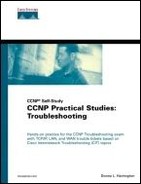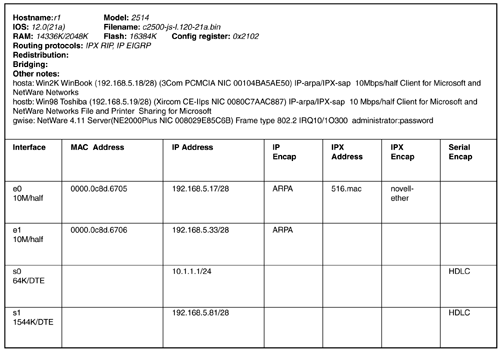Scenario: Shooting Trouble with Ethernet
This chapter starts with the IPX hands-on scenario you left off with at the end of the Trouble Tickets in Chapter 4, “Shooting Trouble with Novell IPX.” The goals of the Shooting Trouble with Ethernet scenario are for you to modify your routers according to Figure 5-1 and verify end-to-end connectivity. Hostb requires use of an IPX application on the gwise server, but it should also be able to communicate via IP to the other hosts. The rest of the scenario suggests IP as the routed protocol and Enhanced Interior Gateway Routing Protocol (EIGRP) as the routing protocol using autonomous system (AS) 500. The IP subnets are the circled numbers on the wires. There should be end-to-end IP connectivity between hosta and hostc. Run IPX RIP on network number 516. The rest of the chapter deploys this scenario, so be sure to save your configurations before, during, and after you configure your devices.
NOTE
My lab uses the 2514, 2501, 3640, 3620, and 2516 Cisco routers, but yours can include any number of devices that have similar interfaces. Connect the hosts off of r1e0 by way of a hub. See Appendix C, “Equipment Reference,” for the hardware used throughout this book.
Document your steps and any problems along the way. Save your work and don't forget to test things out. Remember, however, that there is not always one right or wrong way to accomplish the task or tasks presented. The ability to obtain the end result using good practices is extremely important in any real-world network. My ending configurations are printed starting in Example 5-1 through Example 5-5 so that you can compare your work. Use the previous troubleshooting checklists, your step-by-step troubleshooting methodology, and the Ethernet checklist in Table 5-1 to assist in testing. Refresh your memory by looking back at Table 3-1 (IP Checklist) and Table 4-1 (IPX Checklist) now.
NOTE
A very quick way to eliminate all IPX commands on r2 through r5 is by using the global command no ipx routing.
| Isolating Problems | Commands and Symptoms |
|---|---|
Cable, NIC, hub, switch
NIC software configuration Segmentation Concentrate on interfaces and controllers for lower-level targets | See IP and IPX Checklists for ping, trace, and other relevant router/desktop tools.
show ip interface brief show ipx interface brief show controllers show interfaces [interface] show ip interface [interface] show ipx interface [interface] |
| Drivers | www.winfiles.com www.driverguide.com |
| Encapsulation Know your frame types | show interfaces [interface]
show ipx interface brief NIC diagnostics/properties |
| Autonegotiation
Speed issues cause connectivity problems Duplex issues cause performance problems | show interface [interface] Collisions on a full-duplex link, for example. |
| One-way link You can receive but can't transmit or vice versa | Check the cable. |
Example 5-1. r1 Configuration (2514)
r1#show running-config
Building configuration...
Current configuration:
version 12.0
service timestamps debug uptime
service timestamps log uptime
no service password-encryption
hostname r1
enable secret 5 $1$m0s2$Pq/6.NpOCSzhbQlNy.cnG/
enable password donna
ip subnet-zero
ipx routing 1111.1111.1111
ipx ping-default novell
interface Ethernet0
description r1e0 to hosta and hostb
ip address 192.168.5.17 255.255.255.240
no ip directed-broadcast
ipx encapsulation SAP
ipx network 516
interface Ethernet1
description r1e1 to r2e0
ip address 192.168.5.33 255.255.255.240
no ip directed-broadcast
interface Serial0
description r1s0 to r5s0
bandwidth 64
ip address 10.1.1.1 255.255.255.0
no ip directed-broadcast
no ip mroute-cache
no fair-queue
interface Serial1
description r1s1 to r3s0/0
bandwidth 64
ip address 192.168.5.81 255.255.255.240
no ip directed-broadcast
router eigrp 500
network 10.0.0.0
network 192.168.5.0
no auto-summary
ip classless
tftp-server flash:c2500-js-l.120-21a.bin
line con 0
logging synchronous
transport input none
line aux 0
line vty 0 4
password donna
login
end
|
Example 5-2. r2 Configuration (2501)
r2#show running-config
Building configuration...
Current configuration:
version 12.0
service timestamps debug uptime
service timestamps log uptime
no service password-encryption
hostname r2
enable secret 5 $1$5FjB$OHtAhTOCisLWIa5qzy3RJ1
enable password donna
ip subnet-zero
interface Ethernet0
description r2e0 to r1e1
ip address 192.168.5.34 255.255.255.240
no ip directed-broadcast
interface Serial0
description r2s0 to r3s0/1
bandwidth 64
ip address 192.168.5.65 255.255.255.240
no ip directed-broadcast
no ip mroute-cache
no fair-queue
interface Serial1
description r2s1 to r3s0/2
bandwidth 64
ip address 192.168.5.49 255.255.255.240
no ip directed-broadcast
router eigrp 500
network 192.168.5.0
ip classless
line con 0
logging synchronous
transport input none
line aux 0
line vty 0 4
password donna
login
end
|
Example 5-3. r3 Configuration (3640)
r3#show running-config
Building configuration...
Current configuration:
version 12.0
service timestamps debug uptime
service timestamps log uptime
no service password-encryption
hostname r3
enable secret 5 $1$VA..$TqTkW/PwrI4bRPF1zjZCu1
enable password donna
ip subnet-zero
interface Serial0/0
description r3s0/0 to r1s1
bandwidth 64
ip address 192.168.5.82 255.255.255.240
no ip directed-broadcast
no ip mroute-cache
no fair-queue
clockrate 64000
interface Serial0/1
description r3s0/1 to r2s0
bandwidth 64
ip address 192.168.5.66 255.255.255.240
no ip directed-broadcast
clockrate 64000
interface Serial0/2
description r3s0/2 to r2s1
bandwidth 64
ip address 192.168.5.50 255.255.255.240
no ip directed-broadcast
clockrate 64000
interface Serial0/3
description r3s0/3 to r4s0/0
bandwidth 64
ip address 10.2.2.1 255.255.255.0
no ip directed-broadcast
...
interface FastEthernet2/0
description r3fa2/0 to hostc
ip address 192.168.5.97 255.255.255.240
no ip directed-broadcast
router eigrp 500
network 10.0.0.0
network 192.168.5.0
no auto-summary
ip classless
line con 0
logging synchronous
transport input none
line aux 0
line vty 0 4
password donna
login
end
|
Example 5-4. r4 Configuration (3620)
r4#show running-config
Building configuration...
Current configuration:
version 11.3
service timestamps debug uptime
service timestamps log uptime
no service password-encryption
hostname r4
enable secret 5 $1$C0Dd$kkBg8CqXD2ZVjcHq8uvxB/
enable password donna
interface Ethernet0/0
no ip address
shutdown
interface Serial0/0
description r4s0/0 to r3s0/3
ip address 10.2.2.2 255.255.255.0
no ip mroute-cache
bandwidth 64
no fair-queue
clockrate 64000
interface Serial0/1
no ip address
shutdown
router eigrp 500
network 10.0.0.0
no auto-summary
ip classless
line con 0
logging synchronous
line aux 0
line vty 0 4
password donna
login
end
|
Example 5-5. r5 Configuration (2516)
r5#show running-config
Building configuration...
Current configuration:
version 12.0
service timestamps debug uptime
service timestamps log uptime
no service password-encryption
hostname r5
enable secret 5 $1$eozM$NyPHA2CFPGE4V4xV806YS0
enable password donna
ip subnet-zero
...
interface Ethernet0
no ip address
no ip directed-broadcast
shutdown
interface Serial0
description r5s0 to r1s0
bandwidth 64
ip address 10.1.1.2 255.255.255.0
no ip directed-broadcast
no ip mroute-cache
no fair-queue
clockrate 64000
interface Serial1
no ip address
no ip directed-broadcast
shutdown
interface BRI0
no ip address
no ip directed-broadcast
shutdown
router eigrp 500
network 10.0.0.0
no auto-summary
ip classless
line con 0
logging synchronous
transport input none
line aux 0
line vty 0 4
password donna
login
end
|
Next you should double-check your host configurations. Physically hosta, hostb, and the gwise server should be connected to r1e0 via a hub. Internetwork Packet Exchange (IPX) should be running on at least hostb, and IP should be running on all hosts. (See Table 5-2.)
| IP Address | Subnet Mask | Gateway | |
|---|---|---|---|
| hosta | 192.168.5.18 | 255.255.255.240 | 192.168.5.17 |
| hostb | 192.168.5.19 | 255.255.255.240 | 192.168.5.17 |
| hostc | 192.168.5.98 | 255.255.255.240 | 192.168.5.97 |
Now that the routers and the hosts are configured for interoperability, test things out starting with r1 in Example 5-6. I started with show ip route because, most of the time, I don't assume that there is something wrong. If things are missing from the routing table, you need to investigate why.
Example 5-6. Verifying IP Routes on r1
r1#show ip route Codes: C - connected, S - static, I - IGRP, R - RIP, M - mobile, B - BGP D - EIGRP, EX - EIGRP external, O - OSPF, IA - OSPF inter area N1 - OSPF NSSA external type 1, N2 - OSPF NSSA external type 2 E1 - OSPF external type 1, E2 - OSPF external type 2, E - EGP i - IS-IS, L1 - IS-IS level-1, L2 - IS-IS level-2, * - candidate default U - per-user static route, o - ODR Gateway of last resort is not set 192.168.5.0/28 is subnetted, 6 subnets D 192.168.5.96 [90/40514560] via 192.168.5.82, 00:39:19, Serial1 D 192.168.5.64 [90/40537600] via 192.168.5.34, 00:39:19, Ethernet1 C 192.168.5.80 is directly connected, Serial1 C 192.168.5.32 is directly connected, Ethernet1 D 192.168.5.48 [90/40537600] via 192.168.5.34, 00:39:19, Ethernet1 C 192.168.5.16 is directly connected, Ethernet0 10.0.0.0/24 is subnetted, 2 subnets D 10.2.2.0 [90/41024000] via 192.168.5.82, 00:39:19, Serial1 C 10.1.1.0 is directly connected, Serial0 r1# |
Compare the output of Example 5-6 to Figure 5-1. Ensure that all of your directly connected routes are listed in your routing table as well as the EIGRP-learned routes. At a quick glance, the shaded output indicates six subnets under 192.168.5.0/28 and two subnets under 10.0.0.0/24. If any subnets are missing, investigate why.
Looking at the routing table is a quick way to troubleshoot many issues. If you are looking for a particular network, however, it is less confusing to just list the address after the show ip route command as in Example 5-7.
Example 5-7. Finding a Particular Route on r1
r1#show ip route 10.2.2.0
Routing entry for 10.2.2.0/24
Known via "eigrp 500", distance 90, metric 41024000, type internal
Redistributing via eigrp 500
Last update from 192.168.5.82 on Serial1, 00:51:39 ago
Routing Descriptor Blocks:
* 192.168.5.82, from 192.168.5.82, 00:51:39 ago, via Serial1
Route metric is 41024000, traffic share count is 1
Total delay is 40000 microseconds, minimum bandwidth is 64 Kbit
Reliability 255/255, minimum MTU 1500 bytes
Loading 1/255, Hops 1
r1#
|
If your routing table looks like the one in Example 5-8 rather than the one in Example 5-6, refer back to Chapter 3, “Shooting Trouble with IP,” or research discontiguous subnets and EIGRP on Cisco.com for help.
Example 5-8. Missing Network 10.2.2.0
r1#show ip route ... 192.168.5.0/24 is variably subnetted, 7 subnets, 2 masks D 192.168.5.96/28 [90/2172416] via 192.168.5.82, 00:05:10, Serial1 D 192.168.5.64/28 [90/40537600] via 192.168.5.34, 00:15:18, Ethernet1 C 192.168.5.80/28 is directly connected, Serial1 C 192.168.5.32/28 is directly connected, Ethernet1 D 192.168.5.48/28 [90/40537600] via 192.168.5.34, 00:15:18, Ethernet1 D 192.168.5.0/24 is a summary, 00:23:00, Null0 C 192.168.5.16/28 is directly connected, Ethernet0 10.0.0.0/8 is variably subnetted, 2 subnets, 2 masks C 10.1.1.0/24 is directly connected, Serial0 D 10.0.0.0/8 is a summary, 00:11:38, Null0 r1# |
From your research, you should have found that EIGRP handles discontiguous subnets just like RIPv2 does. For this to work properly, you must use the no auto-summary command in the router configuration mode. Your routing table hint should have been the automatic classful summarization of 192.168.5.0/24 and 10.0.0.0/8 with a summary route to null0. A quick ping test from hosta to hostc would have illustrated end-to-end host connectivity, but would not have brought out any network 10.0.0.0 issues. However, r2 would have been pretty confused as to which way to direct the packets for network 10.0.0.0.
Next verify that IPX and RIP are running on r1e0 with me in Example 5-9.
Example 5-9. Verify IPX on r1
r1#show ipx route Codes: C - Connected primary network, c - Connected secondary network S - Static, F - Floating static, L - Local (internal), W - IPXWAN R - RIP, E - EIGRP, N - NLSP, X - External, A - Aggregate s - seconds, u - uses, U - Per-user static 2 Total IPX routes. Up to 1 parallel paths and 16 hops allowed. No default route known. C 516 (SAP), Et0 R 346648E2 [02/01] via 516.0080.29e8.5c6b, 56s, Et0 r1#show ipx interface ethernet 0 Ethernet0 is up, line protocol is up IPX address is 516.0000.0c8d.6705, SAP [up] Delay of this IPX network, in ticks is 1 throughput 0 link delay 0 ... RIP packets received 119, RIP packets sent 3977 SAP packets received 117, SAP packets sent 1 r1#show ipx servers Codes: S - Static, P - Periodic, E - EIGRP, N - NLSP, H - Holddown, + = detail U - Per-user static 4 Total IPX Servers Table ordering is based on routing and server info Type Name Net Address Port Route Hops Itf P 4 GWISE 346648E2.0000.0000.0001:0451 2/01 1 Et0 P 107 GWISE 346648E2.0000.0000.0001:8104 2/01 1 Et0 P 26B GWISE_TREE___________ 346648E2.0000.0000.0001:0005 2/01 1 Et0 P 278 GWISE_TREE___________ 346648E2.0000.0000.0001:4006 2/01 1 Et0 r1#ping ipx 346648e2.0.0.1 Type escape sequence to abort. Sending 5, 100-byte IPX Novell Echoes to 346648E2.0000.0000.0001, timeout is 2 seconds: !!!!! Success rate is 100 percent (5/5), round-trip min/avg/max = 4/4/4 ms r1# |
Although not shown in these examples, the rest of the routers have the correct information in their routing tables. Verify yours now. Perform some ping tests from every router (like I do with r2 in Example 5-10).
Example 5-10. r2 Ping Testing
r2>ping 192.168.5.17 Type escape sequence to abort. Sending 5, 100-byte ICMP Echos to 192.168.5.17, timeout is 2 seconds: !!!!! Success rate is 100 percent (5/5), round-trip min/avg/max = 4/4/4 ms r2>ping 192.168.5.82 Type escape sequence to abort. Sending 5, 100-byte ICMP Echos to 192.168.5.82, timeout is 2 seconds: !!!!! Success rate is 100 percent (5/5), round-trip min/avg/max = 28/31/32 ms r2>ping 192.168.5.97 Type escape sequence to abort. Sending 5, 100-byte ICMP Echos to 192.168.5.97, timeout is 2 seconds: !!!!! Success rate is 100 percent (5/5), round-trip min/avg/max = 28/29/32 ms r2>ping 10.2.2.2 Type escape sequence to abort. Sending 5, 100-byte ICMP Echos to 10.2.2.2, timeout is 2 seconds: !!!!! Success rate is 100 percent (5/5), round-trip min/avg/max = 60/61/68 ms r2> |
Finally, analyze the host routing tables and ping from hosta and hostb to hostc to test end-to-end host connectivity as in Example 5-11. To test the higher layers, feel free to run an application such as Telnet, TFTP, or FTP. If you can copy all of your configuration files to the same TFTP server, for example, that would test from the Physical to the Application Layers. Alternatively, if you can Telnet to every router from every host, that is another good test of all the layers.
Example 5-11. Testing End-to-End Connectivity from hosta to hostc
C:>route print =========================================================================== Interface List 0x1 ........................... MS TCP Loopback interface 0x2 ...44 45 53 54 42 00 ...... NOC Extranet Access Adapter 0x1000004 ...00 10 4b a5 ae 50 ...... FE575 Ethernet Adapter =========================================================================== Active Routes: Network Destination Netmask Gateway Interface Metric 0.0.0.0 0.0.0.0 192.168.5.17 192.168.5.18 1 127.0.0.0 255.0.0.0 127.0.0.1 127.0.0.1 1 192.168.5.16 255.255.255.240 192.168.5.18 192.168.5.18 1 192.168.5.18 255.255.255.255 127.0.0.1 127.0.0.1 1 192.168.5.255 255.255.255.255 192.168.5.18 192.168.5.18 1 224.0.0.0 224.0.0.0 192.168.5.18 192.168.5.18 1 255.255.255.255 255.255.255.255 192.168.5.18 2 1 Default Gateway: 192.168.5.17 =========================================================================== Persistent Routes: None C:>ping 192.168.5.98 Pinging 192.168.5.98 with 32 bytes of data: Reply from 192.168.5.98: bytes=32 time=20ms TTL=126 Reply from 192.168.5.98: bytes=32 time=10ms TTL=126 Reply from 192.168.5.98: bytes=32 time=10ms TTL=126 Reply from 192.168.5.98: bytes=32 time=10ms TTL=126 Ping statistics for 192.168.5.98: Packets: Sent = 4, Received = 4, Lost = 0 (0% loss), Approximate round trip times in milli-seconds: Minimum = 10ms, Maximum = 20ms, Average = 12ms C:>arp -a Interface: 192.168.5.18 on Interface 0x1000004 Internet Address Physical Address Type 192.168.5.17 00-00-0c-8d-67-05 dynamic C:>tracert 192.168.5.98 Tracing route to HOSTC [192.168.5.98] over a maximum of 30 hops: 1 <10 ms 10 ms <10 ms 192.168.5.17 2 20 ms 20 ms 20 ms 192.168.5.82 3 20 ms 30 ms 30 ms HOSTC [192.168.5.98] Trace complete. C:> |
NOTE
If you are seeing other routes in your routing table, you may be connected to the Internet via your Internet service provider (ISP). Disconnect to alleviate the confusion, for the labs in this book assume you are connected only to what is in the scenario drawings.
These tools are the same tools you have been using throughout this book and are the same tools you will continue to use in supporting day-to-day networks. If Layer 3 is working, so are Layer 2 and Layer 1). The ping from hosta to hostc verifies that you can communicate to a remote network unless an access list or something is blocking a particular address, network, or application port. Don't forget to verify the same tests from hostb to hostc. Compare the Address Resolution Protocol (ARP) tables on the hosts to the ARP table on r1 as in Example 5-12. At first my ARP table on r1 did not display an entry for hostb, but later I found that I had an incorrect IP address configured for hostb. When I fixed that, the ARP table was correct.
Example 5-12. r1 ARP Table
r1>show ip arp Protocol Address Age (min) Hardware Addr Type Interface Internet 192.168.5.33 - 0000.0c8d.6706 ARPA Ethernet1 Internet 192.168.5.34 157 0000.0c38.a05d ARPA Ethernet1 Internet 192.168.5.17 - 0000.0c8d.6705 ARPA Ethernet0 Internet 192.168.5.18 2 0010.4ba5.ae50 ARPA Ethernet0 !!!fixed ip address on hostb here r1>show ip arp Protocol Address Age (min) Hardware Addr Type Interface Internet 192.168.5.33 - 0000.0c8d.6706 ARPA Ethernet1 Internet 192.168.5.34 174 0000.0c38.a05d ARPA Ethernet1 Internet 192.168.5.17 - 0000.0c8d.6705 ARPA Ethernet0 Internet 192.168.5.19 0 0080.c7aa.c887 ARPA Ethernet0 Internet 192.168.5.18 18 0010.4ba5.ae50 ARPA Ethernet0 r1> |
For a change, everything is successful for this chapter scenario. However, you must be familiar with the right tools to help you find and narrow the problem down into its components. Besides ping, trace, ARP, and routing tables, Cisco Discovery Protocol (CDP) is quite helpful in initial troubleshooting steps as well.
Ethernet operates at Layer 1 and Layer 2 and lower layer targets in general are interfaces and controllers. A quick test for host or router communications is to ping from end-to-end as you did in the previous examples. However, what if the end-to-end ping fails? The tracert command in Example 5-11 illustrates the exact path the packets took from hosta to hostc. The hop-by-hop display can assist with finding where the pings are failing. The ping and trace tools most definitely complement one another and should be used together.
NOTE
As emphasized in Chapter 2, “What's in Your Tool Bag?” you should use ping to identify lower-level troubleshooting targets. Ping the loopback address (127.0.0.1), ping yourself (your IP address), ping someone local, ping the default gateway, and ping a remote host. I must tell you, however, that many times I skip the local activity and just try my gateway first; then I can work from there. If you are still having problems, trace is a great companion utility to ping. The ping and trace tools complement one another. Ping shows connectivity and delay up to Layer 3, and trace shows the path from the source to the destination. Don't forget about the extended versions of both of them from the enable mode. For example, perhaps the issue is your gateway and you can source the ping from another interface.
Continue to use a layered methodology yet divide and conquer to fix any problems at this time. Refer back to the previous chapters' quick troubleshooting checklists for hints.
Next I want to focus a little more on lower-layer targets. It is vital to look at interfaces and controllers to assist with Ethernet troubleshooting at the Data Link Layer. Documentation such as charts and drawings make this much easier. In addition, the ping statistics prove quite useful to see whether a link is down or there is some type of congestion. If a problem exists between the source and the destination, trace is useful to narrow down where to start your troubleshooting.
Use the commands in Table 5-3 to prepare a page of documentation for each one of your routers. Appendix B, “Troubleshooting Resources,” includes this as a router documentation template for your use.
| Command | Information Provided |
|---|---|
| show version | IOS, RAM, Flash, and configuration register |
| show cdp neighbors detail | IP, device, and IOS version, and the connected interfaces |
| show ip interface brief | Status and IP |
| show ipx interface brief | Network, encapsulation, IPX status and state |
| show interfaces [interface] | MAC, IP, Bandwidth (BW), encapsulation, keepalive, duplex, and speed |
| show ip interface [interface] | IP statistics |
| show ipx interface [interface] | IPX statistics |
| show protocols | IP and IPX routing process and addresses |
| show ip protocols | Routing protocol and details, including summarization and redistribution |
| show access-lists
show ip access-lists [access-list] show ipx access-lists [access-list] | Access Lists (ACLs) and hits |
The commands on r1 appear in Example 5-13 through Example 5-20. You will thank yourself not only during the Trouble Tickets but also in the real world if you take the time to do this up front. Alternatively, you can get a very large sheet of paper and increase the size of your scenario drawing so that you have room for all the minute details that may assist you in troubleshooting later. Many network management programs capture these statistics automatically for you today. However, people like you and I still need to know where to start to get things back to normal when lights and alerts go off. It helps to have a drawing and the detailed data if someone comes to you with a real Trouble Ticket to solve.
Example 5-13. r1 show version
r1#show version Cisco Internetwork Operating System Software IOS (tm) 2500 Software (C2500-JS-L), Version 12.0(21a), RELEASE SOFTWARE (fc1) Copyright 1986-2002 by cisco Systems, Inc. Compiled Sat 02-Feb-02 02:08 by nmasa Image text-base: 0x030520E0, data-base: 0x00001000 ROM: System Bootstrap, Version 5.2(8a), RELEASE SOFTWARE BOOTFLASH: 3000 Bootstrap Software (IGS-RXBOOT), Version 10.2(8a), RELEASE SOFTWARE (fc1) r1 uptime is 3 days, 21 hours, 24 minutes System restarted by power-on System image file is "flash:c2500-js-l.120-21a.bin" cisco 2500 (68030) processor (revision L) with 14336K/2048K bytes of memory. Processor board ID 03074719, with hardware revision 00000000 Bridging software. X.25 software, Version 3.0.0. SuperLAT software (copyright 1990 by Meridian Technology Corp). TN3270 Emulation software. 2 Ethernet/IEEE 802.3 interface(s) 2 Serial network interface(s) 32K bytes of non-volatile configuration memory. 16384K bytes of processor board System flash (Read ONLY) Configuration register is 0x2102 |
Example 5-14. r1 Neighbors
r1#show cdp neighbors Capability Codes: R - Router, T - Trans Bridge, B - Source Route Bridge S - Switch, H - Host, I - IGMP, r - Repeater Device ID Local Intrfce Holdtme Capability Platform Port ID r2 Eth 1 157 R 2500 Eth 0 r3 Ser 1 174 R 3640 Ser 0/0 r5 Ser 0 132 R 2516 Ser 0 r1#show cdp neighbors detail ------------------------- Device ID: r2 Entry address(es): IP address: 192.168.5.34 Platform: cisco 2500, Capabilities: Router Interface: Ethernet1, Port ID (outgoing port): Ethernet0 Holdtime : 149 sec Version : Cisco Internetwork Operating System Software IOS (tm) 2500 Software (C2500-JS-L), Version 12.0(21a), RELEASE SOFTWARE (fc1) Copyright 1986-2002 by cisco Systems, Inc. Compiled Sat 02-Feb-02 02:08 by nmasa ------------------------- Device ID: r3 Entry address(es): IP address: 192.168.5.82 Platform: cisco 3640, Capabilities: Router Interface: Serial1, Port ID (outgoing port): Serial0/0 Holdtime : 164 sec Version : Cisco Internetwork Operating System Software IOS (tm) 3600 Software (C3640-JS-M), Version 12.0(13), RELEASE SOFTWARE (fc1) Copyright 1986-2000 by cisco Systems, Inc. Compiled Tue 05-Sep-00 21:39 by linda ------------------------- Device ID: r5 Entry address(es): IP address: 10.1.1.2 Platform: cisco 2516, Capabilities: Router Interface: Serial0, Port ID (outgoing port): Serial0 Holdtime : 121 sec Version : Cisco Internetwork Operating System Software IOS (tm) 2500 Software (C2500-JS-L), Version 12.0(21a), RELEASE SOFTWARE (fc1) Copyright 1986-2002 by cisco Systems, Inc. Compiled Sat 02-Feb-02 02:08 by nmasa |
Example 5-15. r1 Brief Interface Statistics
r1#show ip interface brief Interface IP-Address OK? Method Status Protocol Ethernet0 192.168.5.17 YES manual up up Ethernet1 192.168.5.33 YES manual up up Serial0 10.1.1.1 YES manual up up Serial1 192.168.5.81 YES manual up up r1#show ipx interface brief Interface IPX Network Encapsulation Status IPX State Ethernet0 516 SAP up [up] Ethernet1 unassigned not config'd up n/a Serial0 unassigned not config'd up n/a Serial1 unassigned not config'd up n/a |
Example 5-16. r1 Interface Statistics
r1#show interfaces Ethernet0 is up, line protocol is up Hardware is Lance, address is 0000.0c8d.6705 (bia 0000.0c8d.6705) Description: r1e0 to hosta and hostb Internet address is 192.168.5.17/28 MTU 1500 bytes, BW 10000 Kbit, DLY 1000 usec, rely 255/255, load 1/255 Encapsulation ARPA, loopback not set, keepalive set (10 sec) ARP type: ARPA, ARP Timeout 04:00:00 Last input 00:00:10, output 00:00:01, output hang never Last clearing of "show interface" counters 1d03h Queueing strategy: fifo Output queue 0/40, 0 drops; input queue 0/75, 0 drops 5 minute input rate 0 bits/sec, 0 packets/sec 5 minute output rate 0 bits/sec, 0 packets/sec 8201 packets input, 1586890 bytes, 0 no buffer Received 7778 broadcasts, 0 runts, 0 giants, 0 throttles 0 input errors, 0 CRC, 0 frame, 0 overrun, 0 ignored, 0 abort 0 input packets with dribble condition detected 33932 packets output, 2793718 bytes, 0 underruns 0 output errors, 0 collisions, 1 interface resets 0 babbles, 0 late collision, 0 deferred 0 lost carrier, 0 no carrier 0 output buffer failures, 0 output buffers swapped out Ethernet1 is up, line protocol is up Hardware is Lance, address is 0000.0c8d.6706 (bia 0000.0c8d.6706) Description: r1e1 to r2e0 Internet address is 192.168.5.33/28 MTU 1500 bytes, BW 10000 Kbit, DLY 1000 usec, rely 255/255, load 1/255 Encapsulation ARPA, loopback not set, keepalive set (10 sec) ARP type: ARPA, ARP Timeout 04:00:00 Last input 00:00:00, output 00:00:04, output hang never Last clearing of "show interface" counters 1d03h Queueing strategy: fifo Output queue 0/40, 0 drops; input queue 0/75, 0 drops 5 minute input rate 0 bits/sec, 0 packets/sec 5 minute output rate 0 bits/sec, 0 packets/sec 23310 packets input, 2098244 bytes, 0 no buffer Received 23260 broadcasts, 0 runts, 0 giants, 0 throttles 0 input errors, 0 CRC, 0 frame, 0 overrun, 0 ignored, 0 abort 0 input packets with dribble condition detected 33572 packets output, 2717907 bytes, 0 underruns 0 output errors, 0 collisions, 3 interface resets 0 babbles, 0 late collision, 1 deferred 0 lost carrier, 0 no carrier 0 output buffer failures, 0 output buffers swapped out Serial0 is up, line protocol is up Hardware is HD64570 Description: r1s0 to r5s0 Internet address is 10.1.1.1/24 MTU 1500 bytes, BW 64 Kbit, DLY 20000 usec, rely 255/255, load 1/255 Encapsulation HDLC, loopback not set, keepalive set (10 sec) Last input 00:00:03, output 00:00:00, output hang never Last clearing of "show interface" counters 1d03h Queueing strategy: fifo Output queue 0/40, 0 drops; input queue 0/75, 0 drops 5 minute input rate 0 bits/sec, 0 packets/sec 5 minute output rate 0 bits/sec, 0 packets/sec 33112 packets input, 2054389 bytes, 0 no buffer Received 11686 broadcasts, 0 runts, 0 giants, 0 throttles 0 input errors, 0 CRC, 0 frame, 0 overrun, 0 ignored, 0 abort 33165 packets output, 2058532 bytes, 0 underruns 0 output errors, 0 collisions, 0 interface resets 0 output buffer failures, 0 output buffers swapped out 0 carrier transitions DCD=up DSR=up DTR=up RTS=up CTS=up Serial1 is up, line protocol is up Hardware is HD64570 Description: r1s1 to r3s0/0 Internet address is 192.168.5.81/28 MTU 1500 bytes, BW 64 Kbit, DLY 20000 usec, rely 255/255, load 1/255 Encapsulation HDLC, loopback not set, keepalive set (10 sec) Last input 00:00:03, output 00:00:03, output hang never Last clearing of "show interface" counters 1d03h Input queue: 0/75/0 (size/max/drops); Total output drops: 0 Queueing strategy: weighted fair Output queue: 0/1000/64/0 (size/max total/threshold/drops) Conversations 0/2/256 (active/max active/max total) Reserved Conversations 0/0 (allocated/max allocated) 5 minute input rate 0 bits/sec, 0 packets/sec 5 minute output rate 0 bits/sec, 0 packets/sec 33646 packets input, 2123261 bytes, 0 no buffer Received 11701 broadcasts, 0 runts, 0 giants, 0 throttles 0 input errors, 0 CRC, 0 frame, 0 overrun, 0 ignored, 0 abort 33764 packets output, 2105641 bytes, 0 underruns 0 output errors, 0 collisions, 0 interface resets 0 output buffer failures, 0 output buffers swapped out 0 carrier transitions DCD=up DSR=up DTR=up RTS=up CTS=up |
Example 5-17. IP Interface Defaults and Settings
r1#show ip interface Ethernet0 is up, line protocol is up Internet address is 192.168.5.17/28 Broadcast address is 255.255.255.255 Address determined by setup command MTU is 1500 bytes Helper address is not set Directed broadcast forwarding is disabled Multicast reserved groups joined: 224.0.0.10 Outgoing access list is not set Inbound access list is not set Proxy ARP is enabled Security level is default Split horizon is enabled ICMP redirects are always sent ICMP unreachables are always sent ICMP mask replies are never sent IP fast switching is enabled IP fast switching on the same interface is disabled IP Fast switching turbo vector IP multicast fast switching is enabled IP multicast distributed fast switching is disabled IP route-cache flags are Fast Router Discovery is disabled IP output packet accounting is disabled IP access violation accounting is disabled TCP/IP header compression is disabled RTP/IP header compression is disabled Probe proxy name replies are disabled Policy routing is disabled Network address translation is disabled Web Cache Redirect is disabled BGP Policy Mapping is disabled Ethernet1 is up, line protocol is up Internet address is 192.168.5.33/28 Broadcast address is 255.255.255.255 Address determined by setup command MTU is 1500 bytes Helper address is not set Directed broadcast forwarding is disabled Multicast reserved groups joined: 224.0.0.10 Outgoing access list is not set Inbound access list is not set Proxy ARP is enabled Security level is default Split horizon is enabled ICMP redirects are always sent ICMP unreachables are always sent ICMP mask replies are never sent IP fast switching is enabled IP fast switching on the same interface is disabled IP Fast switching turbo vector IP multicast fast switching is enabled IP multicast distributed fast switching is disabled IP route-cache flags are Fast Router Discovery is disabled IP output packet accounting is disabled IP access violation accounting is disabled TCP/IP header compression is disabled RTP/IP header compression is disabled Probe proxy name replies are disabled Policy routing is disabled Network address translation is disabled Web Cache Redirect is disabled BGP Policy Mapping is disabled Serial0 is up, line protocol is up Internet address is 10.1.1.1/24 Broadcast address is 255.255.255.255 Address determined by setup command MTU is 1500 bytes Helper address is not set Directed broadcast forwarding is disabled Multicast reserved groups joined: 224.0.0.10 Outgoing access list is not set Inbound access list is not set Proxy ARP is enabled Security level is default Split horizon is enabled ICMP redirects are always sent ICMP unreachables are always sent ICMP mask replies are never sent IP fast switching is enabled IP fast switching on the same interface is enabled IP Fast switching turbo vector IP multicast fast switching is disabled IP multicast distributed fast switching is disabled IP route-cache flags are Fast Router Discovery is disabled IP output packet accounting is disabled IP access violation accounting is disabled TCP/IP header compression is disabled RTP/IP header compression is disabled Probe proxy name replies are disabled Policy routing is disabled Network address translation is disabled Web Cache Redirect is disabled BGP Policy Mapping is disabled Serial1 is up, line protocol is up Internet address is 192.168.5.81/28 Broadcast address is 255.255.255.255 Address determined by setup command MTU is 1500 bytes Helper address is not set Directed broadcast forwarding is disabled Multicast reserved groups joined: 224.0.0.10 Outgoing access list is not set Inbound access list is not set Proxy ARP is enabled Security level is default Split horizon is enabled ICMP redirects are always sent ICMP unreachables are always sent ICMP mask replies are never sent IP fast switching is enabled IP fast switching on the same interface is enabled IP Fast switching turbo vector IP multicast fast switching is enabled IP multicast distributed fast switching is disabled IP route-cache flags are Fast Router Discovery is disabled IP output packet accounting is disabled IP access violation accounting is disabled TCP/IP header compression is disabled RTP/IP header compression is disabled Probe proxy name replies are disabled Policy routing is disabled Network address translation is disabled Web Cache Redirect is disabled BGP Policy Mapping is disabled |
Example 5-18. IPX Interface Ethernet 0 Statistics
r1#show ipx interface ethernet 0 Ethernet0 is up, line protocol is up IPX address is 516.0000.0c8d.6705, SAP [up] Delay of this IPX network, in ticks is 1 throughput 0 link delay 0 IPXWAN processing not enabled on this interface. IPX SAP update interval is 60 seconds IPX type 20 propagation packet forwarding is disabled Incoming access list is not set Outgoing access list is not set IPX helper access list is not set SAP GNS processing enabled, delay 0 ms, output filter list is not set SAP Input filter list is not set SAP Output filter list is not set SAP Router filter list is not set Input filter list is not set Output filter list is not set Router filter list is not set Netbios Input host access list is not set Netbios Input bytes access list is not set Netbios Output host access list is not set Netbios Output bytes access list is not set Updates each 60 seconds aging multiples RIP: 3 SAP: 3 SAP interpacket delay is 55 ms, maximum size is 480 bytes RIP interpacket delay is 55 ms, maximum size is 432 bytes RIP response delay is not set IPX accounting is disabled IPX fast switching is configured (enabled) RIP packets received 1659, RIP packets sent 3977 SAP packets received 1653, SAP packets sent 1 |
Example 5-19. r1 Protocol Commands
r1#show protocols Global values: Internet Protocol routing is enabled IPX routing is enabled Ethernet0 is up, line protocol is up Internet address is 192.168.5.17/28 IPX address is 516.0000.0c8d.6705 Ethernet1 is up, line protocol is up Internet address is 192.168.5.33/28 Serial0 is up, line protocol is up Internet address is 10.1.1.1/24 Serial1 is up, line protocol is up Internet address is 192.168.5.81/28 r1#show ip protocols Routing Protocol is "eigrp 500" Outgoing update filter list for all interfaces is not set Incoming update filter list for all interfaces is not set Default networks flagged in outgoing updates Default networks accepted from incoming updates EIGRP metric weight K1=1, K2=0, K3=1, K4=0, K5=0 EIGRP maximum hopcount 100 EIGRP maximum metric variance 1 Redistributing: eigrp 500 Automatic network summarization is not in effect Routing for Networks: 10.0.0.0 192.168.5.0 Routing Information Sources: Gateway Distance Last Update (this router) 5 1d03h 10.1.1.2 90 05:21:22 192.168.5.82 90 05:21:24 192.168.5.34 90 05:21:23 Distance: internal 90 external 170 |
Example 5-20. Access Lists
r1#show access-lists r1#show ip access-lists r1#show ipx access-lists r1# |
As you can see, the commands presented in Table 5-3 are helpful to compile the documentation presented in Figure 5-2. You should be feeling much better about the importance of documentation. Pictures and tables help capture lots of useful information that saves you a great deal of time when it comes to troubleshooting. This makes it easy to spot any inconsistencies. In the practical environment, I would much rather do more work up front rather than when people are waiting for me to fix something.
NOTE
Although I have provided documentation only for r1, you should now repeat this for every device in your lab. Use the r1 worksheet in Figure 5-2 as a template. If you are using higher end routers/switches for your lab, add modules and slots to your documentation. I cover that more in Chapter 6, “Shooting Trouble with CatOS and IOS,” and Chapter 7, “Shooting Trouble with VLANs on Routers and Switches.”
Now that the existing Ethernet scenario is documented, I briefly discuss Ethernet and then cover Ethernet Data Link and Physical Layer troubleshooting targets in more detail.