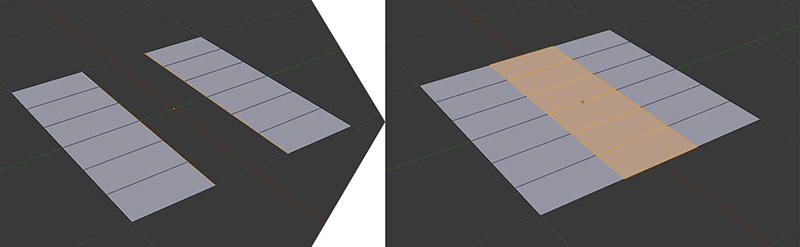Bridge Edge Loops
The Bridge Edge Loops tool works well to join a series of adjacent edge loops. It’s like an advanced Face tool (covered later in this chapter), but instead of creating one face at a time, it creates a group of them, joining two selected edge loops (see Figure 6.8).
To use the Bridge Edge Loops tool:
1. Select a string of edges (edge loop).
2. Select another edge loop in a separate part of the model (for optimal results, both edge loops should have the same number of edges).
3. Press Ctrl + E to access the Edge menu and select the Bridge Edge Loops tool.
The options for this tool let you control the type of connection that is made between the loops, twist the resulting geometry, and apply some merging options (only if the edge counts are the same in both edge loops that you’re trying to connect). These options also include several features that allow you to control the number of segments (cuts) in the new geometry as well as its shape.