The Call Home feature enables configuration of e-mail alert notifications for UCS errors and faults. The e-mail notifications can be configured for Cisco TAC (predefined) (this is known as Smart Call Home) or any other internal recipient such as members of the technical team or NOC engineers. This feature can be used to send a page message or an e-mail, or to generate a case with the Cisco Technical Assistance Center (TAC).
When Call Home is configured, UCSM executes the appropriate CLI show command and the command output is attached to the message for Call Home messages.
Call Home messages are delivered in the following three formats:
- Short text format: This provides a short description (one or two lines of the fault) that is suitable for pagers
- Full text format: This provides the complete message with detailed information
- XML format: The XML format provides detailed information helpful in troubleshooting the issue and is used for communication with the Cisco TAC team
In the following example, we will configure Cisco Smart Call Home for UCS Call Home, which will send the alert e-mails directly to Cisco TAC and to a network engineer:
- Configure Contact Information with the following details:
- Contact
- Phone
- Address
- In the work pane, on the General tab, click on On under the Admin area State The screen will be extended for further configuration. Configure Switch Priority and Throttling.
- Click on Call Home under Communication Management.
- In the Admin tab, click on Communication Management to expand its content.
- Click on the Admin tab in the navigation pane.
- Log in to UCS Manager.
- Configure the Cisco ID. The following information should be available from the CCO account:
- Customer ID
- Contract ID
- Site ID
- Configure the From e-mail address for the sender of the e-mail along with the Reply To e-mail address.
- Configure the SMTP Server with Host (IP Address or Hostname) and Port settings.
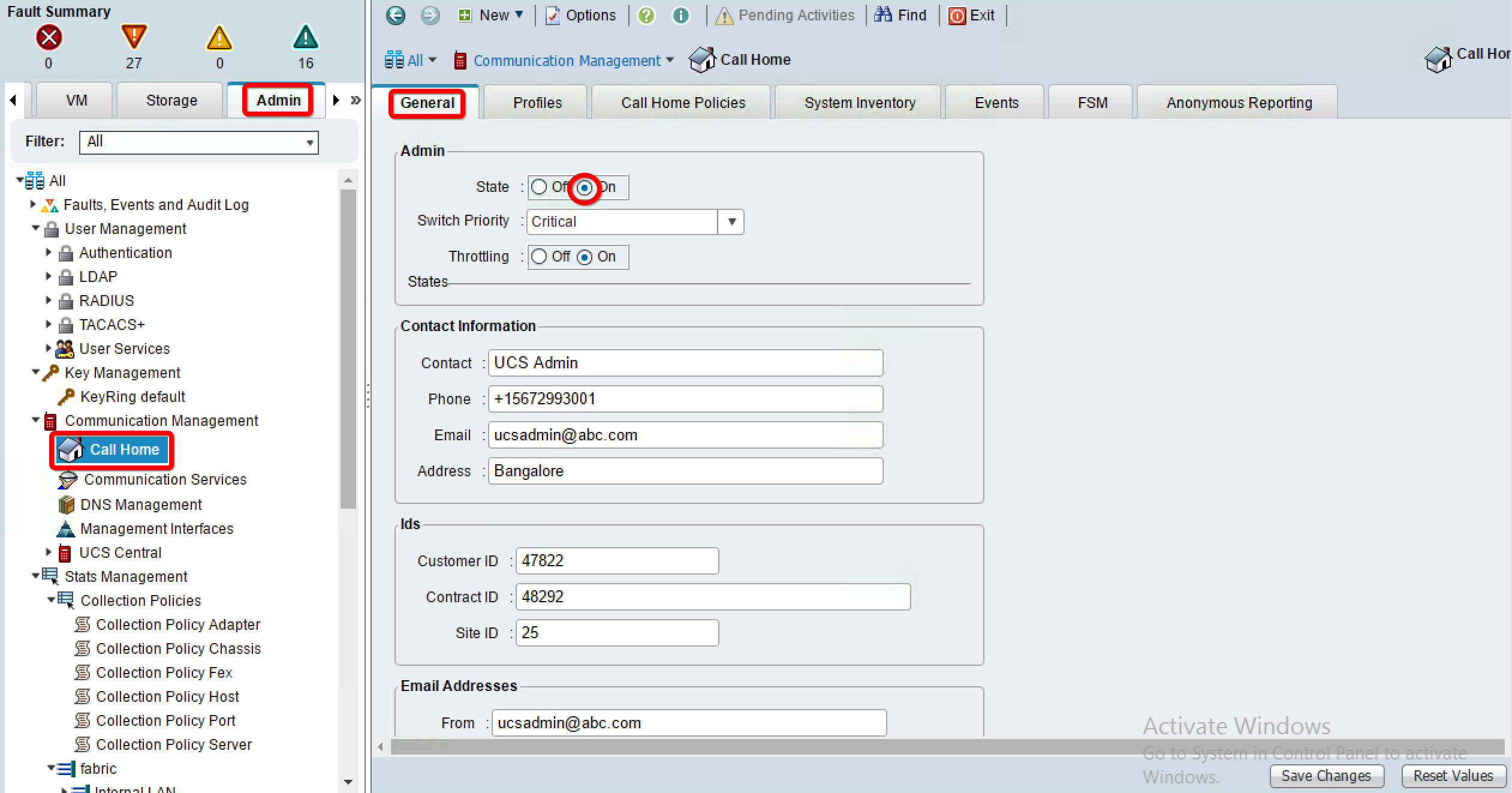
- Click on the Profiles tab in the work pane and edit the predefined Profile CiscoTAC-1:

- Add the e-mail recipient [email protected] by clicking on the + sign in the pop-up window. The default e-mail format setting for the Cisco TAC profile is Xml and it cannot be changed. The severity level, however, can be changed:

- In the Profiles tab, edit the other predefined Profile full_text and add the e-mail recipient. The default e-mail format is clear text and is grayed out. The severity level of messages can also be changed.
Apart from the predefined profiles, it is possible to create new profiles. Creating a new profile provides customization options such as the severity level, mail format, and alert groups for all fields.
For the Smart Call Home feature, you will receive an e-mail confirmation from the Cisco TAC team for completing the configuration.
