UCSPE-supported hardware is available in the Hardware Inventory, which can be browsed by clicking on the hardware option, as shown here:

This Hardware Inventory tab contains all supported hardware for Fabric Interconnects, chassis, and blade and rack-mount servers and is categorized as Fabric Interconnect, Chassis, IOM, FEX, Blades, Rack Servers, Modular Servers, CPU, DIMM, Disks, Adaptors, Controllers, Fans, and PSU:

UCSPE is initially configured with two 6296UP Fabric Interconnects in clustered mode; two chassis, one C6508 B-Series blade chassis having seven assorted blades of B200 M3/M4 and B420M3 servers, and the second an M4308 M-Series modular chassis having seven assorted cartridges, two FEX C2232PP-10 GE, and four rack-mount servers, C220M3/M4 and C240M3/M4. Additional chassis, blades, FEX, and rack-mount servers can be added to UCSPE by configuring them in the hardware inventory.
New Rack Server, Fabric Extender, and Chassis can be added to existing hardware in the UCSPE as shown in the next figure. By clicking on the plus icon, any new device will be added to UCSPE as shown as follows:

Changes to the blade servers, such as adding and removing components, can be done in the existing chassis. New blades servers can be added and removed from the hardware inventory. This can be accomplished by simply dragging and dropping the servers and other chassis components into the newly added chassis area, as shown in the following figure.
The chassis area is shown in the following highlighted area:
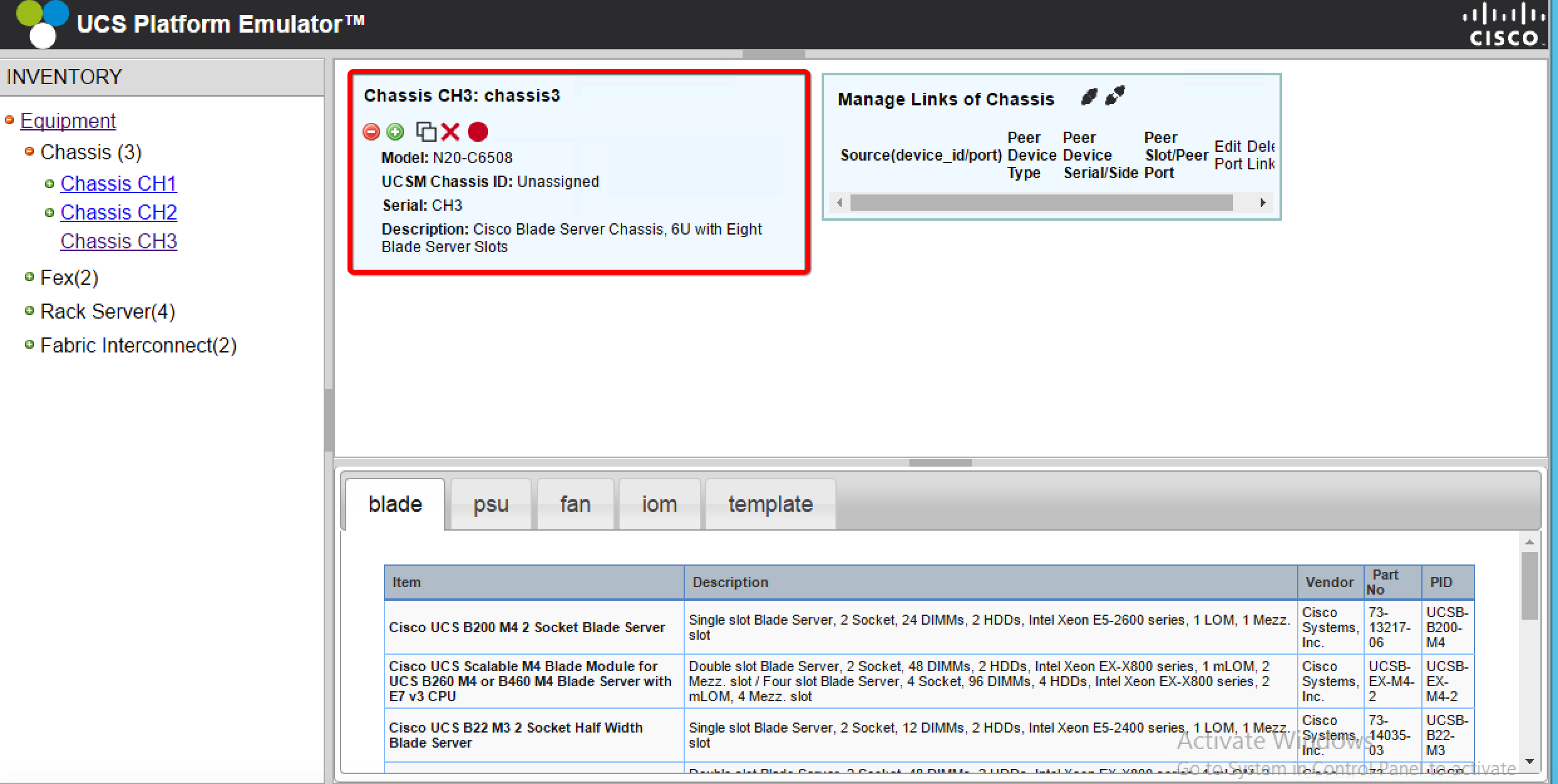
Components to the individual servers can also be dragged and dropped directly for addition and removal while the blade server is in the chassis. In order to modify an existing blade server's hardware configuration, it is recommended you eject the server and make the changes. The server removed from the chassis will preserve the slot identity.
Dragging and dropping from the hardware inventory to the blade server area is shown here:

The following icons are used in the chassis in the working pane:
|
|
Collapse all items |
|
|
Expand all items |
|
|
Duplicate the device configuration |
|
|
Insert the device into UCSPE |
|
|
Connect all the links to the device |
|
|
Disconnect all the links to the device |
