Together with the production release of APEX 4.0, the APEX Listener became available. The Listener is certified to run on 3 different web containers: Oracle Weblogic, OC4J and Glassfish (in theory, it can run in almost any web container, but these three are supported by Oracle).
In this recipe, we will use Tomcat to be the container in which the listener will run. This choice is arbitrary and does not express an opinion of which web container is best.
Make sure Tomcat is installed on your system, it can be downloaded from http://tomcat.apache.org.
Configure Tomcat to run on a free port. For this example, we will assume port 8080, but when that is not available in your environment, replace 8080 for your port number in this recipe.
Also download the Application Express Listener from the Oracle website at http://technet.oracle.com and unzip the archive to reveal what's inside.
Last, have the images directory available that we want to use in this container.
First, we have to make sure the APEX_PUBLIC_USER is available and unlocked.
- Login as SYS on the database.
- Execute the following commands to unlock the user and change it's password.
alter user APEX_PUBLIC_USER account unlock; alter user APEX_PUBLIC_USER identified by <password>;
[1346_10_6.txt]
- The next part is placing the APEX files in the right directory.
- From the APEX Listener archive, copy the file called
apex.warand place it into the directory<base_dir> omcatwebapps. - Copy the contents of the images directory (not the directory itself) from APEX and place it into the directory
<base_dir> omcatwebappsROOTi.
All files are now where they should be. It's time to configure Tomcat to use the APEX Listener.
For this, two users with two roles have to be created that can use the administration pages of the listener. These roles have to be called 'Admin' and 'Manager'.
- Edit the file
omcatconf omcat_users.xml. - Add the following code to the file:
<role rolename="Manager"/> <role rolename="Admin"/> <user username="manager" password="<password>" roles="Manager"/> <user username="admin" password="<password>" roles="Admin"/>
[1346_10_7.txt]
- Start Tomcat.
- Navigate to http://<YourApplicationServer>:8080/apex/listenerConfigure to bring up the configuration screen for the APEX Listener. Here we can enter the information to connect to the database on which our APEX instance runs.
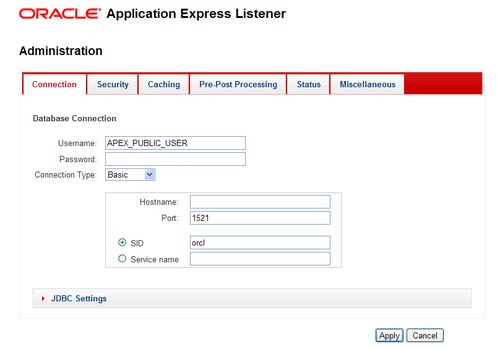
- Enter the required information and click Apply.
Now the Application Express environment can be reached by navigating
