In this recipe, we are going to see how Access Control can be used to allow different types of users to access websheets.
Before starting this recipe we should have a websheet application containing multiple pages with at least a text section, a navigation section, and a datagrid.
Make sure that there are two APEX users available with websheet access; one named Richard and one named Sally. Any other name will do as well, but change the names in the rest of this recipe accordingly.
First, log in to the websheet application as an APEX Administrator. The role of Websheet Developer is not enough.
When you are logged in, navigate to the Administration page and select Access Control. Next, click on Create Entry.
In the following screen, we can create users that have different roles. These users will be added to the Access Control List or ACL for short.
We will create an Administrator, a Contributor, and a Reader, so we can see the difference between the two.
- In the Create Entry screen, enter Richard in the name field and select Contributor from the Privilege radio group.
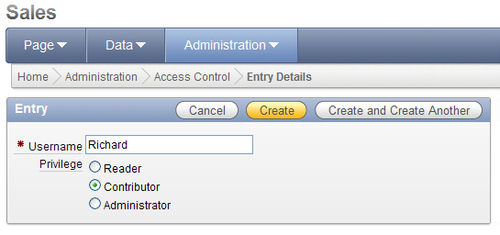
- Click Create and Create Another.
- This time enter Sally and select Reader before clicking Create and Create Another.
- This last time enter the name of the APEX Administrator that you are logged in with and select Administrator before clicking Create.
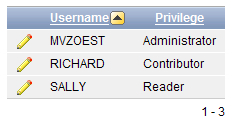
Now there are three users available to work with. Notice that APEX has changed the names to all uppercase.
The next step to be able to use the advantages of the ACL is to edit the application properties to allow use of the Access Control List.
- Go to Edit Properties of the Sales Websheet application.
- Scroll down to the Authorization section.
- Set Access Control List Type to Custom.
- Click Apply Changes.
Let's see what the differences are between the two users Richard and Sally.
First log in as RICHARD. When we look at the websheet, we can still see the Edit links on all the sections and all buttons in the menu on the right are also available. Richard can still navigate to the datagrid on the Sales Overview page and edit it.
Now log in as SALLY. You will immediately notice that the edit links are gone and the right side menu is a lot smaller. Sally can only read the information on the pages and cannot edit anything.
APEX 4.0 has introduced multiple levels of access control. The old-fashioned APEX users are still available, but the introduction of websheets has also brought with it the websheet roles in the form of the Access Control List.
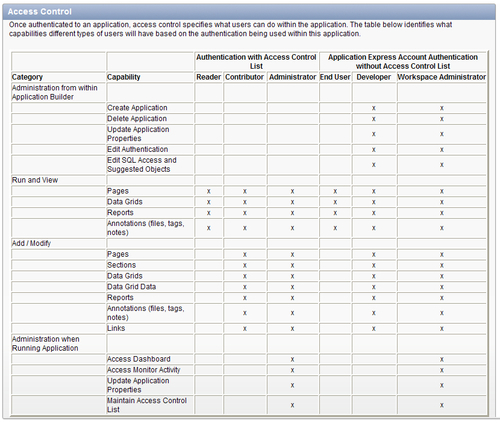
Make sure that you keep the difference in mind. Properties for APEX users have an influence on the way users can work with websheets.
The Access Control List in turn doesn't have any influence on the way users can work with other APEX applications or the application builder.
