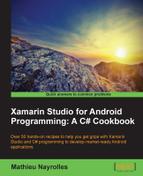As you might have guessed, integrating advertisements in our applications is not part of the standard Android SDK, which came when you installed Xamarin, and we have to install some additional pieces. In this recipe, we'll see which ones.
To follow this recipe, you will need to have access to the Android SDK manager and the permissions to make new installations in your system.
In order to complete this recipe, you will have to follow these steps:
- Open the Android SDK Manager.
- Open the tool directory and install the Android SDK tools, Android SDK Platform-tools, and Android SDK Build-tools.

- Open the latest version of Android and ensure that you select ARM EABI v7a System Image for the installation.
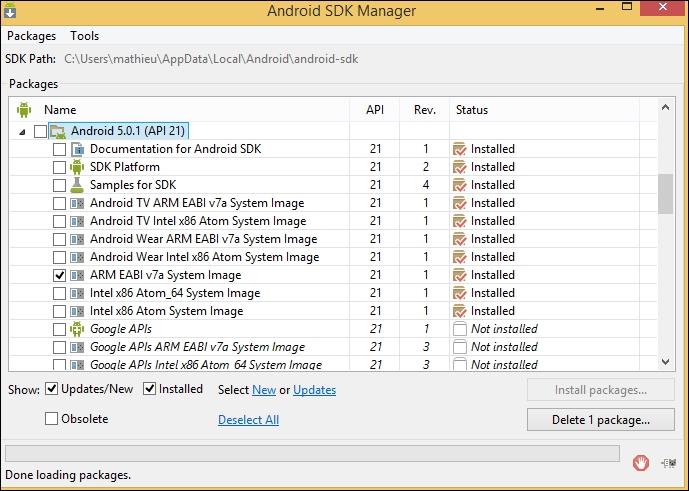
- Open the Extra directory and select the Google repository and Google Play services for installation.
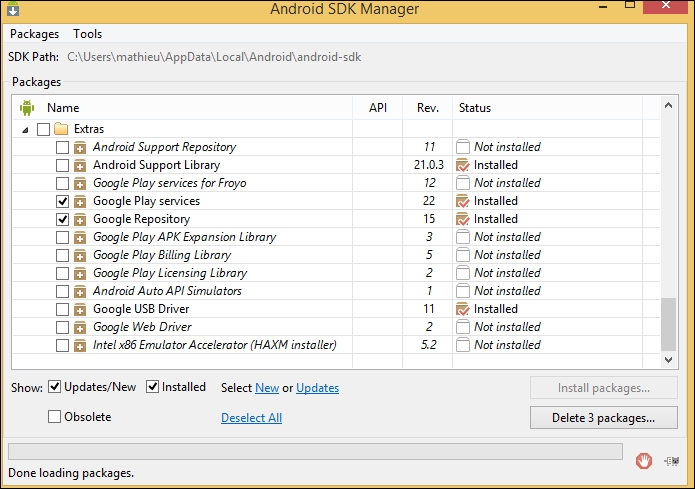
- Click on Install packages… and you're done.
AdMob used to have its own SDK that we, as developers, had to integrate inside our Android SDK and ship our application with some of the AdMob libraries for the ads to be displayed. Thanks to Google buying AdMob, all required materials are now part of the Android SDK, while not yet by default, and their integration is even easier. With the new packages we've installed, we are now ready to integrate our first ads. See how this is done on the next recipe.