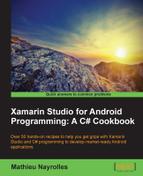There are an infinite number of occasions in which you would want your applications to play sound. In this section, you will learn how to play a song from our application in a user-interactive way (by means of clicking on a button) or programmative way.
Now, we will see how to play a song :
- Add the following
usingattribute to yourMainActivity.csfile:using Android.Media;
- Create a class variable named
_myPlayerin theMediaPlayerclass:MediaPlayer _myPlayer;
- Create a subfolder named
rawunder theResourcesfolder. - Place the sound you wish to play inside the newly created folder.
We will use the Mario theme, free of rights for noncommercial use, downloaded from http://mp3skull.com.
- Add the following lines at the end of the
OnCreate()method of yourMainActivityclass:_myPlayer = MediaPlayer.Create (this, Resource.Raw.mario); Button button = FindViewById<Button> (Resource.Id.myButton); button.Click += delegate { _myPlayer.Start(); };In the previous code sample, the first line creates an instance of the
MediaPlayerusingthisas context andResource.Raw.marioas the file to play with thisMediaPlayer. The rest of the code is simple, we just acquired a reference to the button and created a behavior for theOnClickevent of the button. In this event, we call theStart()method of the _myPlayer()variable. - Run your application and click on the button as shown on the following screenshot:

You should hear the Mario theme playing right after you clicked the button, and this will happen even if you running the application on the emulator.
Playing sound (and video) is an activity handled by the MediaPlayer class of the Android platform. This class involves some serious implementations and a multitude of states in the same way as activities. However, as an Android applications developer (and not as an Android platform developer), we only require a little background on this.
The Android multimedia framework includes—through the MediaPlayer class—a support for playing a very large variety of media, such MP3s, from the filesystem or from the Internet. Also, you can only play a song on the current sound device, which can be the phone's speakers, headset, or even a Bluetooth-enabled speaker. In other words, even if there are many sound outputs available on the phone, the current default set by the user is the one where your sound will be played. However, you cannot play sound during a call.
There are two ways to play sound, which are discussed in the following sections.
You may want to play sounds that are not stored locally, that is, in the raw folder, but anywhere else on the phone, such as on an SD card. To do this, you have to use the following code sample:
Uri myUri = new Uri ("uriString");
_myPlayer = new MediaPlayer();
_myPlayer.SetAudioStreamType (AudioManager.UseDefaultStreamType);
_myPlayer.SetDataSource(myUri);
_myPlayer.Prepare();The first line defines a URI for the target file to be played. The next three lines set the StreamType and the Uri parameter and prepare the MediaPlayer class. The Prepare() method is the method that prepares the player for playback in a synchronous manner, meaning that this instruction blocks the program until the player is ready to play, that is, until the player has loaded the file. You can also call the PrepareAsync() method, which returns immediately and performs the loading in an asynchronous way.
Using a code very similar to the one required to play sounds stored somewhere on the phone, we can play sounds from the Internet.
Basically, we just have to replace the Uri attribute with an HTTP address, as follows:
String url = "http://myWebsite/mario.mp3"; _myPlayer = new MediaPlayer(); _myPlayer.SetAudioStreamType (AudioManager.UseDefaultStreamType); _myPlayer.SetDataSource(url); _myPlayer.Prepare();
Also, you must request the permission to access the Internet with your application. This is done in the manifest by adding a <uses-permission> tag for your application as shown by the following code sample:
<application android:icon="@drawable/Icon" android:label="Splash"> <uses-permission android:name="android.permission.INTERNET" /> </application>