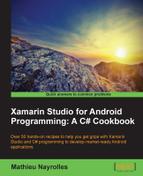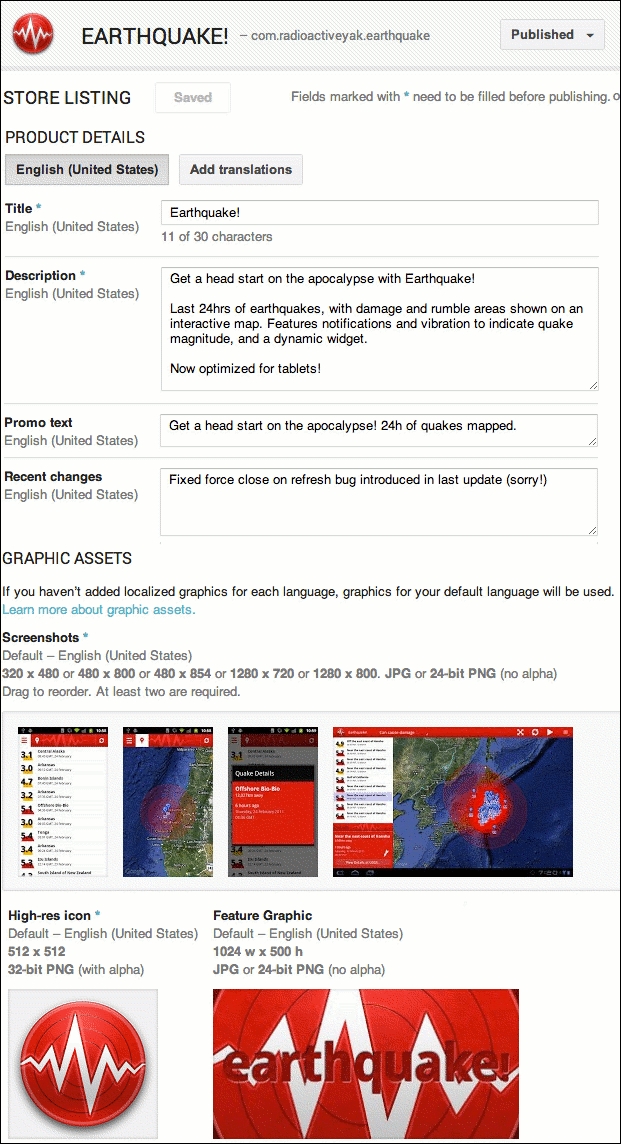In this recipe, we will finally leverage all the hard work we've done throughout this book and publish our very first application to the Google Play Store.
You must have a full-fledged application ready to be made available to your customers if you want to follow this recipe to the end.
Perform the following steps for this recipe:
- Go to https://play.google.com/apps/publish.
- Login with your Google account or create a new Google account.
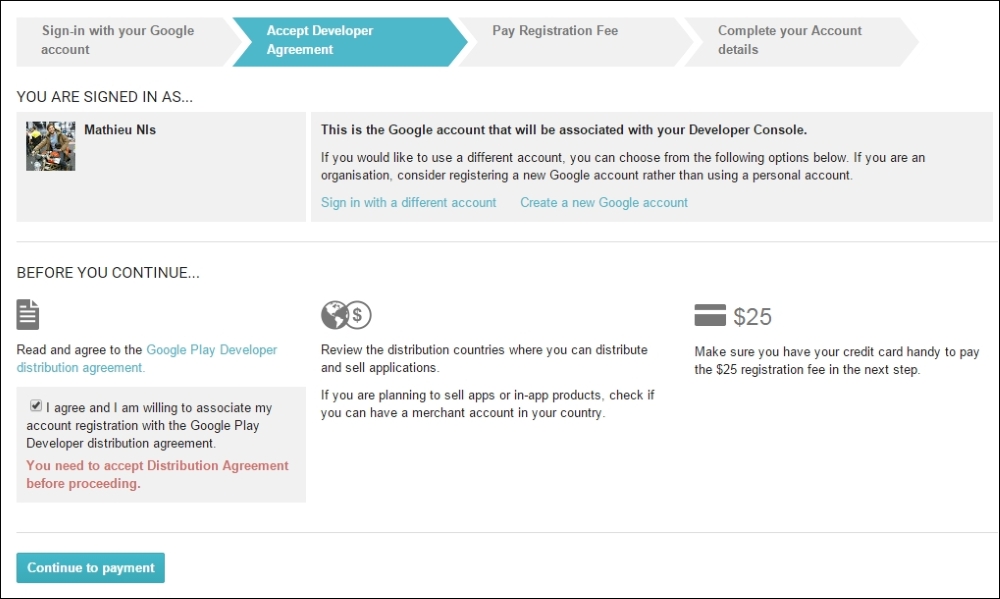
- Pay the fees, that is 25$ USD.
- Complete your account details with the required information.
- Don't forget to confirm your e-mail address.
- Create a 512x512 px icon that will be used for your application on Play Store.
- Take a screenshot of your application and resize the screenshot to 480x800 px.
Let's take a look at the following screenshot:
- Optionally, make a video, 30 seconds to 2 minutes long, of yourself using the application.
- Upload your APK through the developer console.
- Upload the assets you have created in steps 6 and 7.
- Fill out the listing details.
- In the publishing option, set the content rating to Everyone, Low maturity, Medium maturity, or High maturity.
- Select the countries in which you want to distribute your application.
- Select a price for your application, if any.
- Enter the contact information for your application.
- Click on Finalize and wait for the first download and feedback!
The Android Play Store used to be free of charge for publishers. However, Google now charges a $25 fee that you have to pay in order to be able to publish applications. Nevertheless, this is a one-time fee and you won't be asked to pay for publishing other applications.
The launcher icon is the first thing, and might be the only thing, Play Store visitors will see of your application. So, better make it very appealing and concordant with what your application is doing. Here are some tips by Google for the Launcher icons.
Simple and uncluttered: Launcher icons should be kept simple and uncluttered. This means excluding the name of the application from the icon. Simpler icons will be more memorable and will make it easier to distinguish at the smaller sizes.
- Icons should not be thin: Overly thin icons will not stand out well on all backgrounds
- Use the alpha channel: Icons should make use of the alpha channel, and should not been full-framed images
The screenshots and the video you made about your application will be displayed in the details page that kicks in when a user wants to know more about your application. Google only accepts portrait screenshots and any attempts on displaying landscape ones will be cropped.
In the publishing option, the content rating must comply with the Google rating system, which is as follows:
- Everyone: This option may not access, publish, or share location data. This option may not host any user-generated content, and may not enable communication between users.
- Low maturity: Applications that access, but do not share, location data. Depictions of mild or cartoon violence.
- Medium maturity: References to drugs, alcohol or tobacco. Gambling themes or simulated gambling, inflammatory content, profanity or crude humor. Suggestive or sexual references. Intense fantasy violence, realistic violence Allowing users to find each other. Allowing users to communicate with each other. Sharing of a user's location data.
- High maturity: A focus on the consumption or sale of alcohol, tobacco, or drugs. A focus on suggestive or sexual references, and graphic violence. The items in medium maturity list are subjective. As such, it is possible that a guideline that may seem to dictate a Medium maturity rating may be intense enough to warrant a high maturity rating.
Then, for the price, you must know that if you choose to make your application available free, then it will have to be available for free forever. Paid applications, however, can become free at any time, and they can change prices.
In this recipe, we saw how to publish our app for the first time. However, you'll certainly need to publish updates of your applications in order to fix bugs or provide new functionalities to your customers. The truth is that publishing updates is quite simple:
- Go back to your developer console: https://play.google.com/apps/publish/ Select your application and upload a new APK.
- While your app is being processed, that is, verified by Google, you'll see an Update Pending dialog in the top-right corner.
- When your app has been processed, the Update Pending dialog disappears and your updates are distributed to your existing users within the next 24 hours.
If your customers have activated the automatic updates, then the update will be automatically installed. If not, they can install it from Play Store.
Refer to the complete developer content policy at: