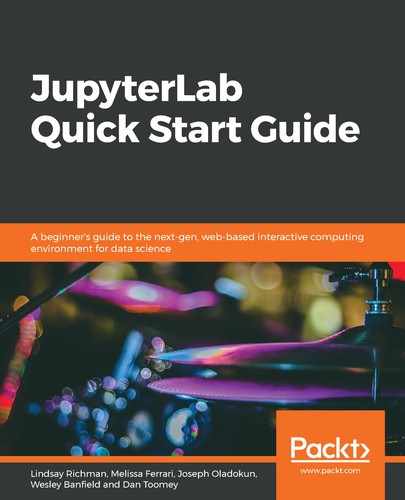JupyterLab allows you to export your notebooks in a presentation format with Reveal.js. The Reveal.js extension for JupyterLab and notebook is called RISE. RISE takes the code and markdown you have written in Jupyter notebook cells and converts them into a slideshow presentation. Slides can be built via the Tools tab on the left sidebar and can support interactive features such as web pages and dashboards.
Here are the steps you need to follow in order to create a basic presentation with RISE and export the content into a Reveal.js slide deck:
- Open the notebook called rise.ipynb and install RISE with the help of the following command:
pip install RISE
- Navigate to the Notebook Tools Tab on the left sidebar. Then, as shown in the following screenshot, click on the second cell within the Jupyter notebook. This should be a markdown cell containing Rockstar Recipes: An Introduction:

Once you click on the cell, its content will also appear at the top of the pane within the Notebook Tools tab.
- Select the type of slide you would like to create by clicking on the Slide Type menu, as shown in the following screenshot:

The Slide Type menu offers several formatting options for notebook cells:
-
- Slide: This creates a Reveal.js slide with the cell content. Additional slides appear to the right of preceding slides.
- Sub-Slide: This creates a Reveal.js slide with the cell content. Additional sub-slides appear underneath preceding slides.
- Fragment: This adds the cell's content as an additional component to a slide. Similar to a transition in PowerPoint, the content appears when you click on the spacebar key.
- Skip: This omits the cell's content from the presentation.
- Notes: This adds the cell's content to the speaker's notes section. Press T to access the speaker notes section in a separate browser tab.
- Once you have finished building the presentation, go to the File menu and export your notebook as Reveal.js slides. This will generate an HTML file that contains your presentation.
- Open the .html presentation in your browser. It will display your cell content (1), along with a navigation pane (2), as shown in the following screenshot:

The navigation pane is used to navigate to additional slides and sub-slides in your presentation.
These examples are intended to get you comfortable with using JupyterLab and RISE so that you can turn notebook files into presentation slides. However, there is a great deal more that you can do with RISE to customize your presentations. More information on how to use RISE with Jupyter notebooks can be found on the project's official documentation site: https://rise.readthedocs.io/en/maint-5.5/. As of publication, some features may not be fully supported in JupyterLab.