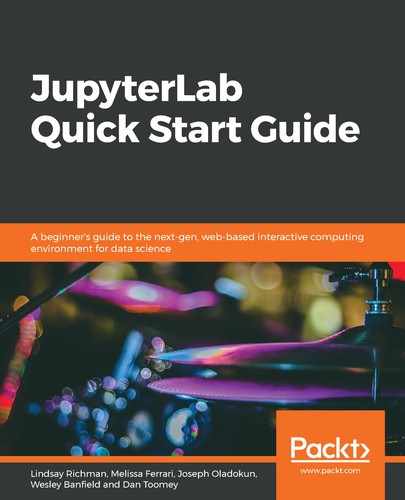To see a list of extensions that have been installed in your local environment, use the following Terminal command:
jupyter labextension list
The preceding code lists all of the extensions that you have installed in JupyterLab.
The following example shows that several popular JupyterLab extensions have been installed, including GitHub (https://github.com/jupyterlab/jupyterlab-github) and Drawio (https://github.com/QuantStack/jupyterlab-drawio):

When disabling an extension, you temporarily avoid having to use it in your environment without having to delete it entirely. When an extension is disabled, it will not be loaded into your JupyterLab session. You can disable an extension by using the following command:
jupyter labextension disable name_of_extension
Similarly, with the help of the following command, you can reenable an extension by using this command and will be able to use the extension in your JupyterLab session after refreshing:
jupyter labextension enable name_of_extension
To remove an extension, run the following command:
jupyter labextension uninstall name_of_extension