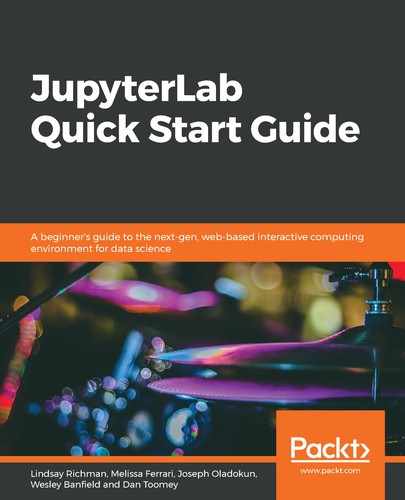To install extensions in JupyterLab, perform the following steps:
- Once you have decided on an extension, you can click on the Install button, where you will see a pop-up window that will look similar to the following:

- Companions or dependencies are other packages the extension needs to function properly. For this extension to run correctly, you must have the kernel extension installed. Run the following command:
pip install --upgrade jupyterlab-git jupyter lab build
- Press OK, and a blue bar will start flashing below the search window. After the process completes, you will see the following prompt to rebuild JupyterLab so that it's configured for your new extension.
The building process is used to integrate or install the extension into the core application:

If you want to install multiple extensions at the same time, you can ignore this prompt and build after all of the extensions have been downloaded and bundled; however, the extensions will not be useable until JupyterLab has been rebuilt.
If you accidentally click on Ignore, then refresh the page and Jupyter will prompt you again for a build.
- Click Rebuild and reload your browser page when prompted. After reloading JupyterLab, you should be able to use your new extension.