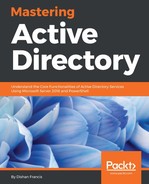Now, we have the application configured with AD FS. But our requirement is to use the Web Application Proxy to publish the application to the public.
In order to do that, log into the Web Application Proxy server as administrator and execute the following command:
Add-WebApplicationProxyApplication
-BackendServerUrl 'https://myapp.rebeladmin.com/myapp/'
-ExternalCertificateThumbprint '3E0ED21E43BEB1E44AD9C252A92AD5AFB8E5722E'
-ExternalUrl 'https://myapp.rebeladmin.com/myapp/'
-Name 'MyApp'
-ExternalPreAuthentication AD FS
-ADFSRelyingPartyName 'myapp.rebeladmin.com'
In the preceding command, ExternalUrl specifies the external URL for the application. BackendServerUrl specifies the internal URL for the application. ExternalCertificateThumbprint is the certificate to use from external networks. The Name parameter specifies the custom name for the app, which will display on the proxy page. ExternalPreAuthentication defines the authentication mode. On our setup, we use the AD FS mode. It also supports the pass-through mode. ADFSRelyingPartyName specifies the AD FS relying party name, which will use for this application.
Once all is done, when I access the app from the external https://myapp.rebeladmin.com/myapp/ , it successfully proxies to AD FS; and after a successful authentication, the app page is displayed. Yippee!

This confirms an AD FS setup using a single AD FS server and a single Web Application Proxy server.